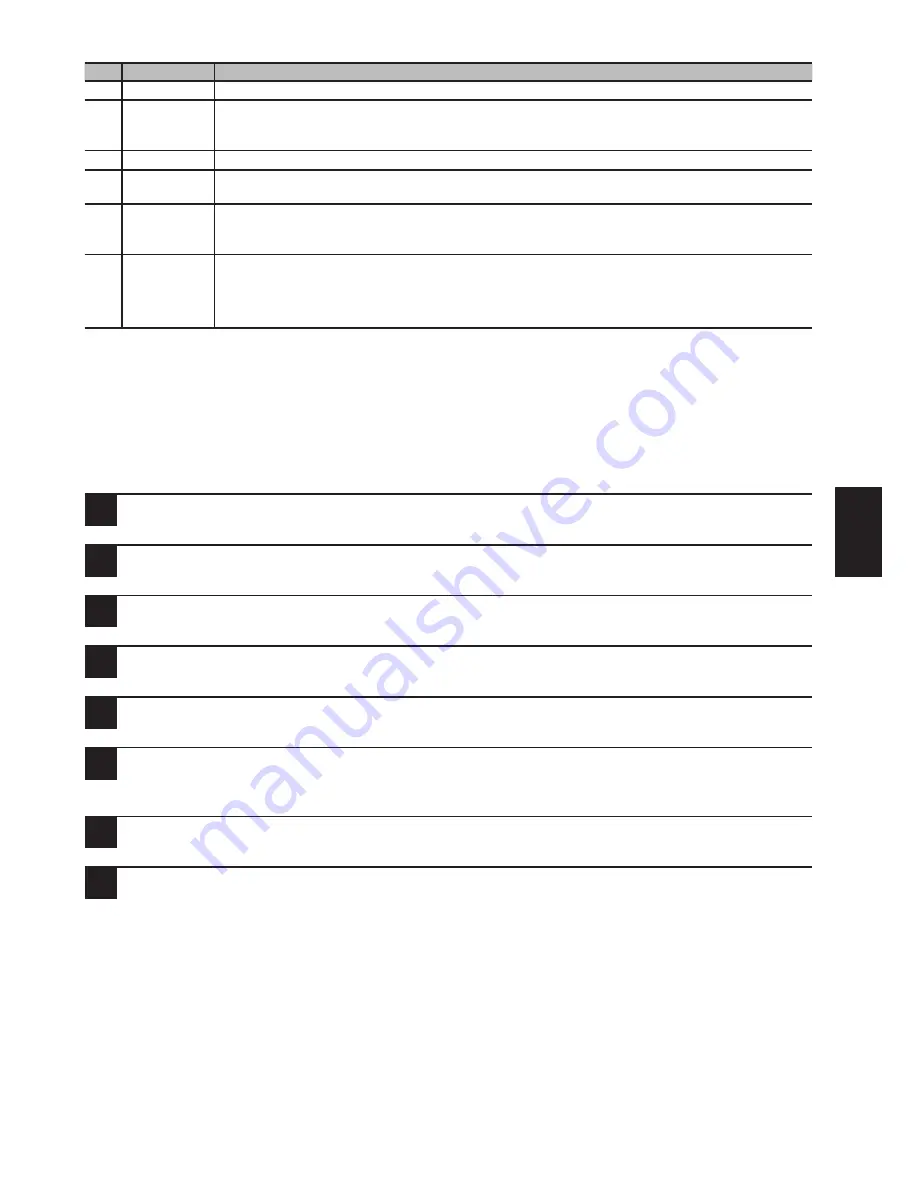
77
Scanner Functions
No. Item
Description
11 Exit
Close the screen.
12 Pixel type
No Change: Downloads the image with no changes.
B/W: Downloads the image in black and white mode.
Grayscale: Downloads the image in grayscale mode.
13 Page range
Set the page range of the file you want to download.
14 Resolution
With most application software, the linear resolution will automatically adjust to import (download)
the scanned document. If it does not, you can change the resolution without re-scanning the document.
15 Fixed image
size
Depending on the application software, when documents of variable sizes are scanned together they
may not import correctly. In this case, select “On” and select the size according to your scanned docu-
ment size. If the scanned page sizes are not the same, select the size of the largest document.
16 Erase
document(s)
The document will be automatically deleted from the scan box if the check box next to [Delete
after download] is checked.
When using network scanner, checking off the box allows multiple PCs to download the
same document. Checking on the box allows one PC to download the document.
Deleting the Data in the Scan Box
Delete documents from the machine.
1
Press <Menu> on the control panel.
2
Press [Settings].
3
Select “Store Doc Settings” and press [Enter].
4
Select “Delete” and press [Enter].
5
Select “Scan Box Doc.” and press [Enter].
6
Select the scan box and press [Enter].
If an I.D. code is registered for the box, enter the 4-digit I.D. code and press [Enter].
7
Select file number of the file to be deleted and press [Enter].
8
When the confirmation screen appears, press [Yes] or [No].
Press [Yes] to delete the file.
Pressing [No] will return you to the screen shown in step 7.






























