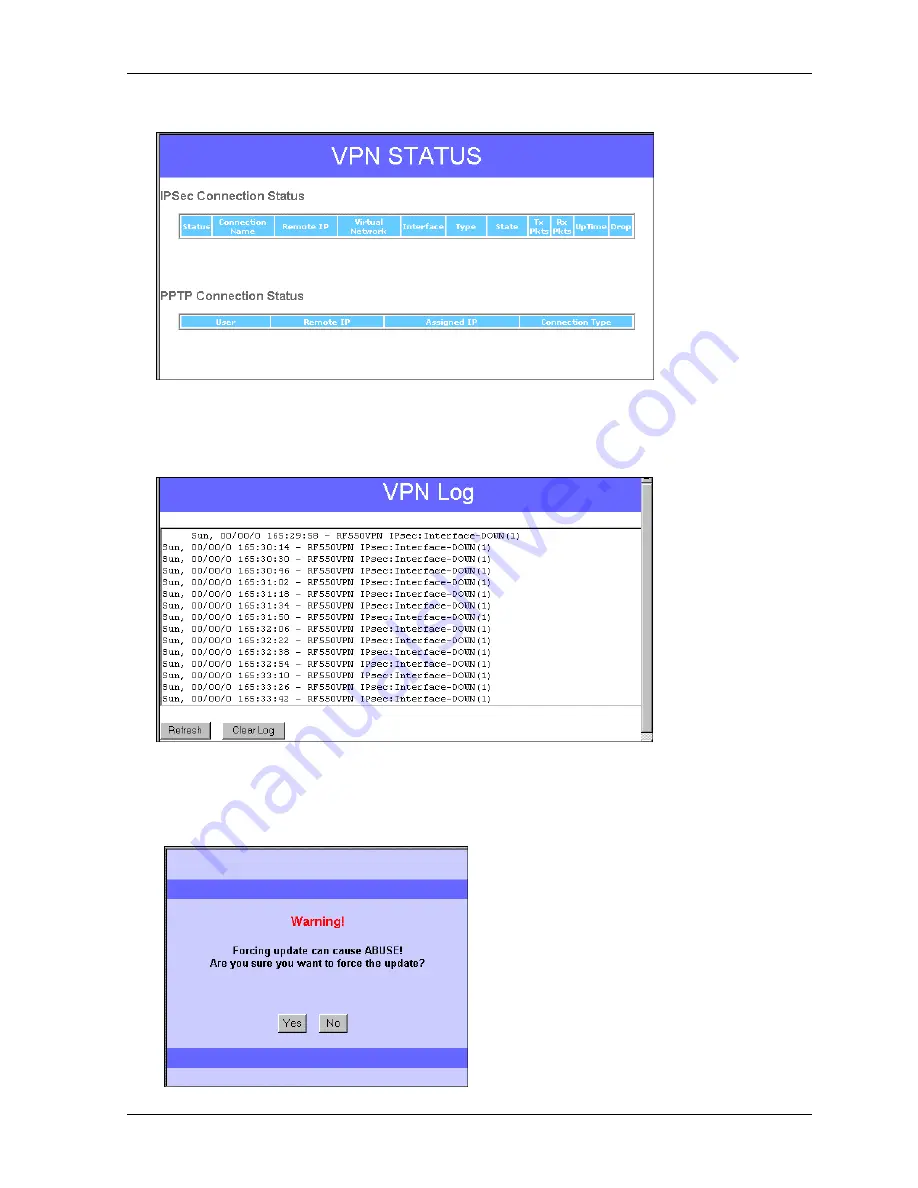
Chapter 6 – Managing the RouteFinder Using a Web Browser
Multi-Tech Systems, Inc. RF560VPN User Guide
41
·
VPN Status Button
– Click this button to view the status of the IPSec and PPTP connections.
·
DHCP Log
Button
–
Click this button to view the current DHCP client information. The information
is displayed on the screen as illustrated on the Device Status screen above.
·
VPN Log
Button
– Click this button to view the current VPN activity. You will see a screen similar
to this one.
·
Update DDNS (Dynamic Domain Name Servers) Button
–
Use this option only when you
receive a notification from your ISP provider saying that the account will be removed if an update
is not performed. If you receive such a notification from your ISP provider, click the
Update DDNS
button.
When you click this button, you will first receive the following warning. To continue, click
the
Yes
button.
Содержание RouteFinder RF560VPN
Страница 1: ...SOHO Internet Security Appliance RF560VPN User Guide ...
Страница 48: ...Chapter 6 Managing the RouteFinder Using a Web Browser Multi Tech Systems Inc RF560VPN User Guide 48 ...
Страница 55: ...Chapter 6 Managing the RouteFinder Using a Web Browser Multi Tech Systems Inc RF560VPN User Guide 55 ...
















































