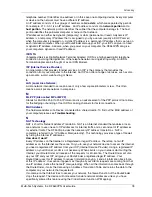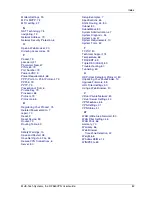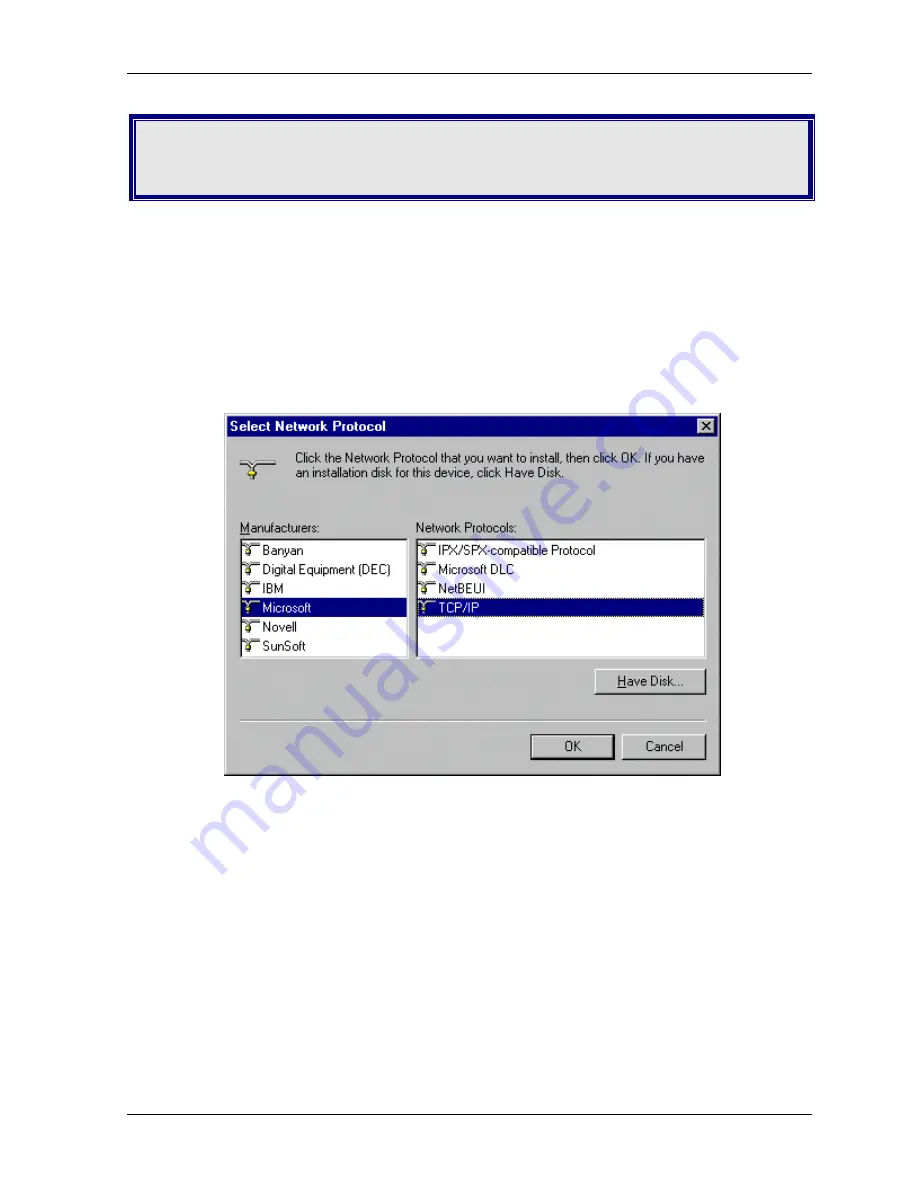
Appendix B – Installing TCP/IP
Multi-Tech Systems, Inc. RF560VPN User Guide
67
Appendix B – Installing TCP/IP
Windows 98/Me
1.
Click
Start
|
Settings
|
Control Panel
, and then double-click the
Network
icon. In the
Network dialog box, Configuration tab, click the
Add
button.
2.
Select
Protocol
and click
Add
.
3.
The
Select Network Protocol
dialog box displays. In the
Manufacturers
box, select
Microsoft
and then select
TCP/IP
in the
Network Protocols
box.
4.
Click
OK
and you will be returned to the
Network
dialog box.
Click
OK
to close out of the Network dialog box.
5.
Allow your system to reboot.
Содержание RouteFinder RF560VPN
Страница 1: ...SOHO Internet Security Appliance RF560VPN User Guide ...
Страница 48: ...Chapter 6 Managing the RouteFinder Using a Web Browser Multi Tech Systems Inc RF560VPN User Guide 48 ...
Страница 55: ...Chapter 6 Managing the RouteFinder Using a Web Browser Multi Tech Systems Inc RF560VPN User Guide 55 ...