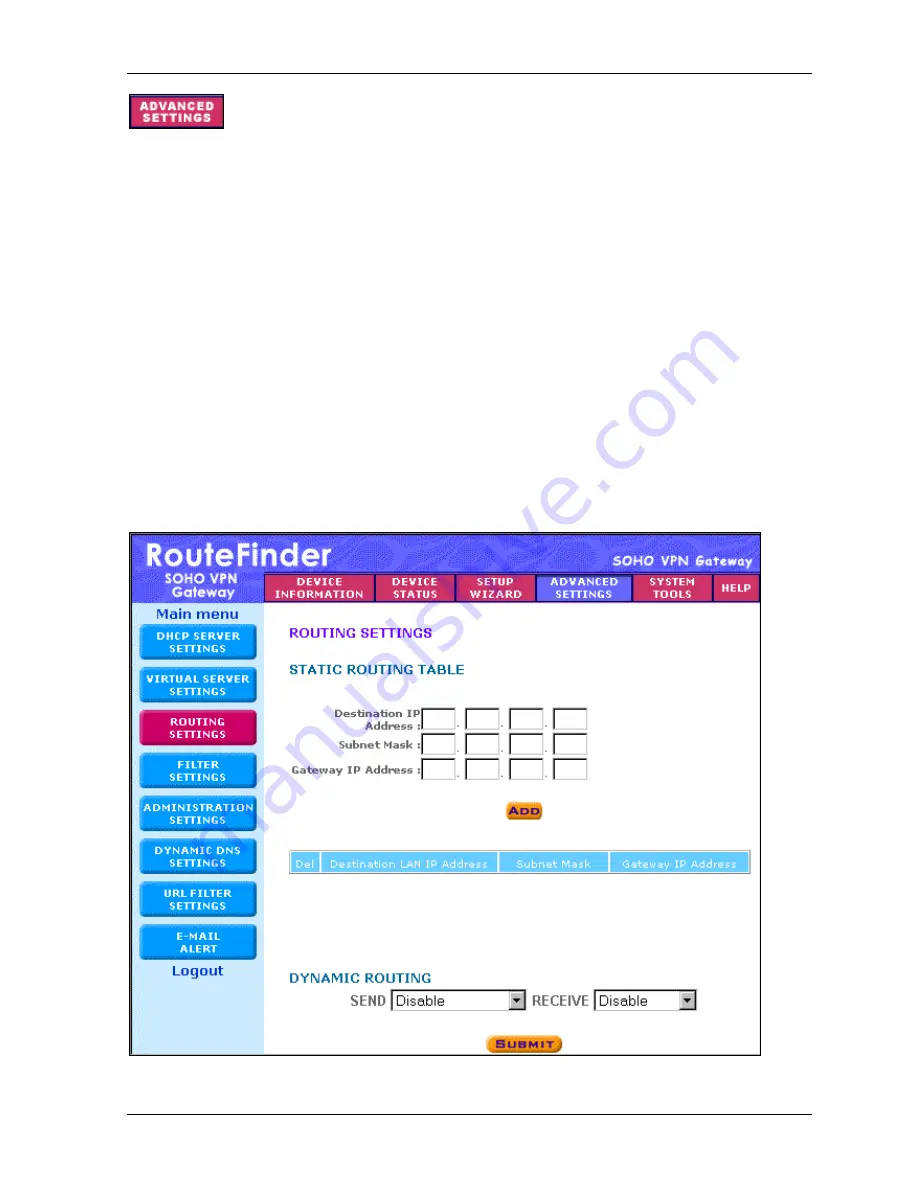
Chapter 6 – Managing the RouteFinder Using a Web Browser
Multi-Tech Systems, Inc. RF560VPN User Guide
44
–
Routing Settings
To access this screen, click the
Routing Settings
button on the left side of the screen. Routing is the
process of moving a packet of data from source to destination. Use this screen to create a routing
table that stores routing information so that your network device knows where to redirect the IP
packets on the proper network.
·
Static Routing
Enter the details for each routing table entry. Click the
Add
button after each entry.
▪
Destination IP Address:
the address of the remote network to which you want to assign
a static route.
▪
Subnet Mask:
the Subnet Mask of your network IP address.
▪
Gateway IP Address:
the IP address of the interface used to link to the remote network.
The entry displays in the lower half of the screen. To change an entry, click the Delete
(Del)
button, and then re-enter the information.
·
Dynamic Routing
Dynamic Routing is a routing protocol that adjusts automatically to the changes in the network
topology or traffic.
▪
Click the drop-down list buttons for the
Send
and
Receive
settings desired.
Send
– Choose the protocol you want to use to transmit the network data. The
recommended setting is
Disable
.
Receive
– Choose the protocol you want the RF560VPN to receive network data. The
recommended setting is
Disable
.
·
Click the
Submit
button to accept these settings.
Содержание RouteFinder RF560VPN
Страница 1: ...SOHO Internet Security Appliance RF560VPN User Guide ...
Страница 48: ...Chapter 6 Managing the RouteFinder Using a Web Browser Multi Tech Systems Inc RF560VPN User Guide 48 ...
Страница 55: ...Chapter 6 Managing the RouteFinder Using a Web Browser Multi Tech Systems Inc RF560VPN User Guide 55 ...






























