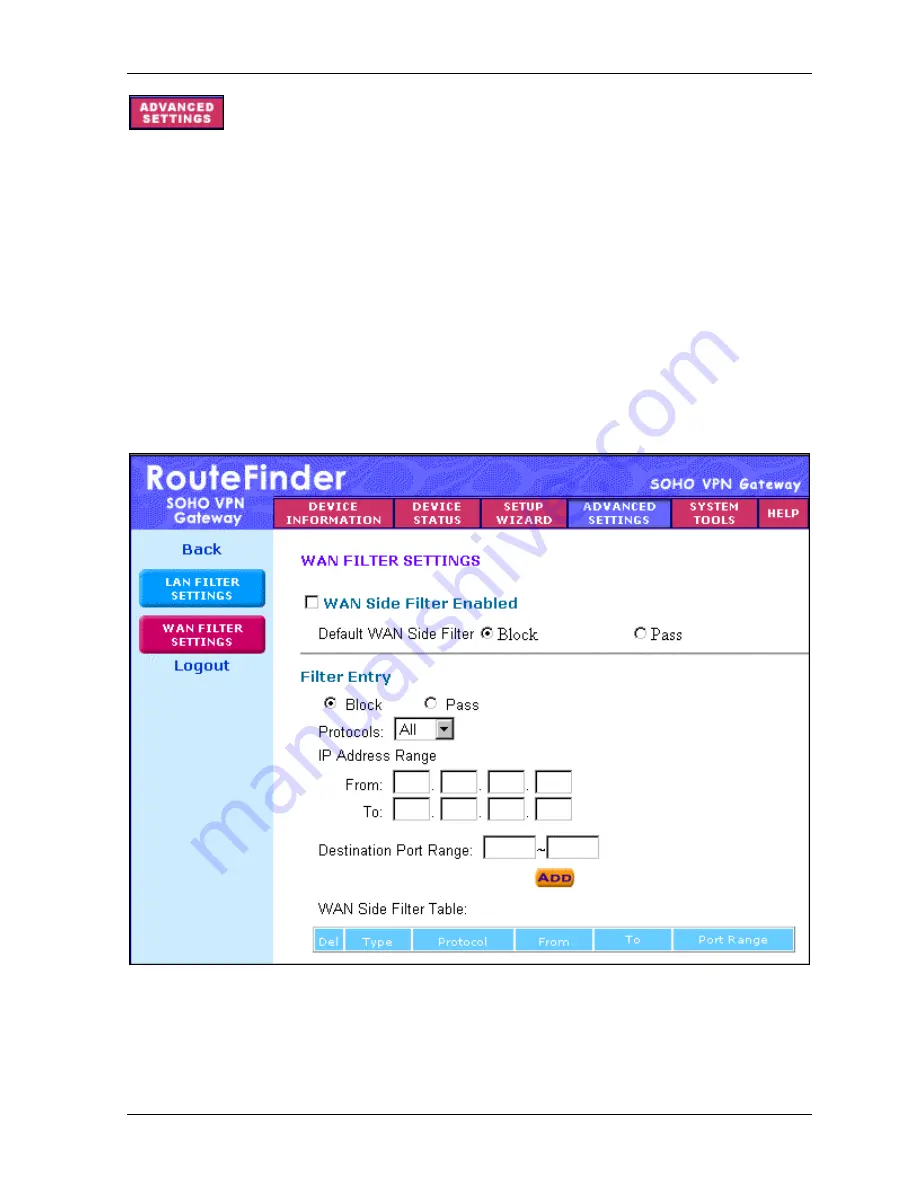
Chapter 6 – Managing the RouteFinder Using a Web Browser
Multi-Tech Systems, Inc. RF560VPN User Guide
46
–
WAN Filter Settings
To access this screen, click the
Filter Settings
button on the left side of the
Advanced Settings
screen. Then click the
WAN Filter Settings
button on the left side of the screen. The
WAN Filter
Settings
screen displays.
The
WAN Filter Settings
function allows the network administrator to define whether remote/outside
users have the permission to access the local network. To activate, check the
WAN Side Filter
Enabled
box. Then define the policy.
1. Check the
WAN Side Filter Enabled
box to begin a list of users and permissions.
2. Select the WAN side filter:
Block
or
Pass
.
3. Select the client filter settings:
Block
or
Pass
.
4. Select the protocol to be used from the
Protocol
drop-down list box.
5. Enter the client
IP Address Range
and
Destination Port Range
.
6. Click the
Add
button. The entry displays on the lower part of the screen.
7. Continue adding table entries. When complete, click the
Submit
button (not shown on this
screen capture).
Содержание RouteFinder RF560VPN
Страница 1: ...SOHO Internet Security Appliance RF560VPN User Guide ...
Страница 48: ...Chapter 6 Managing the RouteFinder Using a Web Browser Multi Tech Systems Inc RF560VPN User Guide 48 ...
Страница 55: ...Chapter 6 Managing the RouteFinder Using a Web Browser Multi Tech Systems Inc RF560VPN User Guide 55 ...






























