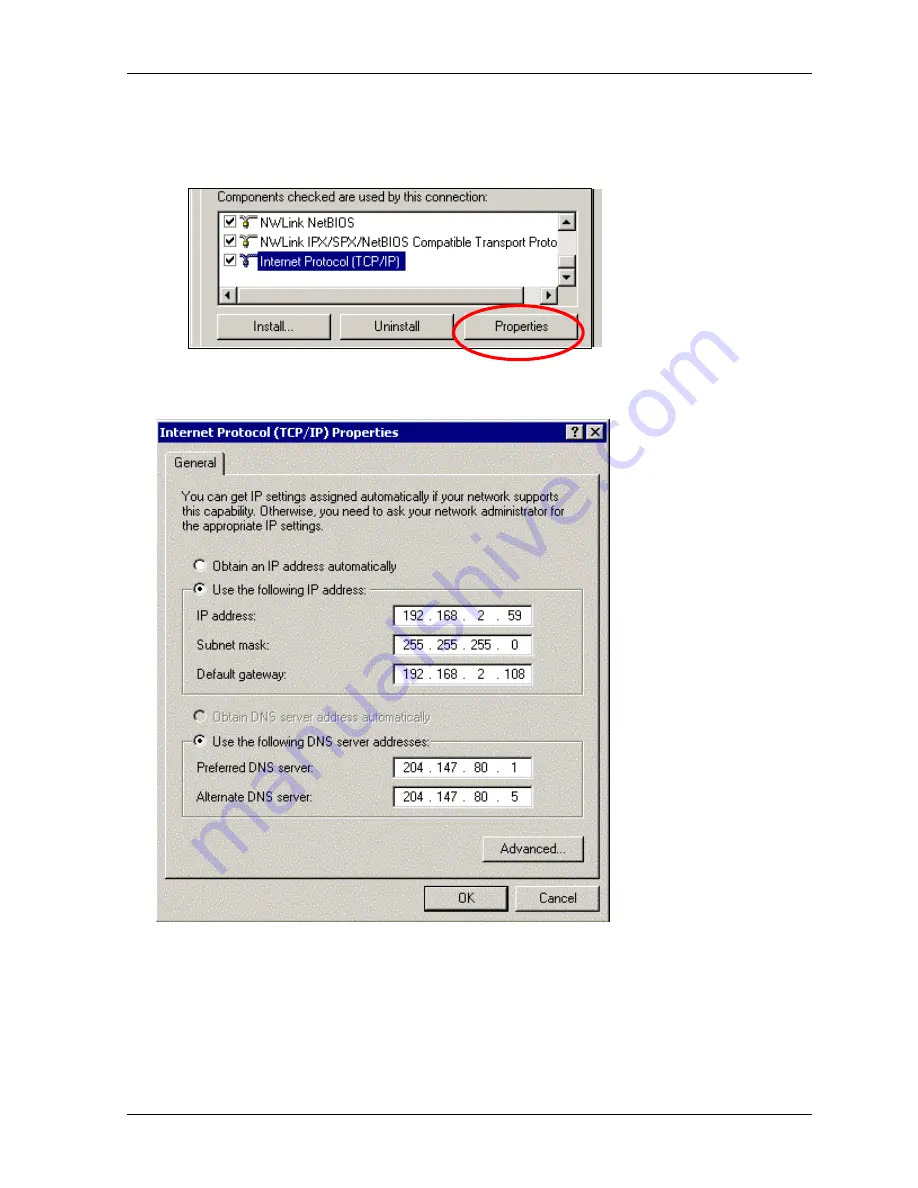
Chapter 3 – Configuring the PC
Multi-Tech Systems, Inc. RF560VPN User Guide
18
3.
The Local Area Connection Properties dialog box displays.
·
Select
Internet Protocol [TCP/IP]
. Once the protocol is selected, the name of your
adapter card should display in the
Connect using
box.
·
Click the
Properties
button.
4.
The
Internet Protocol (TCP/IP) Properties
dialog box displays. Set your workstation’s IP
Address.
·
To set a Dynamic IP Address, check Obtain an IP Address Automatically.
·
To set a Fixed IP Address, check Specify an IP address. Fixed Addresses are used in all
the examples, except the two mentioned above. For our example, set the address to
192.168.2.x.
5.
Click
OK
.
6.
Close out of the
Control Panel
.
7.
Repeat these steps for each PC on your network.
Содержание RouteFinder RF560VPN
Страница 1: ...SOHO Internet Security Appliance RF560VPN User Guide ...
Страница 48: ...Chapter 6 Managing the RouteFinder Using a Web Browser Multi Tech Systems Inc RF560VPN User Guide 48 ...
Страница 55: ...Chapter 6 Managing the RouteFinder Using a Web Browser Multi Tech Systems Inc RF560VPN User Guide 55 ...






























