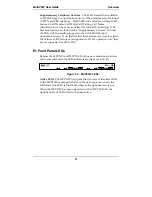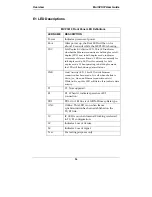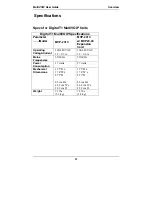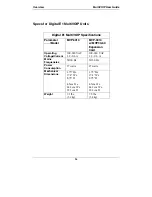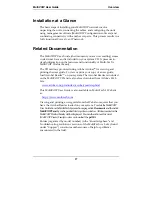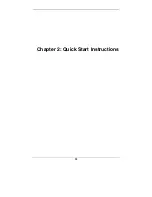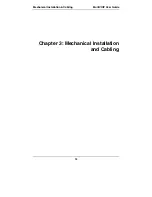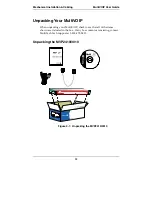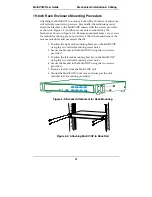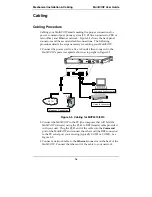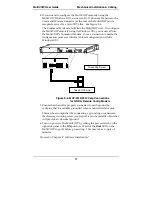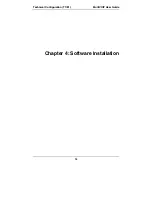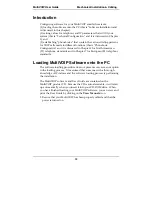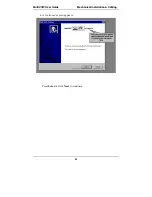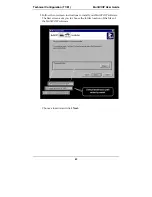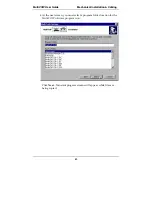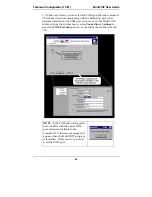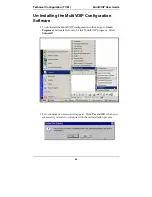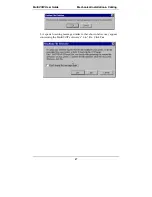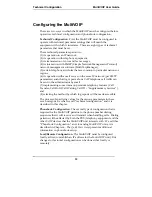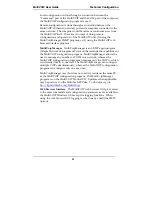MultiVOIP User Guide
Mechanical Installation & Cabling
37
4. If you intend to configure the MultiVOIP remotely using the
MultiVOIP Windows GUI, connect an RJ-11 phone cable between the
Command Modem connector (at the rear of the MultiVOIP) and a
receptacle served by a telco POTS line. See Figure 3-6.
The Command Modem is built into the MultiVOIP unit. To configure
the MultiVOIP remotely using its Windows GUI, you must call into
the MultiVOIP’s Command Modem. Once a connection is made, the
configuration process is identical to local configuration with the
Windows GUI.
ETHERNET COMMAND
DIGITAL VOICE
ETHERNET COMMAND
10 BASET
RS232
DIGITAL VOICE
TRUNK
COMMAND
MODEM
Telco POTS Line
Grounding Screw
Figure 3-6. MVP-2410/3010 Voip Connections
for GND & Remote Config Modem
5. Ensure that the unit is properly connected to earth ground by
verifying that it is reliably grounded when mounted within a rack.
This can be accomplished by connecting a grounding wire between
the chassis grounding screw (see Figure 3-6) and a metallic object that
will provide an electrical ground.
6. Turn on power to the MultiVOIP by setting the power switch on the
right side panel to the
ON
position. Wait for the
Boot
LED on the
MultiVOIP to go off before proceeding. This may take a couple of
minutes.
Proceed to Chapter 4 “Software Installation.”
Содержание MULTIVOIP MVP-3010
Страница 6: ...6 Chapter 1 Overview ...
Страница 28: ...28 Chapter 2 Quick Start Instructions ...
Страница 30: ...Mechanical Installation Cabling MultiVOIP User Guide 30 Chapter 3 Mechanical Installation and Cabling ...
Страница 38: ...Technical Configuration T1 E1 MultiVOIP User Guide 38 Chapter 4 Software Installation ...
Страница 48: ...Technical Configuration T1 E1 MultiVOIP User Guide 48 4 A completion screen will appear Click Finish ...
Страница 49: ...49 Chapter 5 Technical Configuration ...
Страница 58: ...Technical Configuration MultiVOIP User Guide 58 Config Info CheckList ...
Страница 117: ...MultiVOIP User Guide Technical Configuration 117 ...
Страница 122: ...Technical Configuration MultiVOIP User Guide 122 In each field enter the values that fit your particular system ...
Страница 139: ...MultiVOIP User Guide Technical Configuration 139 ...
Страница 159: ...MultiVOIP User Guide Technical Configuration 159 The fields of the RADIUS screen are described in the table below ...
Страница 170: ...170 Chapter 6 T1 Phonebook Configuration North American Telephony Standards ...
Страница 184: ...T1 Phonebook Configuration MultiVOIP User Guide 184 3 Select Inbound PhoneBook List Entries ...
Страница 185: ...MultiVOIP User Guide T1 PhoneBook Configuration 185 4 The Add Edit Inbound PhoneBook screen appears ...
Страница 208: ...208 Chapter 7 E1 Phonebook Configuration European Telephony Standards ...
Страница 252: ...252 Chapter 8 Operation and Maintenance ...
Страница 257: ...MultiVOIP User Guide Operation Maintenance 257 The Call Progress Details Screen ...
Страница 265: ...MultiVOIP User Guide Operation Maintenance 265 The Logs Screen ...
Страница 277: ...MultiVOIP User Guide Operation Maintenance 277 ...
Страница 280: ...Operation and Maintenance MultiVOIP User Guide 280 T1 Statistics Screen ...
Страница 288: ...Operation and Maintenance MultiVOIP User Guide 288 ...
Страница 343: ...343 Chapter 9 Warranty Service and Tech Support ...
Страница 347: ...347 Chapter 10 Regulatory Information ...
Страница 352: ...352 Appendix A Cable Pinouts ...
Страница 358: ...358 Appendix B TCP UDP Port Assignments ...
Страница 360: ...360 Appendix C Installation Instructions for MVP428 Upgrade Card ...
Страница 365: ...MultiVOIP User Guide Index 365 Index ...
Страница 395: ...395 S000384A ...