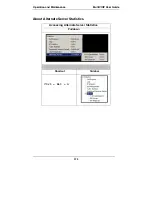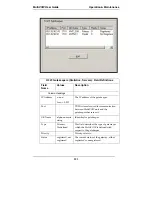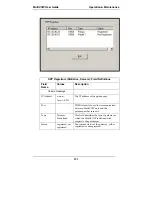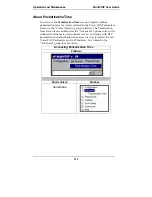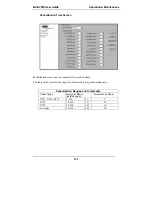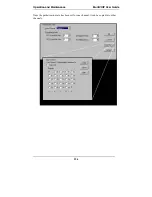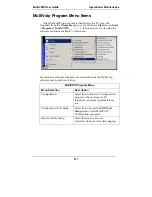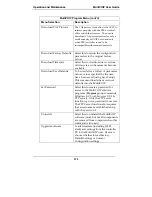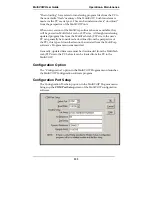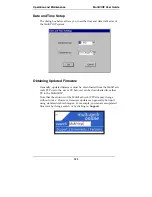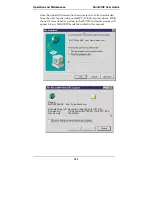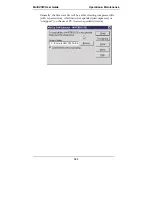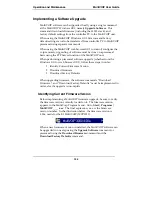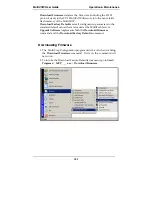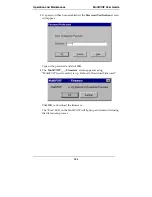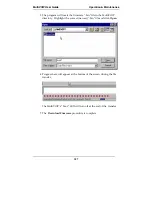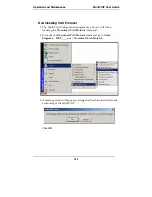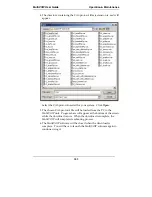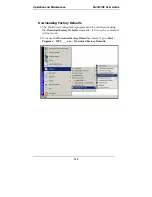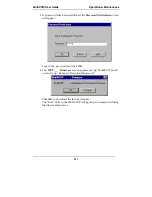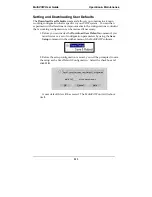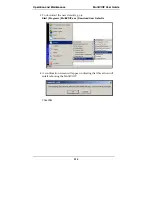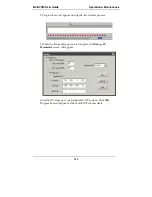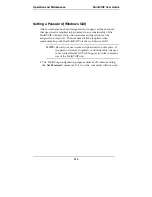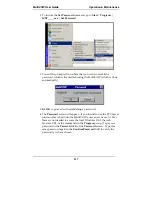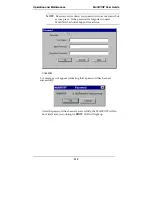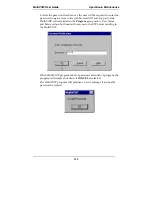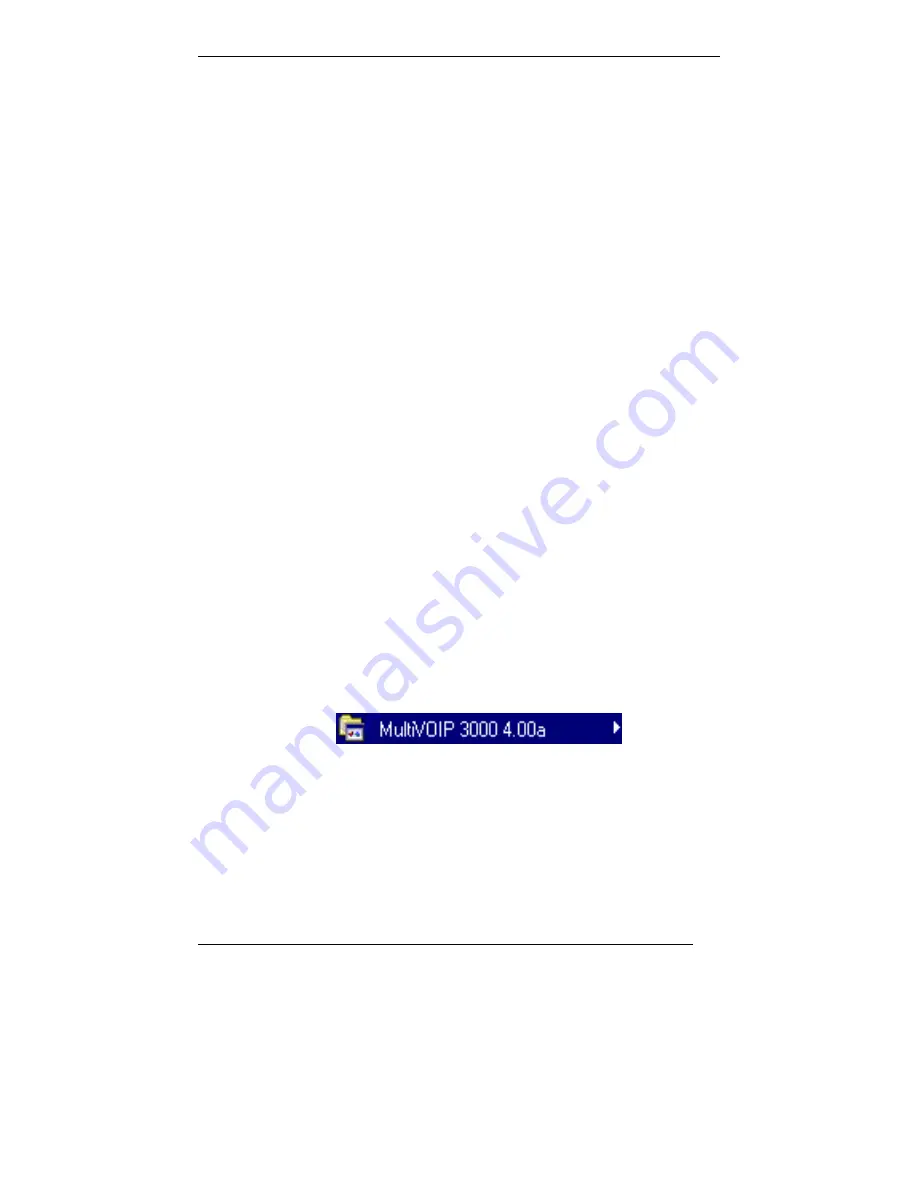
Operation and Maintenance
MultiVOIP User Guide
304
Implementing a Software Upgrade
MultiVOIP software can be upgraded locally using a single command
at the MultiVOIP Windows GUI, namely
Upgrade Software
. This
command downloads firmware (including the H.323 stack), and
factory default settings from the controller PC to the MultiVOIP unit.
When using the MultiVOIP Windows GUI, firmware and factory
default settings can also be transferred from controller PC to MultiVOIP
piecemeal using separate commands.
When using the MultiVOIP web browser GUI to control/configure the
voip remotely, upgrading of software must be done on a piecemeal
basis using the FTP Server function of the MultiVOIP unit.
When performing a piecemeal software upgrade (whether from the
Windows GUI or web browser GUI), follow these steps in order:
1. Identify Current Firmware Version
2. Download Firmware
3. Download Factory Defaults
When upgrading firmware, the software commands “Download
Firmware,” and “Download Factory Defaults” must be implemented in
order, else the upgrade is incomplete.
Identifying Current Firmware Version
Before implementing a MultiVOIP firmware upgrade, be sure to verify
the firmware version currently loaded on it. The firmware version
appears in the MultiVoip Program menu. Go to
Start
|
Programs
|
MultiVOIP ____ x.xx
. The final expression, x.xx, is the firmware
version number. In the illustration below, the firmware version is
4.00a, made for the E1 MultiVOIP (MVP3010).
When a new firmware version is installed, the MultiVOIP software can
be upgraded in one step using the
Upgrade Software
command, or
piecemeal using the
Download Firmware
command and the
Download Factory Defaults
command.
Содержание MULTIVOIP MVP-3010
Страница 6: ...6 Chapter 1 Overview ...
Страница 28: ...28 Chapter 2 Quick Start Instructions ...
Страница 30: ...Mechanical Installation Cabling MultiVOIP User Guide 30 Chapter 3 Mechanical Installation and Cabling ...
Страница 38: ...Technical Configuration T1 E1 MultiVOIP User Guide 38 Chapter 4 Software Installation ...
Страница 48: ...Technical Configuration T1 E1 MultiVOIP User Guide 48 4 A completion screen will appear Click Finish ...
Страница 49: ...49 Chapter 5 Technical Configuration ...
Страница 58: ...Technical Configuration MultiVOIP User Guide 58 Config Info CheckList ...
Страница 117: ...MultiVOIP User Guide Technical Configuration 117 ...
Страница 122: ...Technical Configuration MultiVOIP User Guide 122 In each field enter the values that fit your particular system ...
Страница 139: ...MultiVOIP User Guide Technical Configuration 139 ...
Страница 159: ...MultiVOIP User Guide Technical Configuration 159 The fields of the RADIUS screen are described in the table below ...
Страница 170: ...170 Chapter 6 T1 Phonebook Configuration North American Telephony Standards ...
Страница 184: ...T1 Phonebook Configuration MultiVOIP User Guide 184 3 Select Inbound PhoneBook List Entries ...
Страница 185: ...MultiVOIP User Guide T1 PhoneBook Configuration 185 4 The Add Edit Inbound PhoneBook screen appears ...
Страница 208: ...208 Chapter 7 E1 Phonebook Configuration European Telephony Standards ...
Страница 252: ...252 Chapter 8 Operation and Maintenance ...
Страница 257: ...MultiVOIP User Guide Operation Maintenance 257 The Call Progress Details Screen ...
Страница 265: ...MultiVOIP User Guide Operation Maintenance 265 The Logs Screen ...
Страница 277: ...MultiVOIP User Guide Operation Maintenance 277 ...
Страница 280: ...Operation and Maintenance MultiVOIP User Guide 280 T1 Statistics Screen ...
Страница 288: ...Operation and Maintenance MultiVOIP User Guide 288 ...
Страница 343: ...343 Chapter 9 Warranty Service and Tech Support ...
Страница 347: ...347 Chapter 10 Regulatory Information ...
Страница 352: ...352 Appendix A Cable Pinouts ...
Страница 358: ...358 Appendix B TCP UDP Port Assignments ...
Страница 360: ...360 Appendix C Installation Instructions for MVP428 Upgrade Card ...
Страница 365: ...MultiVOIP User Guide Index 365 Index ...
Страница 395: ...395 S000384A ...