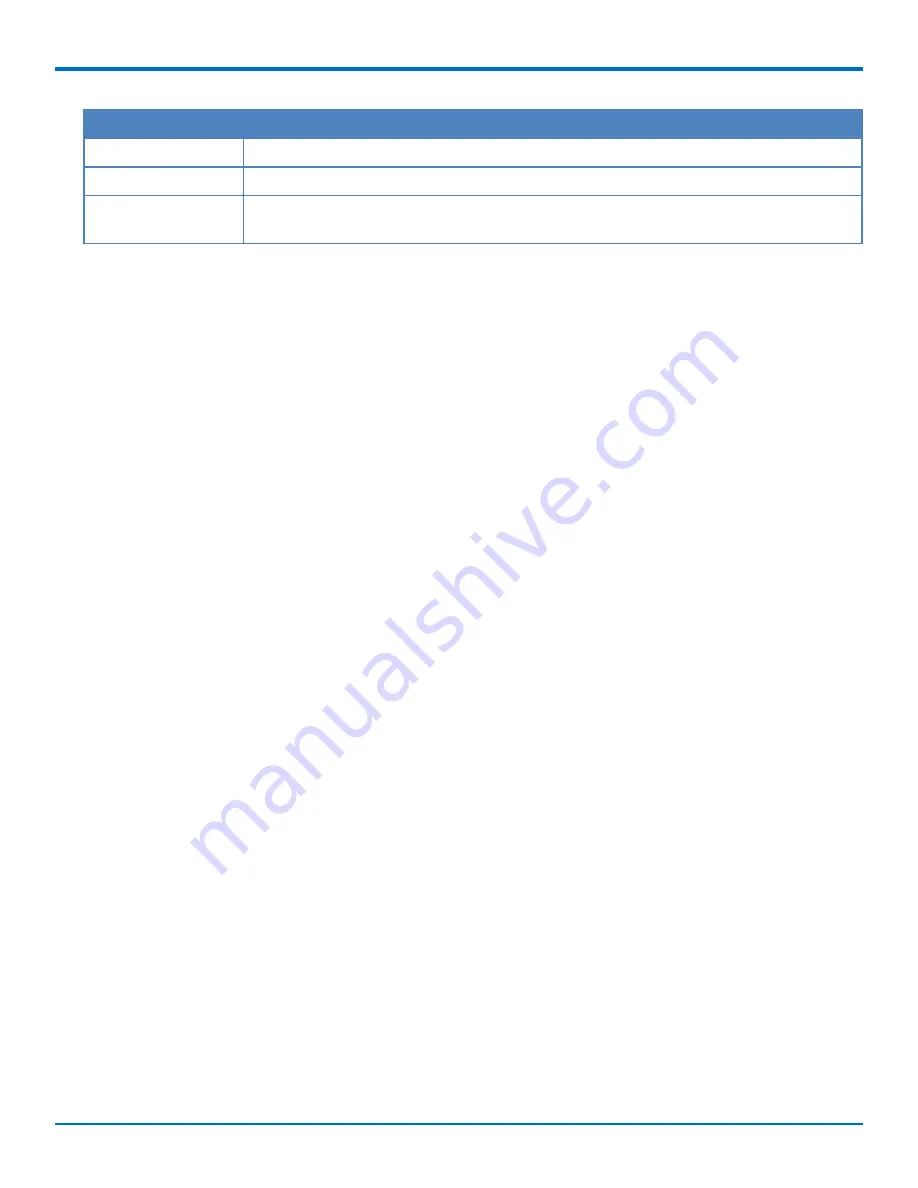
USING ACTIVE DIRECTORY WITH FAXFINDER
Field
Description
Domain Name
Enter the complete Active Directory server domain name, for example myserver.mts.com.
Username
Enter an Active Directory username that has read access to Active Directory.
Password
Enter the password associated with the username used to authenticate to the Active
Directory.
Adding Active Directory Users
After configuring FaxFinder to use LDAP authentication, add the Active Directory users who log into FaxFinder to
send faxes.
Note:
User details and fax options for Active Directory users are read-only in FaxFinder. To change these users'
details and fax options, make the changes in Active Directory and then sync FaxFinder.
1.
Go to
Users > Active Directory Users.
2.
Click
Add.
3.
Enter an Active Directory Folder name to the
AD Group Name
field. Folder name must match the Active
Directory group name. This field is case sensitive.
4.
Click
Save
.
Wait until FaxFinder adds Active Directory Users to the users list. When FaxFinder completes this function, Active
Directory users become available in the Active Directory Users list.
Note:
If an error message appears, the Active Directory Server is not configured correctly, cannot be
accessed, or the group name was entered incorrectly.
Syncing FaxFinder with Active Directory
Sync the Active Directory user database with FaxFinder to ensure FaxFinder has all current Active Directory users.
To do this:
1.
Go to
Users > Active Directory Users.
2.
Click
Sync
.
FaxFinder indicates when synchronization is complete.
Deleting Active Directory Users
To delete Active Directory users:
1.
Go to
Users > Active Directory Users.
2.
Click
Delete.
3.
Confirm the deletion.
A message indicates when the deletion is completed. The Active Directory user list is emptied.
FaxFinder
®
Fax Server FF240-IP Administrator Guide
73
















































