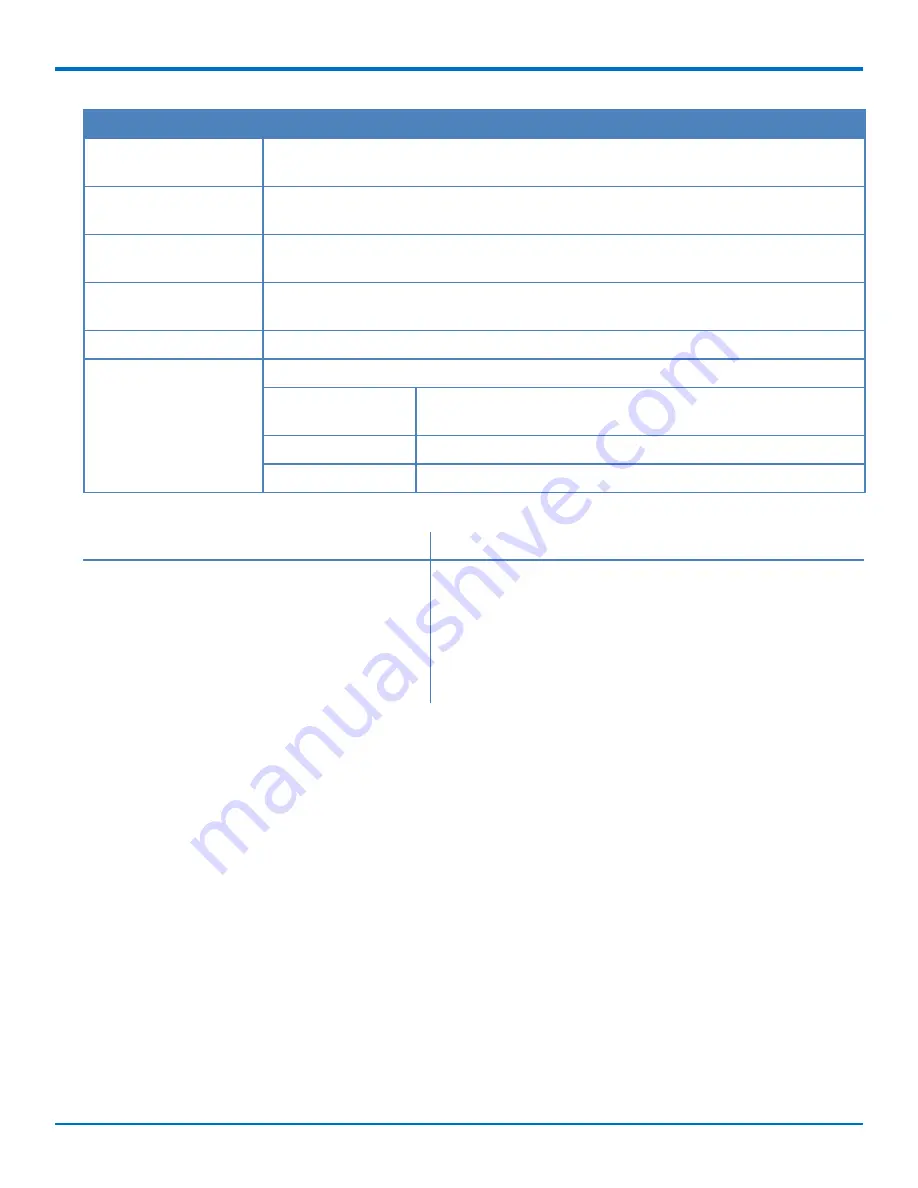
ADVANCED CONFIGURATION
Field
Description
Select Printer
Select the printer you want to use from the drop down list. Printers in this list have
already been configured to use with FaxFinder.
Save Expired Entries to a Check to send fax logs to a share.
Share
Select Share
If you select to send to a share, click Browse to select a share that has already been
configured.
Only purge log entries
Select an option from the drop down list so that FaxFinder does not purge more recent
older than
logs. To purge everything, set this to 0 days.
Purge Logs at
Select the Hour and Minutes when you want FaxFinder to purge logs.
Purge Logs on
Select the month and days when you want logs to be purged.
Day of Month
Select Every Day of Month or a specific date. To delete all fax
logs on the 5th of every month, set this to 5.
Month
Select Every Month or specific months.
Day of Week
Select Every Day of Week or select specific days.
Example Settings
Run report every Sunday at 7:00 pm:
Run report at 11:15 pm on the first every month:
Minutes is set to 00
Minutes is set to 15
Hours is set to 7pm
Hours is set to 11pm
Day of Month is set to Every day of month
Day of Month is set to 1
Month is set to Every month
Month is set to Every month
Day of Week is set to Sunday
Day of Week is set to Every day of week
Purging Fax Logs Immediately
To immediately delete log entries older than the current setting of the
Only purge log entries older than field
:
1.
Click
Fax Configuration > Fax Logs.
2.
Click
Purge Logs Now.
Emailing or Saving Logs Immediately
To immediately send logs to the administrator without deleting anything and, if a network share is configured,
copy logs a shared folder:
1.
Click
Fax Configuration > Fax Logs
.
2.
Click
Email/Save Logs Now
.
Using the Common UNIX Printing System
You can configure FaxFinder to use the Common UNIX Printing System (CUPS).
1.
Click
System Configuration > Printer
.
FaxFinder
®
Fax Server FF240-IP Administrator Guide
55






























