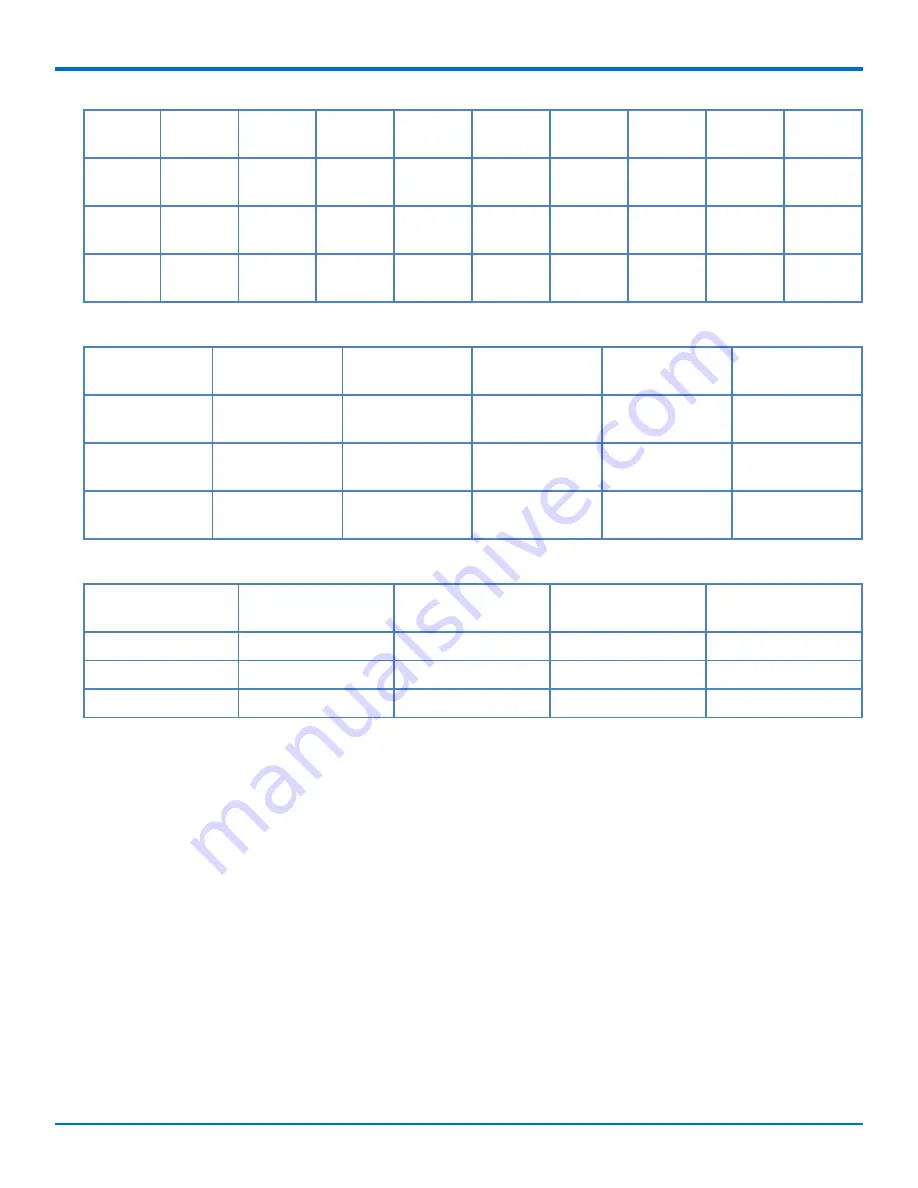
MANAGING USERS, CONTACTS, AND RECIPIENTS
Contact
Josh
Tony
555-123-
"A
555-123-
Rogers
4567
company" 456
Contact
Ritchie
Anna Fury 555-540-
Company 555-540-
3960
3900
Contact
Ritchie
Anna Fury 555-540-
Company 555-540-
3960
3900
Contact
Sean
Nick
555-573-
"Compan 555-573-
Raven
2457
y 3"
2400
Second section of User Record columns. These columns go to the right of the Default Cover Page column.
Max Attempts
Fax Priority
Retry Interval
Email Fax Receipt Fax Attachment
PasswordHash
with Receipt
1
3
300
failure
a302acdeb96884
7e
1
3
300
failure
b698b4d7286202
f4
3
3
300
failure
3ae434bfbeefe45
96c
Third section of User Record columns. These columns go to the right of the PasswordHash column.
View Fax Log
View Fax Log
Print Fax Receipt
Printer
Print First Page
Inbound
Outbound
FALSE
FALSE
always
ptest
TRUE
FALSE
FALSE
never
TRUE
FALSE
FALSE
never
TRUE
Creating a CSV File
To create a CSV file:
1.
Open a spreadsheet program such as Microsoft Excel.
2.
Create a table as shown in the example for the type of data you are importing. Your fields should be
identical to and in the same order as shown in the example.
3.
Create a row for each user, contact, or recipient you want to add.
4.
Save the file as a .CSV Comma Separated Value file. If using Microsoft Excel, select
Save As
and select the
CSV (MS-DOS) format.
Importing a User CSV File
To import a user only, contact only or user and contact CSV file:
1.
Click
Users.
2.
Click
Import.
3.
Click
Browse
and select the file you want to import.
44
FaxFinder
®
Fax Server FF240-IP Administrator Guide






























