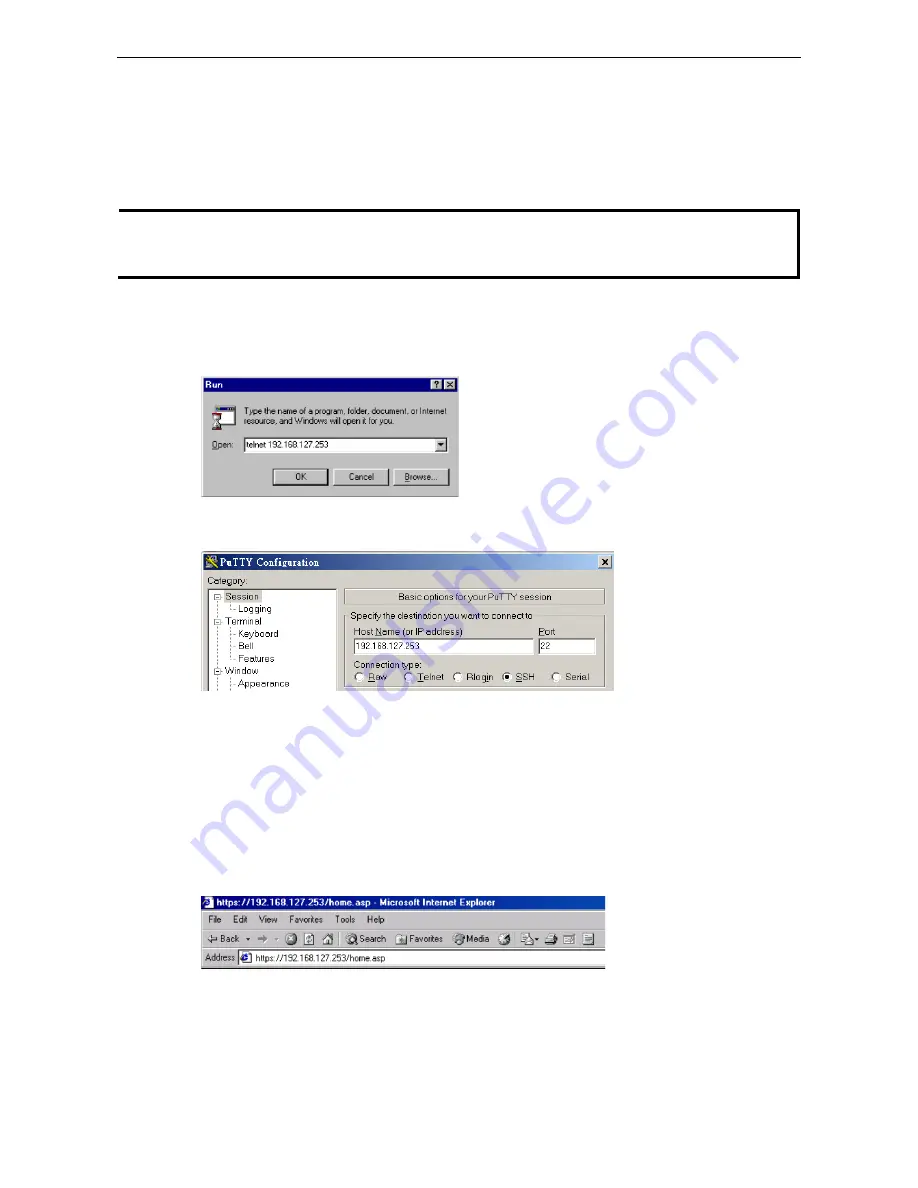
AirWorks AWK-1131A
Additional Consoles
5-4
Configuration by Telnet and SSH Consoles
You can use Telnet or SSH client to access the AWK-1131A and manage the console over a network. To access
the AWK-1131A’s functions over the network from a PC host that is connected to the same LAN as the
AWK-1131A, you need to make sure that the PC host and the AWK-1131A are on the same logical subnet. To
do this, check your PC host’s IP address and subnet mask.
NOTE
The AWK-1131A’s default IP address is
192.168.127.253
and the default subnet mask is
255.255.255.0
(for a Class C network). If you do not set these values properly, please check the network settings of your PC
host and then change the IP address to 192.168.127.xxx and subnet mask to 255.255.255.0.
Follow the steps below to access the console utility via the Telnet command or using an SSH client.
1.
Start the windows
Run
command (Windows start menu, type “run” and press Enter) and use the telnet
command to access the IP address of your AWK-1131A.
Note: You can also issue the telnet command from the MS-DOS prompt.
If you are using an SSH client (ex. PuTTY), run the client program and then enter the IP address of your
AWK-1131A, specifying
22
for the SSH connection port.
2.
The console login screen is displayed. Refer to
RS-232 Console Configuration
(previous paragraph) for login
and administration details.
Configuration by Web Browser with HTTPS/SSL
To secure your HTTP access, the AWK-1131A supports HTTPS/SSL encryption for all HTTP traffic. Perform the
following steps to access the AWK-1131A’s web browser interface via HTTPS/SSL.
1.
Open your web browser and type https://<AWK-1131A’s IP address> in the address field. Press
Enter
to
establish the connection.






















