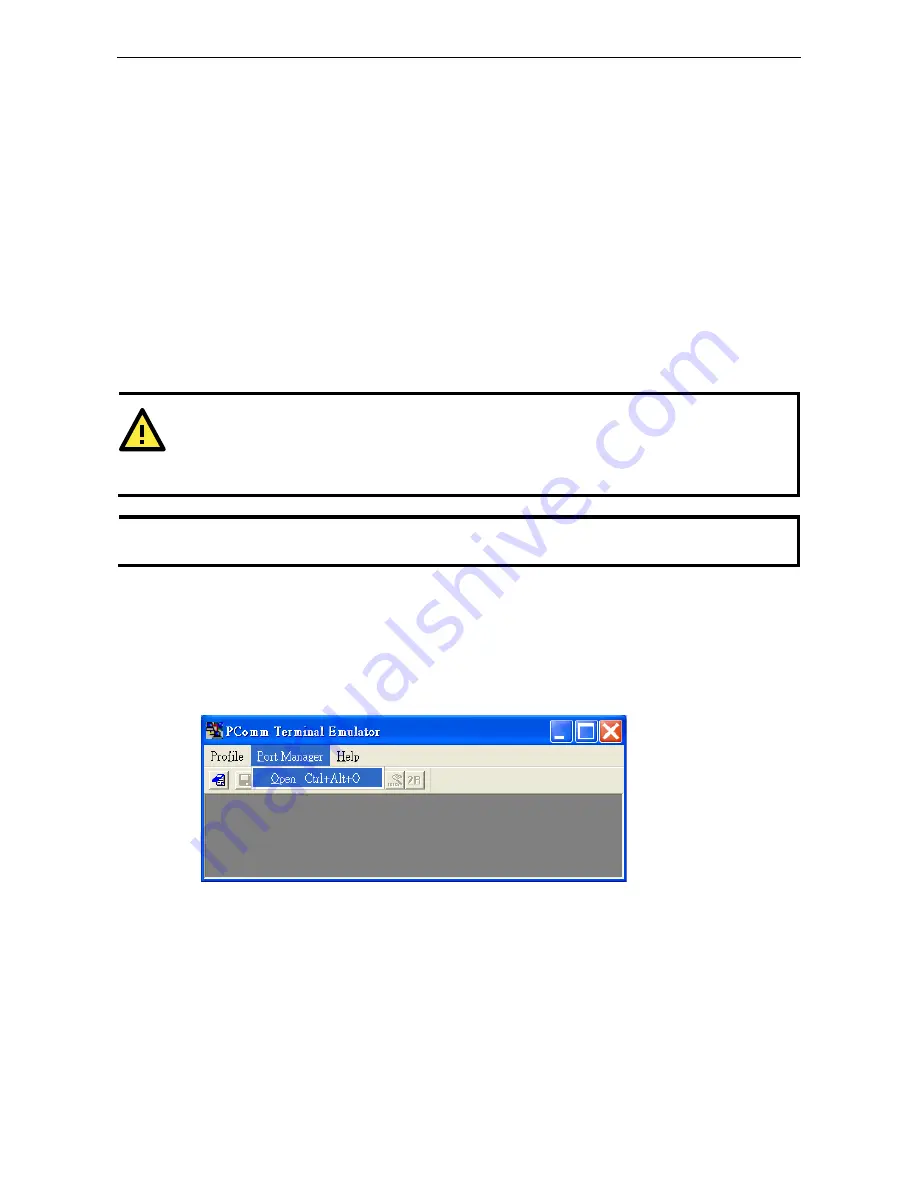
AirWorks AWK-1131A
Additional Consoles
5-2
Overview
In addition to HTTP access, there are four ways to access AWK-1131A: serial console, Telnet console, SSH
console, and HTTPS console. The serial console connection method, which requires using a short serial cable to
connect the AWK-1131A to a PC’s COM port, can be used if you do not know the AWK-1131A’s IP address. The
other consoles can be used to access the AWK-1131A over an Ethernet LAN, or over the Internet.
RS-232 Console Configuration (115200, None, 8,
1, VT100)
The serial console connection method, which requires using a short serial cable to connect the AWK-1131A to
a PC’s COM port, can be used if you do not know the AWK-1131A’s IP address. It is also convenient to use serial
console configurations when you cannot access the AWK-1131A over Ethernet LAN, such as in the case of LAN
cable disconnections or broadcast storming over the LAN.
ATTENTION
Do not use the RS-232 console manager when the AWK-1131A is powered at reversed voltage (ex. -48VDC),
even though reverse voltage protection is supported.
If you need to connect the RS-232 console at reversed voltage, Moxa’s TCC-82 isolator is your best solution.
NOTE
We recommend using
Moxa PComm (Lite)
Terminal Emulator, which can be downloaded free of charge
from Moxa’s website.
Before running PComm Terminal Emulator, use an RJ45 to DB9-F (or RJ45 to DB25-F) cable to connect the
AWK-1131A’s RS-232 console port to your PC’s COM port (generally COM1 or COM2, depending on how your
system is set up). After installing PComm Terminal Emulator, take the following steps to access the RS-232
console utility.
1.
From the Windows desktop, open the Start menu and start
PComm Terminal Emulator
in the PComm
(Lite) group.
2.
Select Open under Port Manager to open a new connection.
























