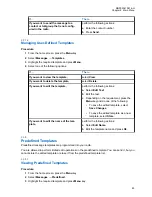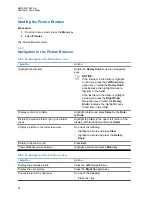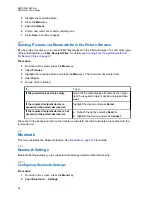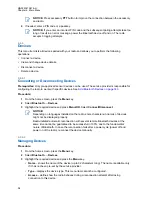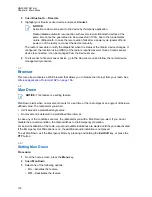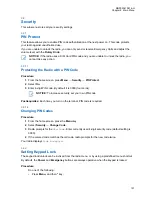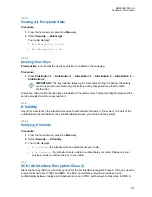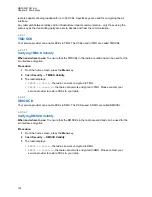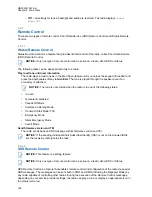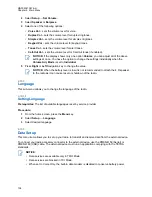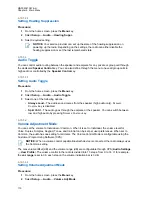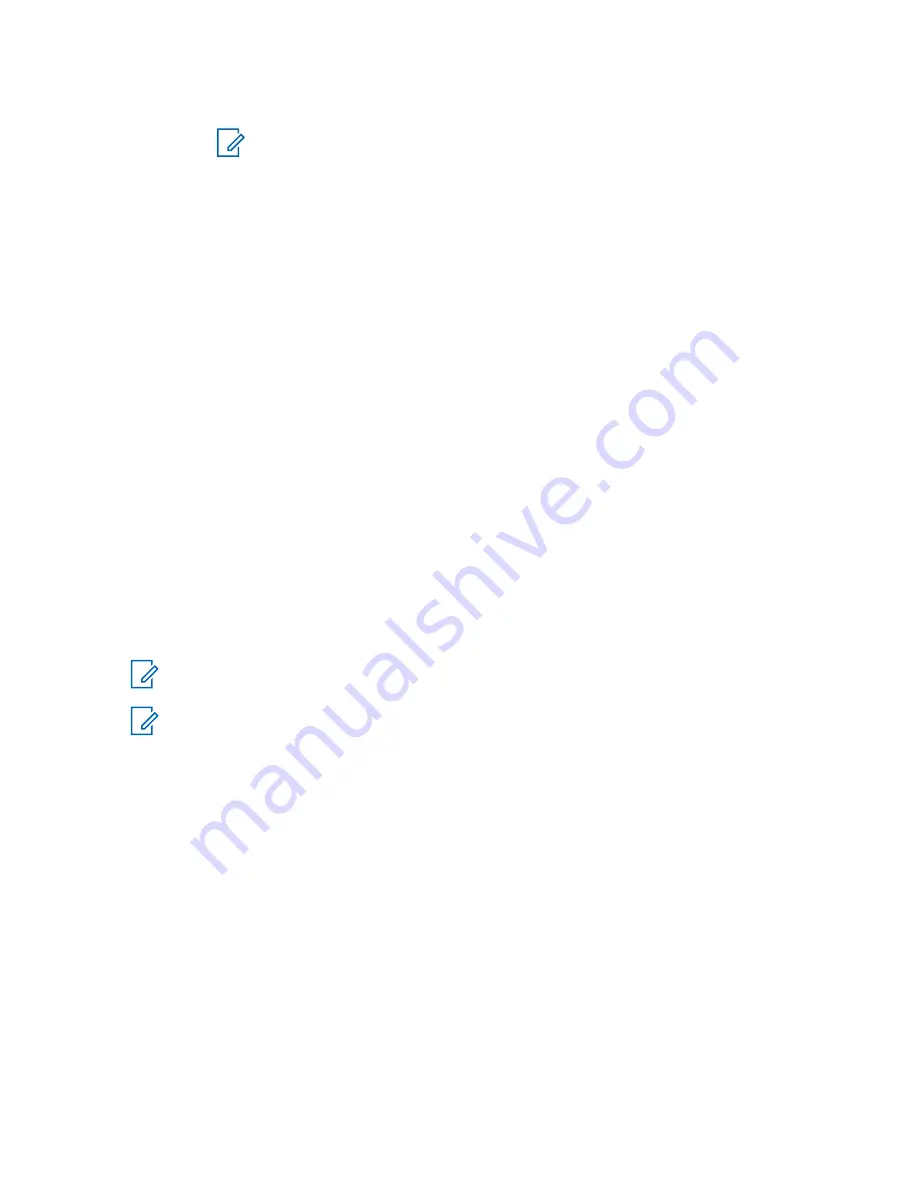
•
Automatic
– the radio connects with the device automatically.
NOTICE:
On some headsets, you may have to press the "Call" button to trigger
reconnection.
•
Ask
– the radio asks you for confirmation before connecting with the device.
•
Manual
– the radio connects with the device manually.
•
Never
– the radio never connects with the device.
•
Delete
– deletes the device from the paired devices lists.
4.6.5
My Received Files
This menu item lists all files received by your radio via Bluetooth and allows you to manage them
My Received Files
is visible only if the Object Push Profile (OPP) is enabled.
4.6.5.1
Receiving Files through Bluetooth
Prerequisites:
The radio receives a file transfer request from another Bluetooth-enabled device. Radio is in
Discoverable Mode.
Procedure:
Press
Accept
when the
Receive file(s) via Bluetooth from:
<Device Name>
message appears on the display.
The file is saved either in the internal radio memory or on the microSD card and can be accessed via
the
My Received Files
menu item.
NOTICE:
If a file with the same name already exists, the radio appends a number in
parentheses to the original file name.
NOTICE:
If there is not enough space on the to save a file,
File cannot be received,
memory full
message is displayed.
4.6.5.2
Sending Files through Bluetooth from My Received Files
By using this procedure, you can send any files stored in
My Received Files
. Alternatively, for sending
only pictures (JPEG files), you can use the Picture Browser. For details, see:
Bluetooth from the Picture Browser on page 94
.
Procedure:
1
From the home screen, press the
Menu
key.
2
Select
Bluetooth
→
My Received Files
3
Highlight the required file and press the
Menu
key.The maximum recommended file size is 2
GB.
4
Select
Forward
.
5
Perform one of the following actions:
MN002041A01-AH
Chapter 4: Main Menu
97