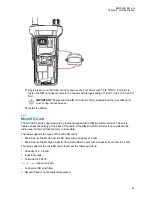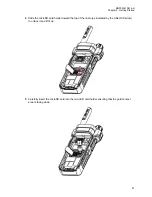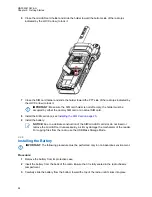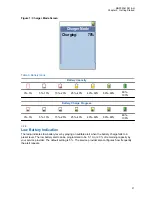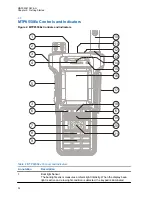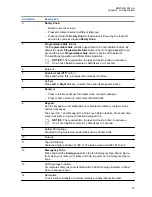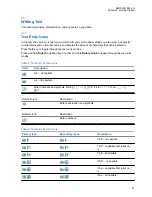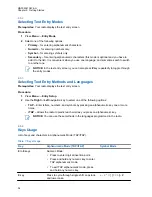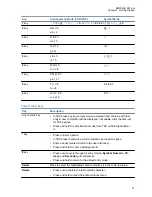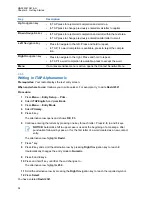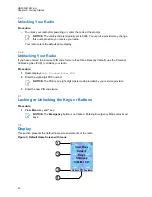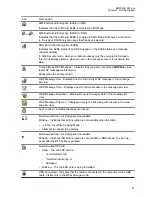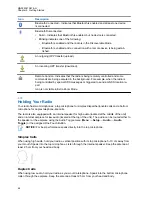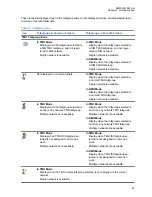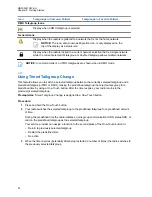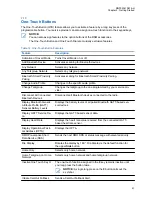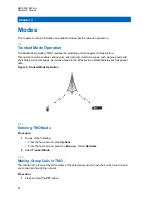2.5.6
Writing in TAP Alphanumeric
Prerequisites:
Your radio displays the text entry screen.
Procedure:
1
Press
Menu
→
Entry Setup
→
Seco.
.
2
Select
TAPEnglish
and press
Back
.
3
Press
Menu
→
Entry Mode
.
4
Select
Secondary
.
5
Press the key labeled with the desired character, once for the first character, twice for the
second, and so on.
Example:
To enter letter s, press
7
key four times. To enter number 7, press the
7
key five
times. If you do not press a key for a few seconds, the character is accepted, and the cursor
moves to the next position.
2.5.7
Word Locking
Prerequisites:
Your radio displays the text entry screen.
When and where to use:
To add the words that are not in the dictionary.
Procedure:
1
Press
Menu
→
Entry Setup
→
Prim..
2
Select
iTAPEnglish
and press
Back
.
3
Enter the word. Scroll the alternate line for a word option. Each option is successively
highlighted and partially locked.
4
Enter the second part of the word. The first part remains unchanged (locked). The newly entered
letters are highlighted and then locked while you scroll to the next word option.
5
Press the
*
key. The word is placed in the text area with a space and automatically added to the
dictionary.
2.5.8
Adding Words to the Dictionary
Each language comes with its own dictionary. You can create words (including alphanumeric
abbreviations). Once you enter a word followed by space, it is automatically stored in the dictionary
and appears as a choice whenever you press the same key combination in the future.
2.6
PIN Code Authentication
If pre-set by your service provider, the radio has active PIN Code Authentication, which helps you
increase security and protect your radio against unauthorized use.
The PIN code is read from the SIM card or radio programming and cannot be changed or disabled. If
you are unable to unlock the radio, you cannot send or receive any call, nor adjust the volume level
with the
Rotary Knob
.
You are asked to enter the PIN code each time you turn on the radio.
MN002041A01-AH
Chapter 2: Getting Started
39