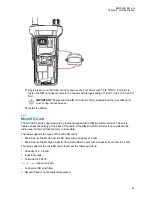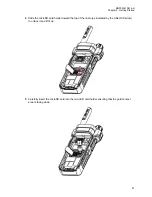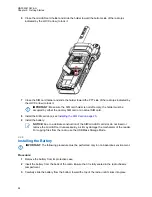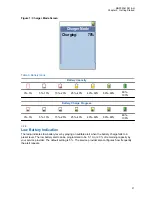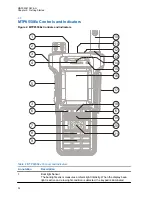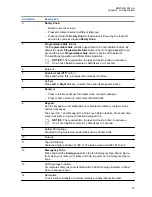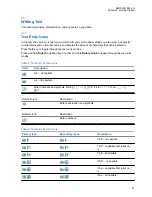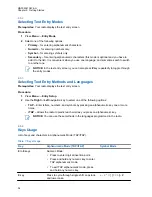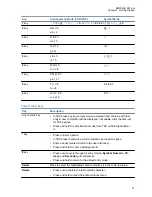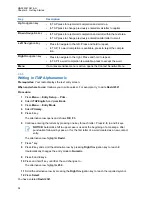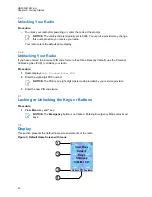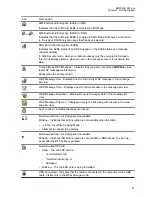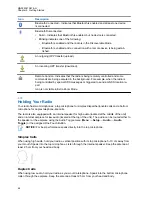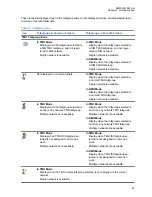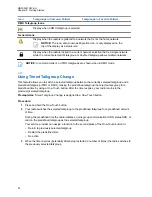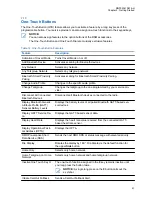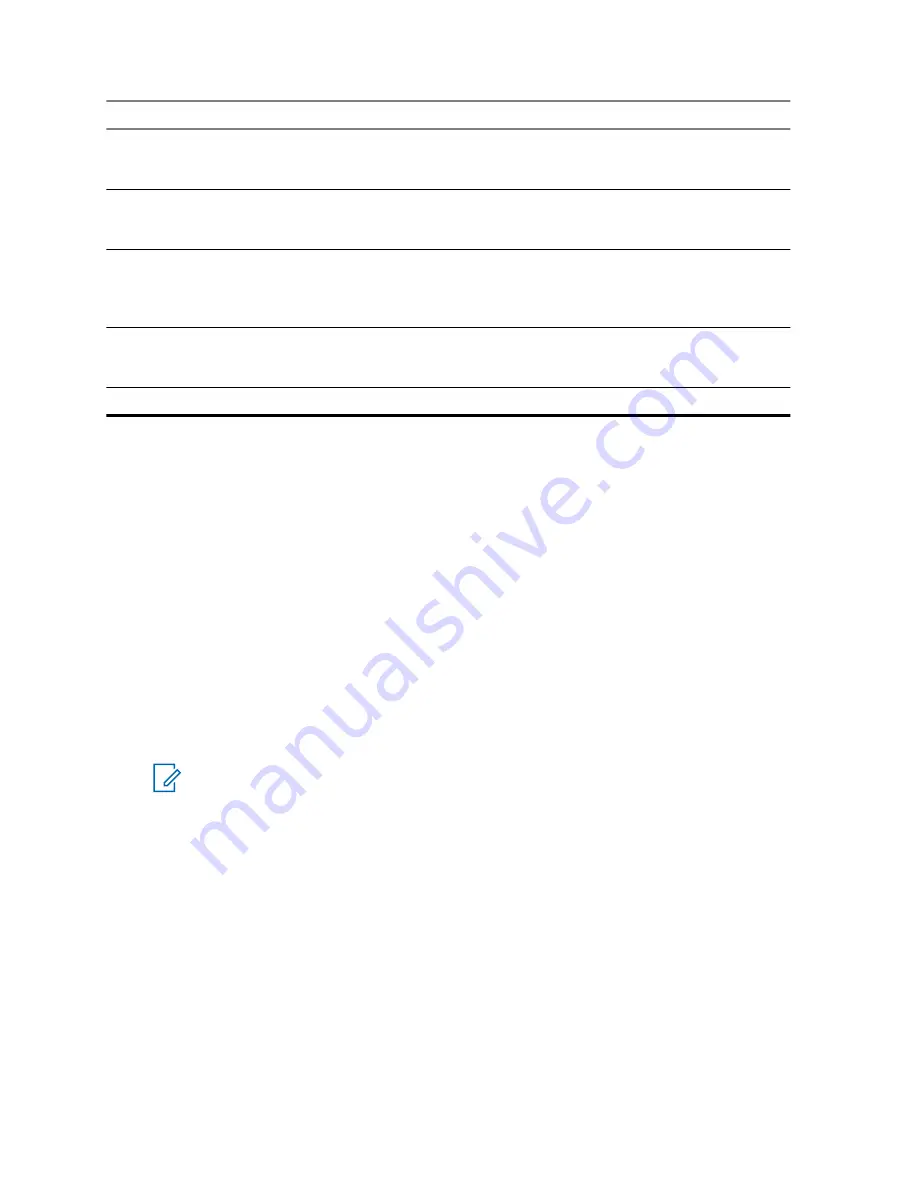
Key
Description
Up
Navigation key
• In TAP press to reject word completion and scroll up.
• In TAP press to change previously entered small letter to capital.
Down
Navigation key
• In TAP press to reject word completion and scroll within the text area.
• In TAP press to change previously entered capital letter to small.
Left
Navigation key
• Press to navigate to the left. Press and hold to repeat.
• In TAP, if a word completion is available, press to reject the comple-
tion.
Right
Navigation key
• Press to navigate to the right. Press and hold to repeat.
• In TAP if a word completion is available, press to accept the word.
Menu
If a context-sensitive menu is active, opens the Context Sensitive Menu.
2.5.5
Writing in iTAP Alphanumeric
Prerequisites:
Your radio displays the text entry screen.
When and where to use:
It allows you to write quicker. For example, try to write
David 232!
Procedure:
1
Press
Menu
→
Entry Setup
→
Prim.
.
2
Select
iTAPEnglish
and press
Back
.
3
Press
Menu
→
Entry Mode
.
4
Select
Primary
.
5
Press
3
key.
The alternative row opens and shows
D E F 3
.
6
Continue entering the letters by pressing one key for each letter. Press
2
,
8
,
4
, and
3
keys.
NOTICE:
Automatic shift to upper case is used at the beginning of a message, after
punctuation followed by space, or for the first letter of a word created as a new contact
entry.
The alternative row highlights
David
.
7
Press
*
key.
8
Press
2
key and scroll the alternative row by pressing
Right
Navigation key to reach
2
.
It automatically changes the entry mode to
Numeric
.
9
Press
3
and
2
keys.
10
Press and hold
1
key until
0
at the end changes to
.
.
The alternative row highlights
232.
.
11
Scroll the alternative row by pressing the
Right
Navigation key to reach the required symbol.
12
Press
Select
.
You have entered
David 232!
.
MN002041A01-AH
Chapter 2: Getting Started
38