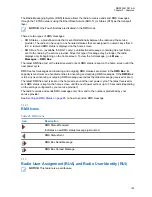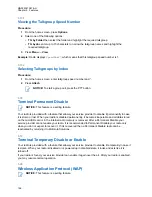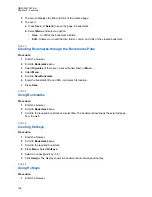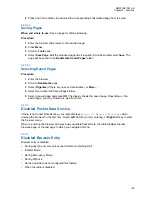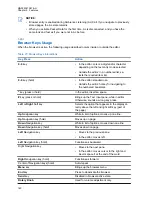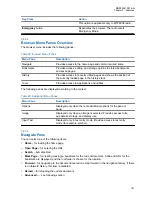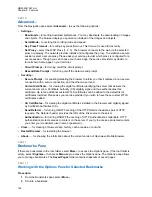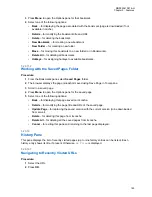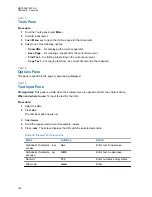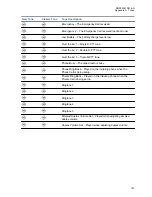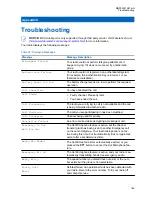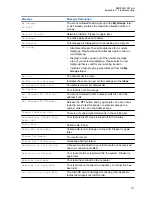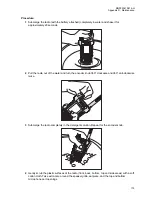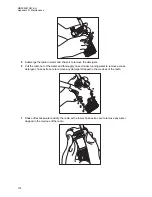5.20.10
Advanced...
From the Navigation pane select
Advanced...
to see the following options:
•
Settings...
-
Downloads
– for setting download preferences. You may deactivate the downloading of images
and objects. The browser displays a special icon instead of the images and objects.
-
Scroll Mode
– for setting the scrolling mode and speed.
-
Key Press Timeout
– for setting key press time-out. This time-out is used for text entry.
-
Set Proxy
– select the WAP Proxy (1, 2, 3). The browser connects to the web via the selected
proxy or gateway. The network provider installs and configures the proxy. To establish a secure
session, select a secure proxy. Please ask your service provider which proxy is configured for a
secure session. Though you can choose your home page, the service provider may decide to
force its own home page on your terminal.
-
Circuit Prompt
– for turning on/off the circuit prompt.
-
Resend Data Prompt
– for turning on/off the data re-send prompt.
•
Security...
-
Secure Prompt
– for enabling/disabling the browser to inform you that it replaced a non-secure
connection with a secure connection, and the other way around.
-
Current Certificate
– for viewing the digital certificate identifying the server that delivers the
current document. A Certificate Authority (CA) digitally signs and thus authenticates this
certificate. Up to ten additional custom WTLS certificates can be added to the default list of
certificates installed. Please ask your service provider if you wish to have these custom WTLS
certificates added.
-
CA Certificates
– for viewing the digital certificates installed in the browser and digitally signed
by Certificate Authorities (CA).
-
Send Referrer
– for turning ON/OFF sending of the HTTP Referrer header as part of HTTP
requests. The Referrer header provides the URL of the link source to the server.
-
Authentication
– for turning ON/OFF the caching of HTTP Authentication credentials. HTTP
Authentication protects access to content on the server. If you try to access a protected content,
you enter your credentials (user name or password).
•
Clear...
– for clearing of browser data: history, cache cookies, or auto-fill.
•
Restart Browser
– for restarting the browser.
•
About...
– for showing the information about the current version of Openwave Mobile Browser.
5.20.11
Bookmarks Pane
If there are bookmarks in the root folder, select
More...
to access the Options pane. If the root folder is
empty, select
Organise...
then press
Menu
key to access the Options pane. The Options pane allows
you to manage bookmarks. The
Saved Pages
folder contains snapshots of saved pages.
5.20.11.1
Working with the Options Pane for Selected Bookmarks
Procedure:
1
From the Bookmarks pane select
More...
.
2
Scroll to a bookmark.
MN002041A01-AH
Chapter 5: Features
162