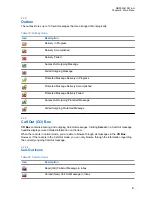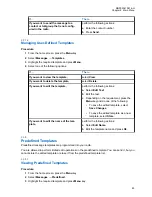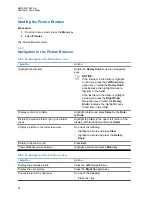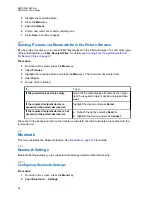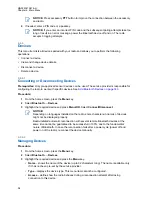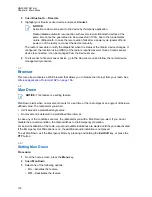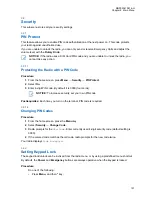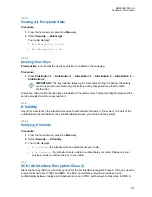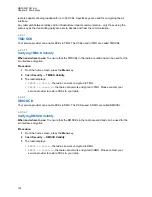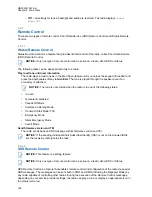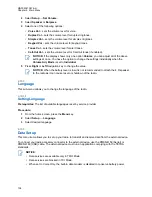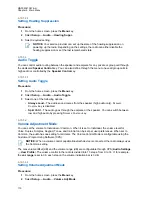3
Select one of the following options:
•
Bluetooth
– enables/disables Bluetooth.
•
Name
– edits the name of your radio. This name is visible to other remote devices.
•
Discoverable
– defines how long the radio remains discoverable.
•
Indications
– enables/disables audible indications played by the radio during Bluetooth
actions.
•
Audio
– determines the audio connection mode for headsets. You can select one of the
following options:
•
Power Optimized
– the Bluetooth audio link is released when there is no active call. This
option increases the battery life time, but causes a delay in the call setup time for group
calls. This delay may result in lost audio on some headsets.
•
GC Optimized
– the Bluetooth audio link is kept open all the time. This option ensures
that audio during group calls is heard without any delay and the audio link is never lost,
but shortens the battery life time.
NOTICE:
This setting does not affect the Motorola Solutions headset with PTT
(NNTN8143_ or NNTN8191_) as it is always in the
GC Optimized
mode.
4.6.2
Enabling and Disabling Bluetooth
Procedure:
1
From the home screen, press the
Menu
key.
2
Select
Bluetooth
→
Bluetooth: On / Bluetooth: Off
.
3
Select
On
to enable, or
Off
to disable Bluetooth.
When Bluetooth is enabled, the Bluetooth icon appears in the status icon area on the display.
However, the Bluetooth icon may not be visible at times, due to other icons with higher priority
being displayed in the same icon slot.
NOTICE:
Your service provider may configure the radio to automatically disable Bluetooth after
entering the home mode. The home mode is a state in which all the following conditions
are met: the radio is not in the Discoverable Mode, all active remote devices are
disconnected (including file transfer), and scanning for remote devices is not performed.
4.6.3
Pairing Bluetooth Devices with Your Radio
Pairing is a process that creates a link between two Bluetooth-enabled devices. Once paired, devices
remember each other and every subsequent connection between them is authenticated automatically.
When and where to use:
To scan for available Bluetooth-enabled devices and to connect with them.
Procedure:
1
From the home screen, press the
Menu
key.
2
Select
Bluetooth
→
Add Device
. Ensure that the device you want to connect with is in pairing
mode.
The radio lists available devices that can be paired with your radio.
3
Highlight the required device and select
Connect
.
MN002041A01-AH
Chapter 4: Main Menu
95