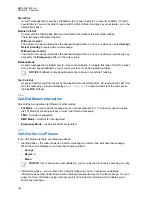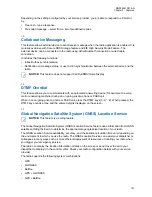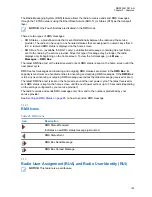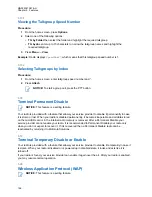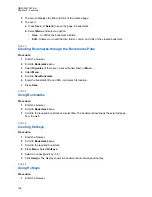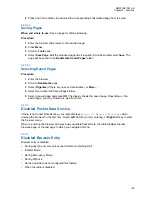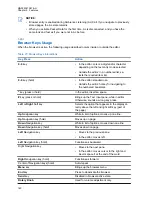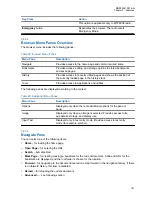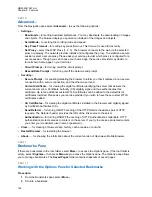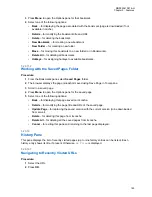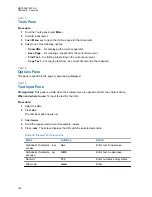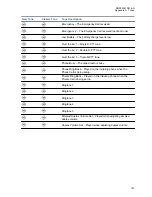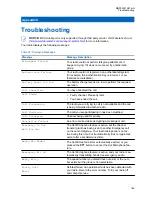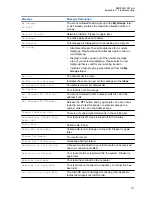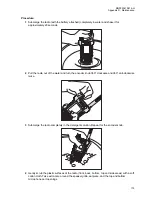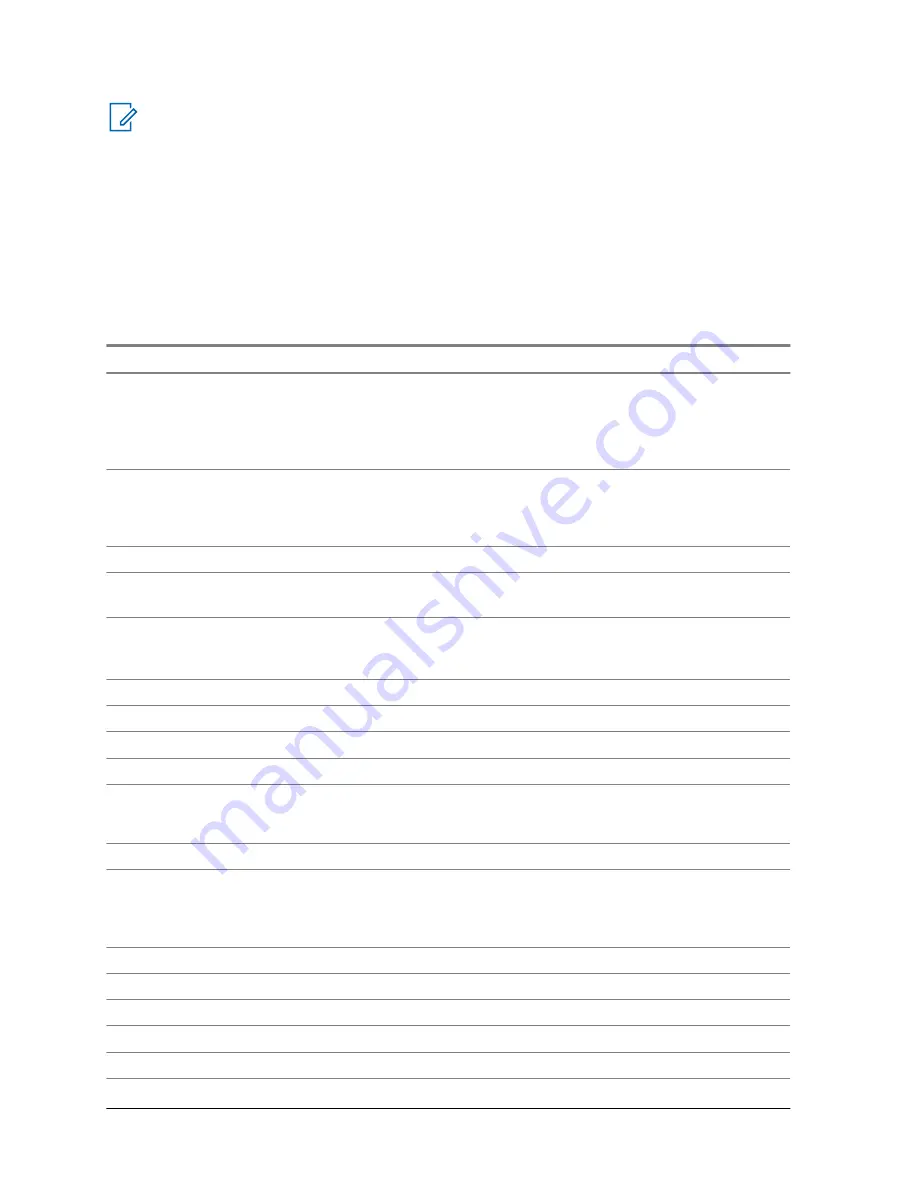
NOTICE:
• Browser entry is enabled during Ambience Listening (AL) Call. If you navigate to previously
stored pages, the AL state remains.
• When you activate Packet Data for the first time, AL is disconnected, and you have the
same look and feel as if you were not in AL before.
5.20.7
Browser Keys Usage
When the browser is active, the following usage described occurs inside or outside the editor.
Table 27: Browser Keys Interactions
Key Press
Action
0
–
9
key
• In the editor: enters a digit and/or character
depending on the text entry mode selected.
• Outside the editor: in a numbered list, se-
lects the required item list.
0
–
9
key (hold)
• In the editor: standard use.
• Outside the editor: hotkey for navigating to
the numbered bookmark.
*
key (press or hold)
In the editor, inserts a space.
#
key (press or hold)
Brings up the Text Input pane, while in editor.
Otherwise, sounds a wrong key press.
Left
or
Right
Soft key
Selects the option that appears in the display di-
rectly above the left and right soft key (part of
the page).
Up
Navigation key
While in list of options, moves up one line.
Up
Navigation key (hold)
Moves up on page.
Down
Navigation key
While in list of options, moves down one line.
Down
Navigation key (hold)
Moves down on page.
Left
Navigation key
• Moves to the previous pane.
• In the editor: moves left.
Left
Navigation key (hold)
Functions as backward.
Right Navigation key
• Moves to the next pane.
• In the editor: moves cursor to the right and
inserts space if at the end of the word.
Right
Navigation key (hold)
Functions as forward.
Center of Navigation keys (hold)
Auto-repeat.
Menu
key
Brings up the browser menu.
End
key
Press to deactivate the browser.
Send
key
Disabled in browser active state.
Rotary Knob
Used for volume adjustment only.
MN002041A01-AH
Chapter 5: Features
160