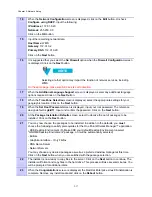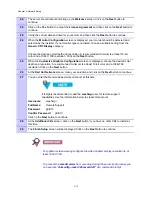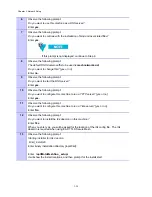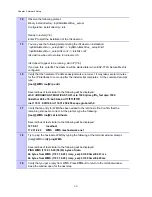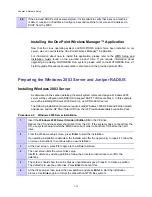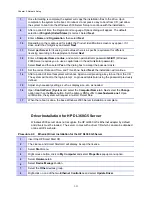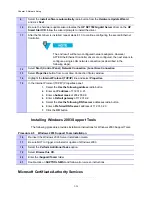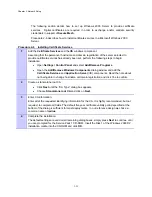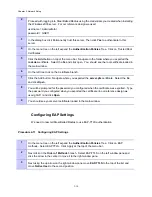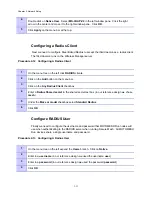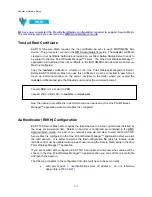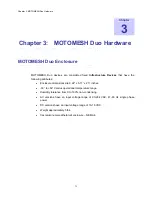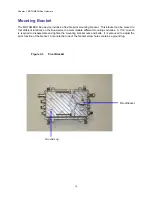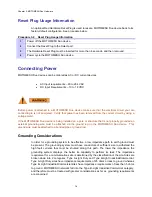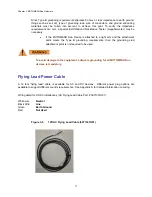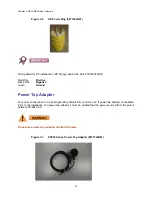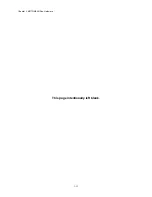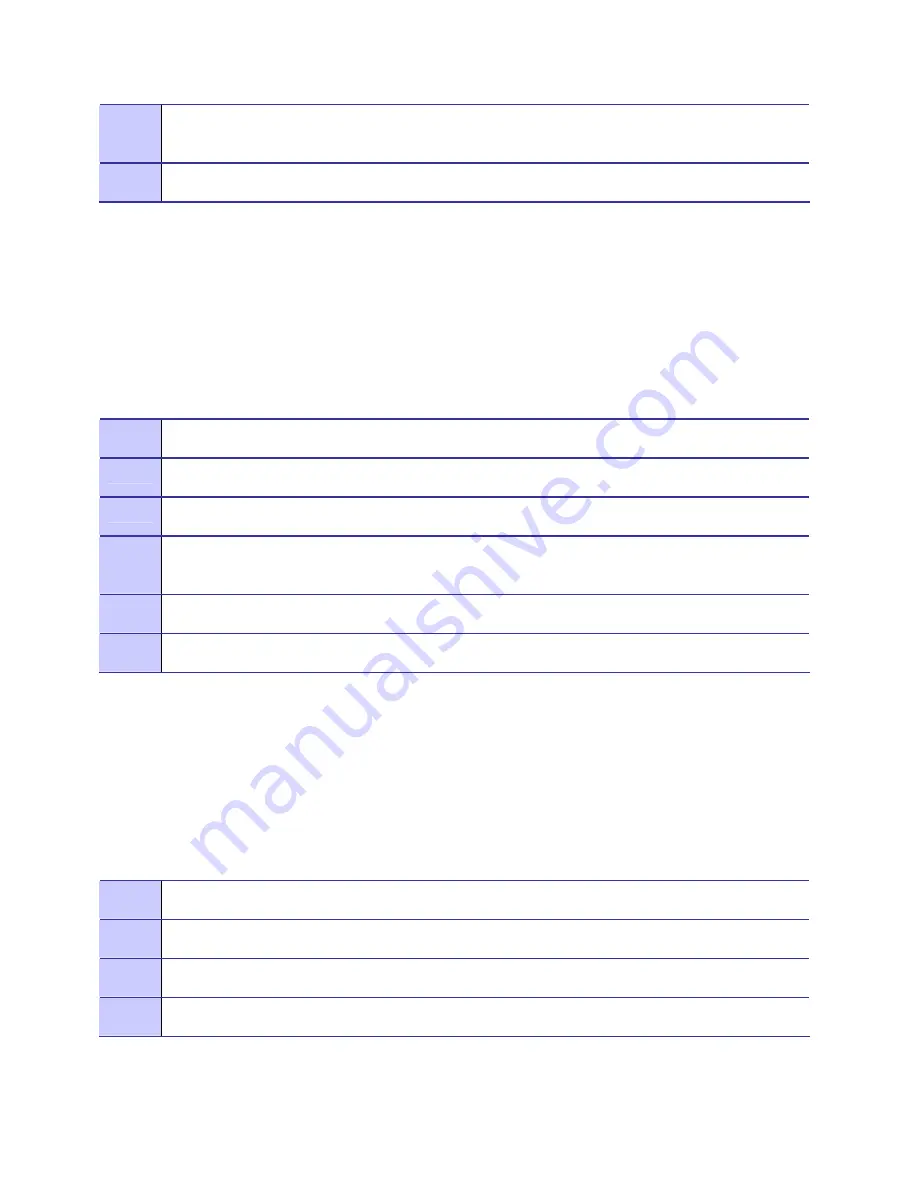
Chapter 2: Network Setup
4
Double click on
Native User
. Select
MS-CHAP-V2
in the left window pane. Click the right
arrow in the center and move it to the right window pane. Click
OK
.
5
Click
Apply
on the menu bar at the top.
Configuring a Radius Client
Next we need to configure Steel Belted Radius to accept the r0kd daemon as a radius client.
The r0kd daemon runs on the Wireless Manager server.
Procedure 2-12 Configuring A Radius Client
1
On the menu tree on the left click
RADIUS
clients.
2
Click on the
Add
button on the menu bar.
3
Click on the
Any Radius Client
checkbox.
4
Enter a
Radius Shared secret
in the shared secret text box (in our reference design we chose
mesh
)
5
Under the
Make or model
checkbox select
Standard Radius
6
Click
OK
Configure RADIUS User
Finally we need to configure the username and password that MOTOMESH Duo nodes will
use when authenticating to the RADIUS server when running Secure Mesh. All MOTOMESH
Duo devices share a single username and password.
Procedure 2-13 Configuring A Radius User
1
On the menu tree on the left expand the
Users
branch. Click on
Native
.
2
Enter in a
username
(in our reference design we used the username
user
)
3
Enter in a
password
(in our reference design we used the password
password
)
4
Click
OK
2-31
Содержание 2.1
Страница 2: ...This page intentionally left blank ii ...
Страница 4: ...This page intentionally left blank iv ...
Страница 10: ...This page intentionally left blank x ...
Страница 12: ...This page intentionally left blank xii ...
Страница 14: ...This page intentionally left blank xiv ...
Страница 59: ...Chapter 3 MOTOMESH Duo Hardware This page intentionally left blank 3 12 ...
Страница 86: ...Chapter 5 Customer Information This page intentionally left blank 5 7 ...
Страница 123: ......
Страница 131: ...Appendix A Figure 9 39 General Settings Tab in the Web User Interface 9 30 ...