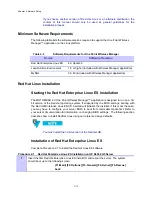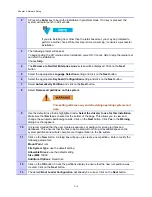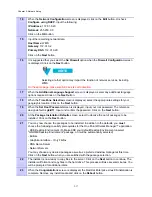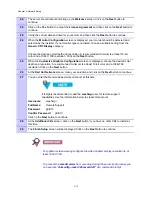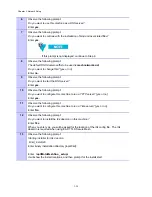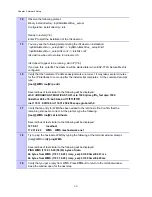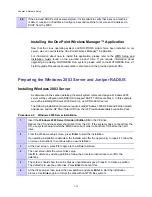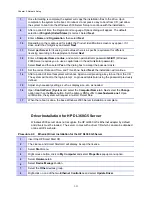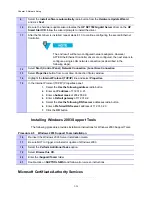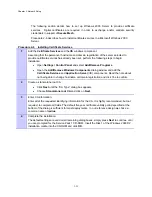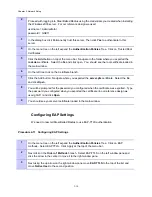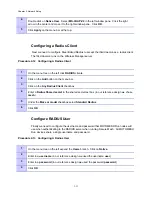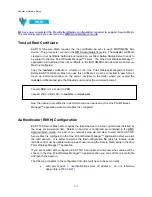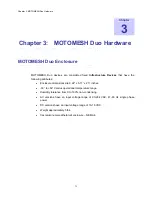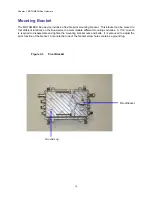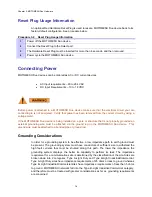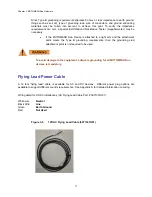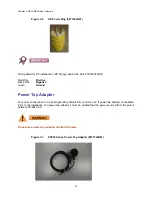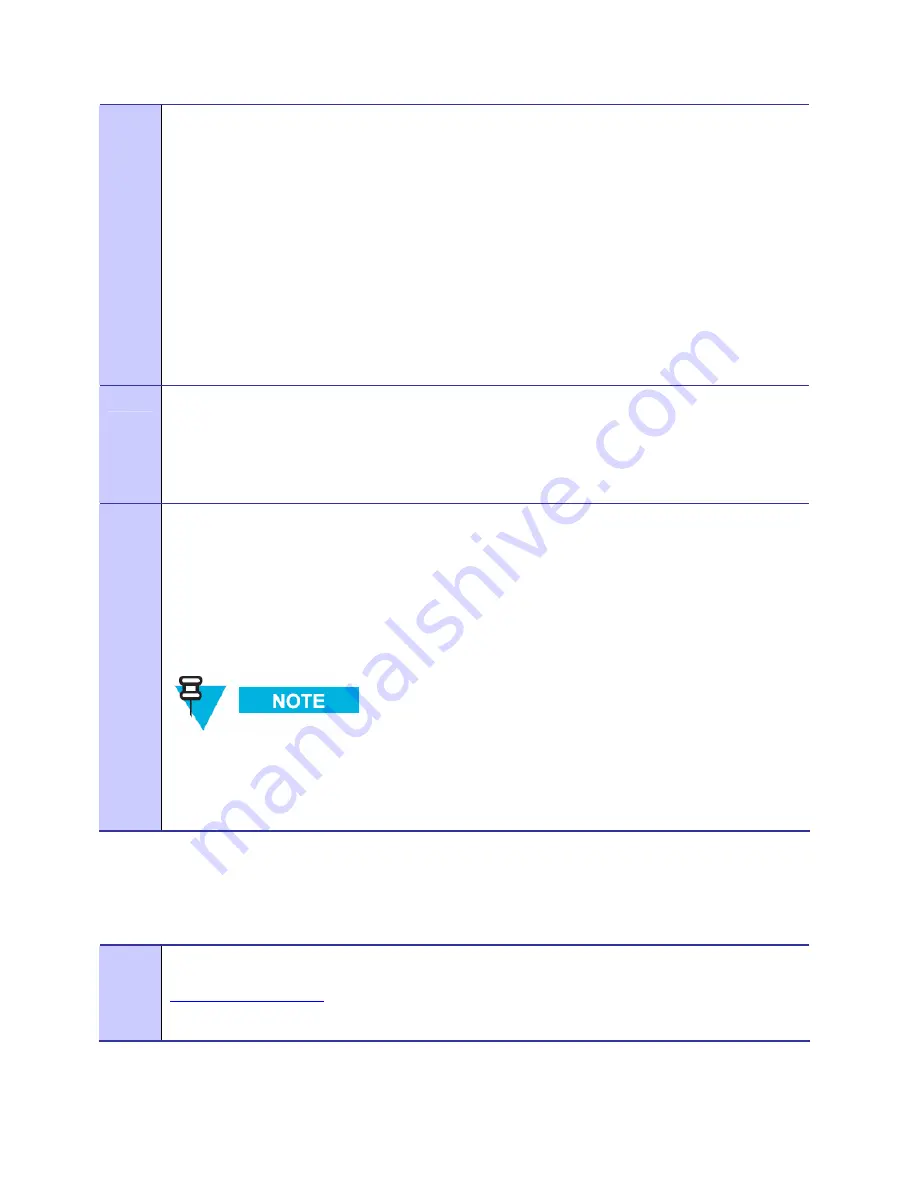
Chapter 2: Network Setup
2
Export the authentication server certificate.
•
Right click the server certificate,
•
Choose All Tasks / Export.
•
Export the cert, including its private key, to a PFX file. You do not need to export all
certificates in the path or to enable strong protection. You should not delete the private
key if the export is successful.
•
Select a password used to encrypt and protect the certificate. In our reference design
we used g0ld11.
•
Name
the
certificate
server
and save it to a folder on the server. It will save it as a .pfx
file.
3
Find the valid CA certificate installed on the authentication server.
•
Run the local computer account
Certificates
MMC snap-in.
•
Open
the
Trusted Root Certificate Authorities / Certificates
folder.
4
Export the CA certificate.
•
Right click the root CA certificate.
•
Choose
All Tasks / Export
.
•
If asked, do not export the private key.
Export the root certificate to the
DER encoded binary X.509 (.CER)
format.
Save and name the certificate
root
to a folder on the server.
The DER encoded trusted root certificates must have a .der extension but the
Microsoft certificate export tool automatically appends a .CER extension to the
exported file.
You will have to manually rename the file to
root.der
after it has
been exported.
Installing Certificates
Procedure 2-10 Installing Certificates
1
Open web browser and navigate to the Steel Belted Radius GUI:
http://172.31.0.21:1812
Click the
Launch
button to start Steel Belted Radius
2-29
Содержание 2.1
Страница 2: ...This page intentionally left blank ii ...
Страница 4: ...This page intentionally left blank iv ...
Страница 10: ...This page intentionally left blank x ...
Страница 12: ...This page intentionally left blank xii ...
Страница 14: ...This page intentionally left blank xiv ...
Страница 59: ...Chapter 3 MOTOMESH Duo Hardware This page intentionally left blank 3 12 ...
Страница 86: ...Chapter 5 Customer Information This page intentionally left blank 5 7 ...
Страница 123: ......
Страница 131: ...Appendix A Figure 9 39 General Settings Tab in the Web User Interface 9 30 ...