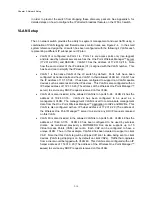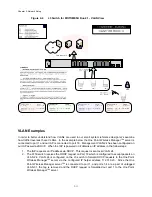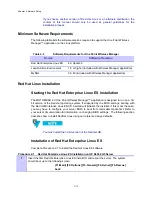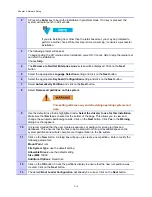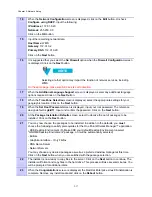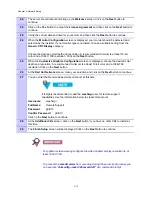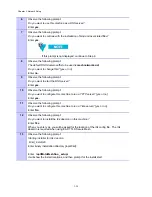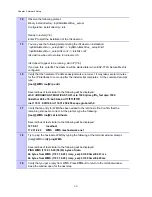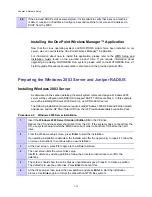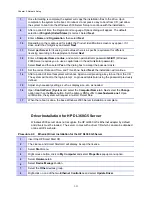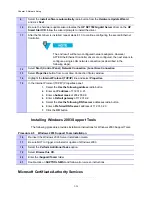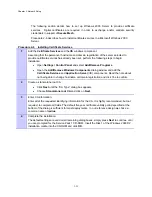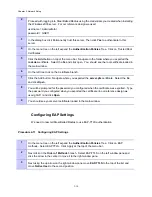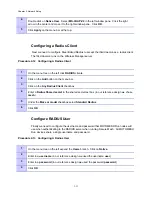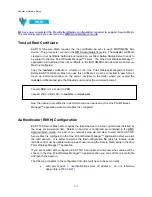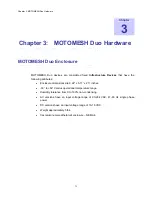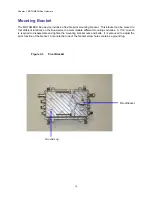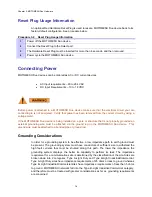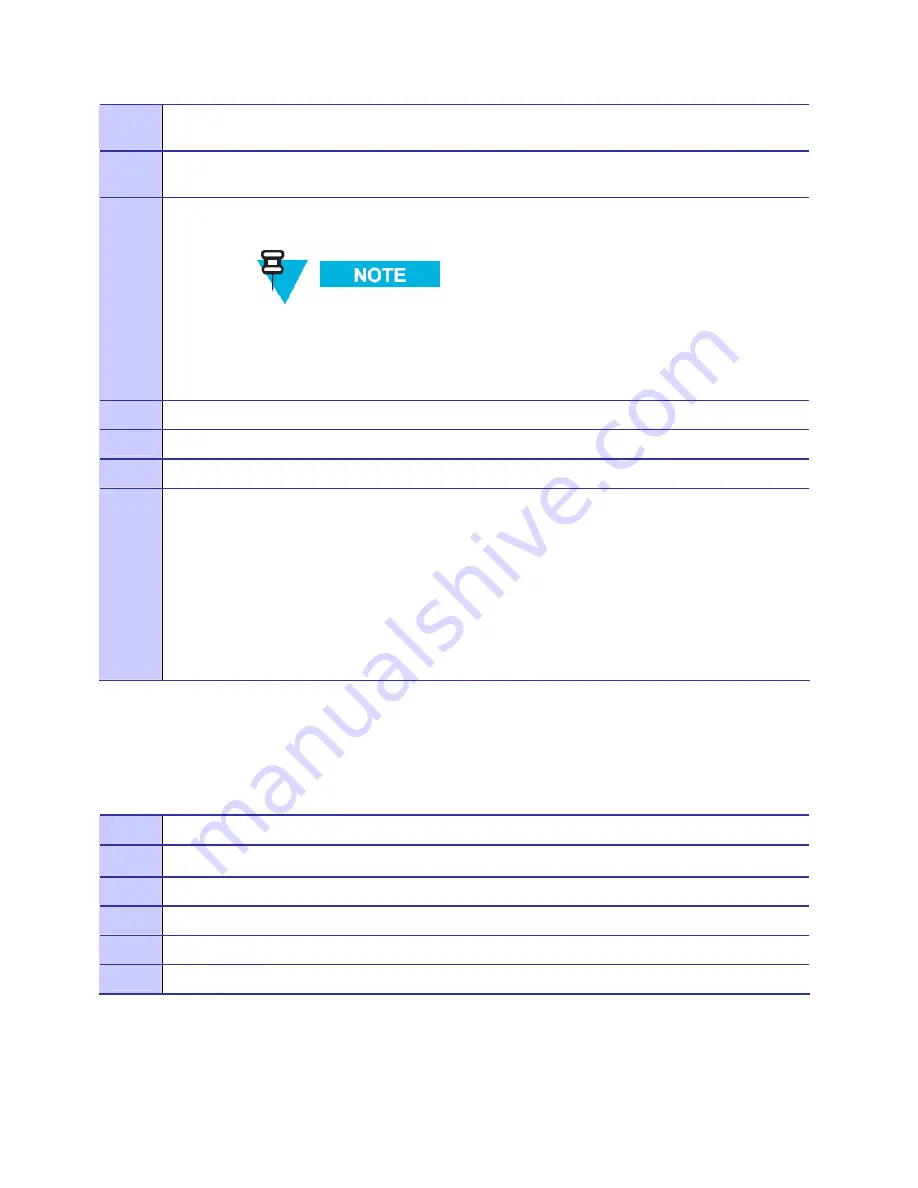
Chapter 2: Network Setup
9
Select the
Install software automatically
radio button from the
Hardware Update Wizard
and click
Next
10
Be sure the hardware update wizard locates the
HP NC7782 Gigabit Server
driver on the
HP
Smart Start CD
follow the wizard prompts to install the driver.
11
After the first driver is installed, repeat steps 8-10 to continue configuring the second Ethernet
Controller.
The end result will be two configured network adapters. However,
AFTER the Ethernet Controller drivers are configured, the next step is to
configure a single LAN network connection (as described in the
following steps).
12
Select
Start | Control Panel | Network Connection | Local Area Connection
13
Select
Properties
button from
Local Area Connection Status
window
14
Highlight the
Internet Protocol (TCP/IP)
line and select
Properties
.
15
In the Internet Protocol (TCP/IP) Properties panel:
1.
Select the
Use the following address
radio button
2.
Enter an
IP address
of 172.31.0.21.
3.
Enter a
Subnet mask
of 255.255.0.0
4.
Enter a
Default gateway
of 172.31.0.2
5.
Select the
Use the following DNS server
addresses radio button
6.
Enter a
Preferred DNS server
address of 172.31.0.20
7.
Click the
OK
button
Installing Windows 2003 Support Tools
The following procedure provides installation instructions for Windows 2003 Support Tools.
Procedure 2-5
Windows 2003 Support Tools Installation
16
Re-insert the Windows 2003 Server Installation media.
17
Be sure NOT to trigger a re-install or update of Windows 2003.
18
Select the
Perform Additional Tasks
option.
19
Select
Browse this CD
.
20
Enter the
\Support\Tools\
folder.
21
Double-click on
SUPTOOLS.MSI
and follow all on-screen instructions.
Microsoft Certificate Authority Services
. . . . . . . . . . . . . . . . . . . . . . . . . . . . . . . . . . . . . . . . . . . . .
2-24
Содержание 2.1
Страница 2: ...This page intentionally left blank ii ...
Страница 4: ...This page intentionally left blank iv ...
Страница 10: ...This page intentionally left blank x ...
Страница 12: ...This page intentionally left blank xii ...
Страница 14: ...This page intentionally left blank xiv ...
Страница 59: ...Chapter 3 MOTOMESH Duo Hardware This page intentionally left blank 3 12 ...
Страница 86: ...Chapter 5 Customer Information This page intentionally left blank 5 7 ...
Страница 123: ......
Страница 131: ...Appendix A Figure 9 39 General Settings Tab in the Web User Interface 9 30 ...