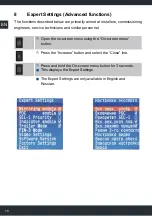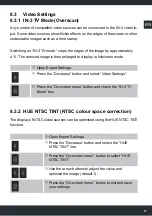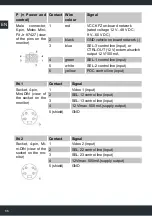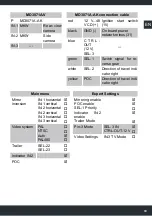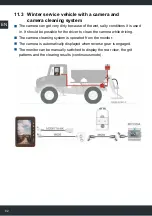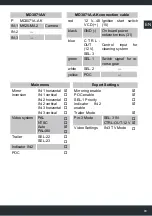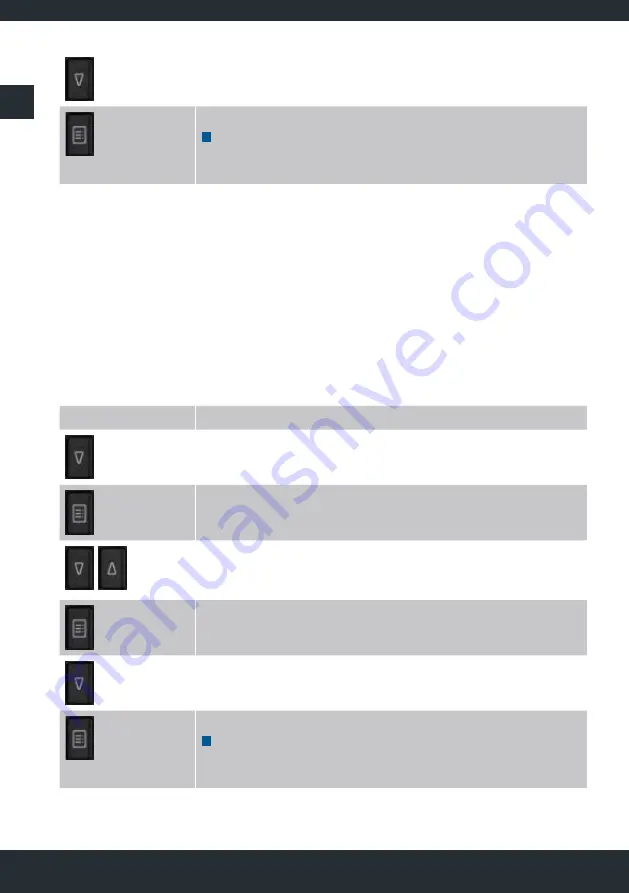
82
EN
Press the “Decrease” button and select the “Exit” line.
Press the “On-screen menu” button.
This exits the on-screen menu. If no buttons are
pressed, then the menu automatically exits after about
10 seconds.
8.3.3 RED/GREEN/BLUE Level (correction of colour
channel saturation)
If the monitor image appears imbalanced in terms of colour reproduction, for
example because of the camera or the lighting of the camera image, this can be
corrected using colour channel saturation. Red, green and blue can be individu-
ally increased or reduced.
Open Expert Settings.
Press the “Decrease” button and select one of the
“RED/GREEN or BLUE Level” lines.
Press the “On-screen menu” button to select the
colour channel.
Use the arrow keys to adjust the settings so the
subject appears in the correct colours. White sections
of the image are ideal for this.
Press the “On-screen menu” button to exit and save
your settings.
Press the “Decrease” button and select the “Exit” line.
Press the “On-screen menu” button.
This exits the on-screen menu. If no buttons are
pressed, then the menu automatically exits after about
10 seconds.