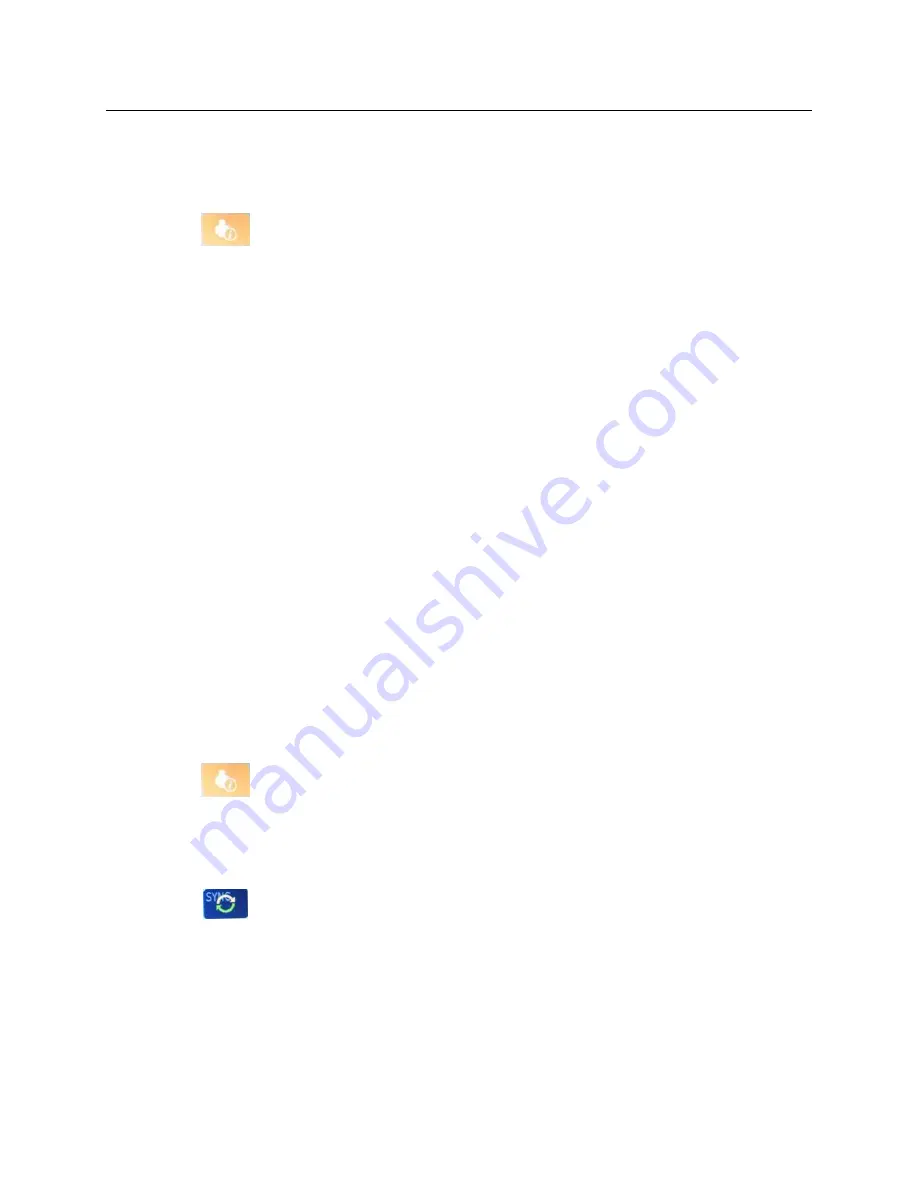
RECORD AN ECG
22
Patient Demographics from Stored ECGs
Patient demographics can be completed automatically by using an existing ECG in the directory. Use the following
steps to automatically enter the patient demographics from an existing ECG record:
1.
Select
from the real-time display.
2.
Select
Directory.
3.
Use the double arrows (
or
) at the bottom of the screen to scroll through the ECG records. To select
the desired patient, touch the ECG record.
4.
To search by patient name, touch
Search Directory
at the top of the display.
5.
Use the touchscreen keyboard to enter the first few letters of the name or ID and move to the general
location of the desired patient record, or continue typing the patient name to obtain a closer proximity.
6.
Select the patient’s name from the presented list.
7.
Once the desired patient is selected, select
New ECG
to return to the patient ID screen with all
demographic fields populated.
8.
Press
Done
to return to the real time display.
NOTE:
The ELI 280 must have ECG input to retain patient demographics.
TIP:
Automatically populating demographic fields via the directory is only possible when the ID formats
are the same between records.
TIP:
Entry of a lower case letter as the first letter in the last or first name will automatically be
capitalized.
Patient Demographics from Orders
The ELI 280 can download orders from ELI Link and E-Scribe and use the orders to populate demographic fields.
ECGs performed with orders contain links to those orders, and healthcare IT systems can automatically associate
(i.e. reconcile) the ECGs with the orders. To use orders, follow these steps:
1.
Select
from the real-time display.
2.
Select
MWL.
3.
Touch the
Query Code
box and select a pre-configured query, or enter a short search string to perform a
patient-specific search.
4.
Touch
to retrieve the orders.
5.
Use the double arrows (
or
) at the bottom of the screen to scroll through the orders. Touch the
column headers to sort the orders, or touch the
Search Worklist
box to enter a search string.
6.
Touch the desired order to load the demographics.
7.
Fill in any remaining fields.
8.
Touch
Done
to return to the real time display.
NOTE
: If ELI Link is configured for DICOM, the DICOM option must be installed on the ELI 280, and its
Communication Protocol must be set for DICOM32 or DICOM32ext.
Содержание ELI 280
Страница 5: ......
Страница 6: ......
Страница 26: ...INTRODUCTION 20 System Illustration Figure 1 1 Side View Figure 1 2 Writer Handle ...
Страница 32: ......






























