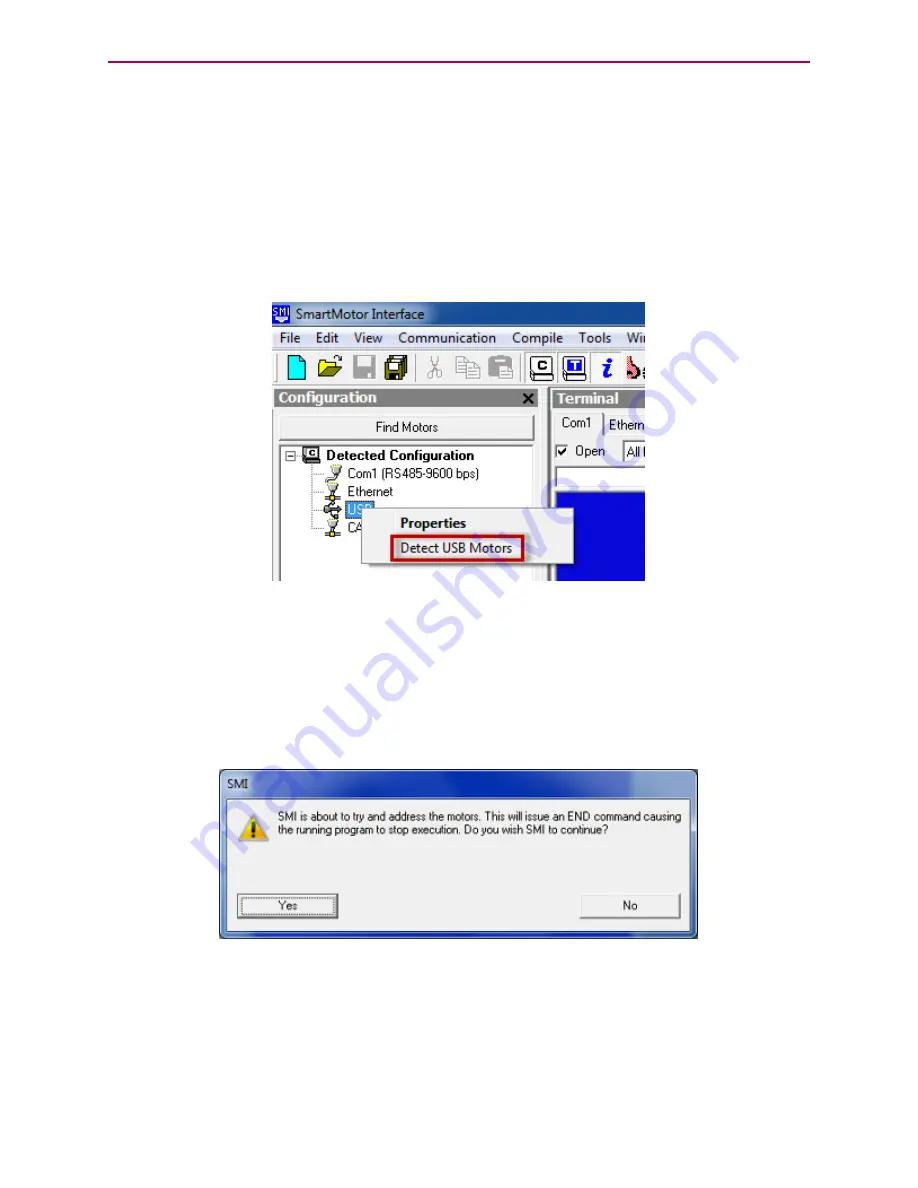
Using the Detect Motors Feature
Using the Detect Motors Feature
NOTE:
This method works only for RS-485 and USB connections.
This method is similar to the Find Motors method, but it searches only the specified com-
munications port for connected SmartMotors. This is also the recommended method for detect-
ing M-style motors after they have been pre-addressed and daisy-chained to the
communications port.
To use the Detect Motors feature, in the Configuration window of the SMI software, right-click
the desired communications port and select Detect Motors from the menu.
Selecting the Detect Motors Feature
The SMI software begins searching for all SmartMotors connected to the specified com-
munications port. A progress bar is shown while the SMI software searches for the motors.
After the motors are detected, the SMI software will address them if needed. The following
steps are only used when the SMI software finds motors that do not have addresses.
To address the motors, click Yes when you see the following prompt.
Address the Motors Prompt
A progress bar displays a "Getting motor information" message while the SMI software
addresses the motors. During this process, the SMI software is collecting the following inform-
ation on each motor. The information is the same as that shown in the Motor View window,
which can be accessed by selecting the
Tools > Motor View > Info
tab:
Moog Animatics Class 6 SmartMotor™ Installation & Startup Guide, Rev. 03 - PRELIMINARY
Page 41 of 58
Содержание Class 6 SmartMotor
Страница 1: ...Installation Startup Guide Class 6 SmartMotor Technology...
Страница 12: ......
Страница 20: ......
Страница 57: ......
Страница 58: ...PN SC80100006 001 Rev 03 PRELIMINARY...






























