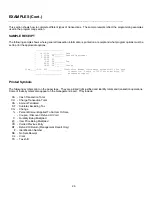17
Assigning CLERKS
__________________________________________________________________
By assigning Clerks, transactions will be associated with a Clerk #. A security code may also be assigned to each clerk # . 8
Clerks may be assigned. Programming this feature allows sales to be tracked by clerk; the Clerk report captures the number
of transactions and sales.
Setting up Clerk System.
- Enable/Disable
the Clerk System
-
Assign Clerk # with or without a security code
-
Assign the security code to a Clerk # (NOTE: If a security code is assigned, the clerk must enter their
number, their security code, then the Clerk Key prior to the transaction. If security codes have been programmed, only clerks
with security codes may operate the cash register.)
Activate/Disable the Clerk System:
1.
Move the Selector Switch to the "PRG" position. If a security code has been programmed, enter the code
and press the
[CHARGE]
key. If a security code was not programmed proceed with Step #2.
2. Enter
[44444]
3. Enter
[0]
or
[1]
NOTE: [0] disables the Clerk System; [1] enables the Clerk System.
4. Press the
[Amt Tend/TOTAL]
key to finish.
Assign Clerk # and Security Code Entry:
1.
Move the Selector Switch to the "PRG" position. If a security code has been programmed, enter the code
and press the
[CHARGE]
key. If a security code was not programmed proceed with Step #2.
2. Type
[11]
3. Enter
[0]
or
[1]
NOTE: [0] Clerk # only; [1] Clerk # and security code.
4. Press
the
[RA]
key to finish.
To Assign a Security Code to Clerk #:
1.
Move the Selector Switch to the "PRG" position. If a security code has been programmed, enter the code
and press the
[CHARGE]
key. If a security code was not programmed proceed with Step #2.
2. Type
[444444]
3. Press the
[Amt Tend/TOTAL]
key
4. Enter the
Clerk
# (1 - 8)
5. Enter the (security code) 3 digits. Examples: 111, 234, 456 ...
6. Press the
[Clerk]
Repeat steps 3, 4 and 5 for each Clerk # you want to have a security code.
7. Press the
[C]
key to finish.
Printing the Clerk Report:
To print a report of sales by clerk, once the system is activated and Clerk #s assigned, move the Selector Switch to the
X position, then press the
[Clerk]
key.
Using the Clerk Feature
Prior to entering a transaction, enter the clerk number and security code if programmed then press the
[Clerk]
key.
Transactions will be associated with Clerk number.
Содержание MR-180
Страница 18: ...14...
Страница 29: ...25 1 3 RA 0 000...