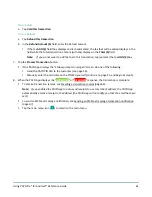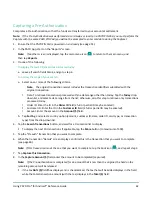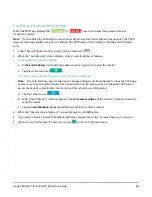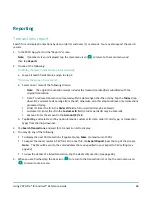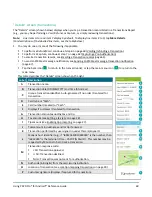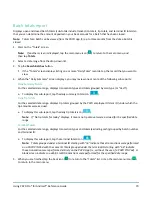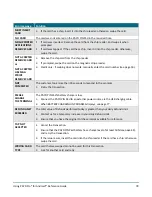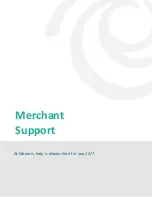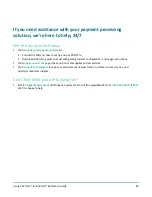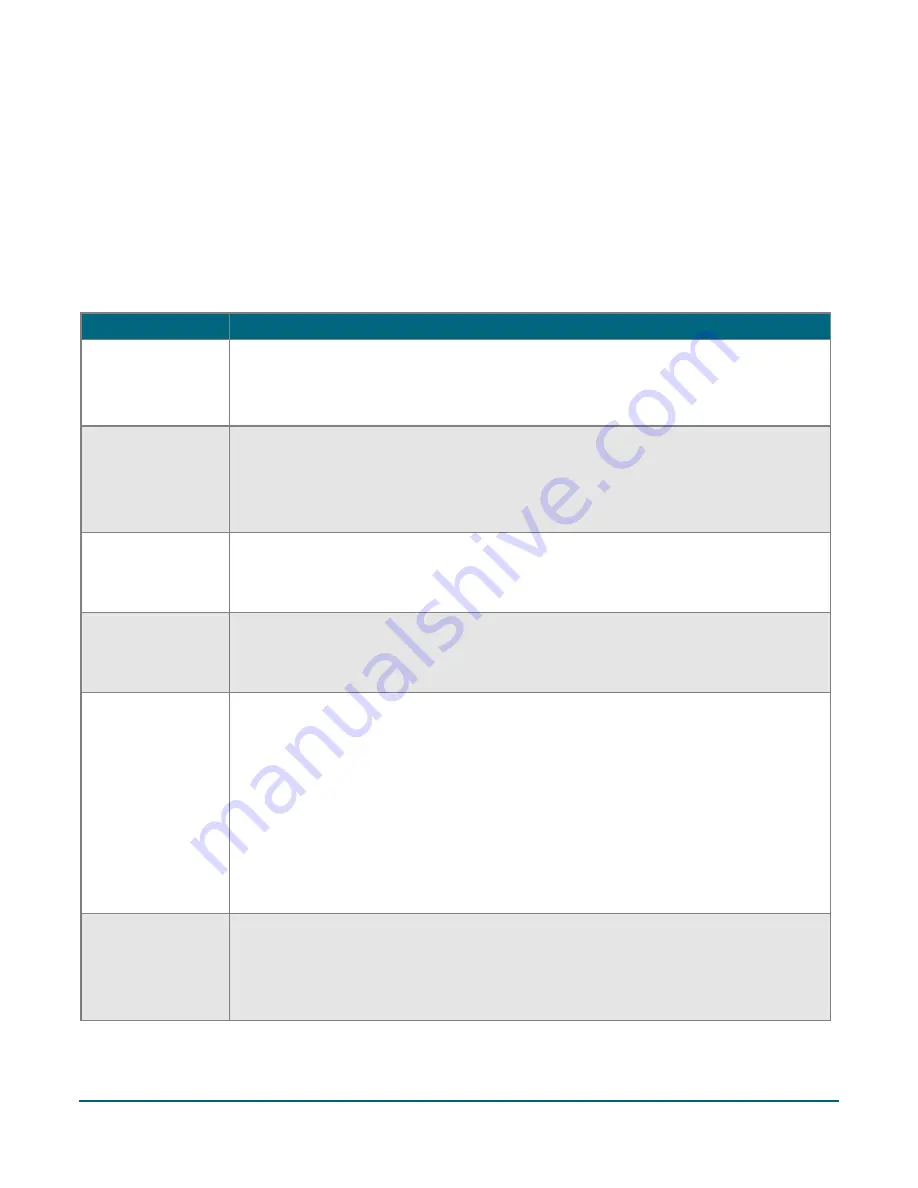
Using PAYD Pro® for Android™ Reference Guide
73
Error messages in the PAYD App
If an error message is displayed in the PAYD App (i.e., on your mobile device) and is listed in the table below, tap
OK
and then follow the instructions in the table’s Solution column. If the problem is still not resolved, call us at
1-855-423-PAYD (7293)
.
Note:
For error messages displayed on the PAYD PIN Pad and/or other PAYD PIN Pad hardware issues, see
Error message
Solution
An error occurred
on the pinpad.
Transaction was
not processed.
An application or communication error occurred.
1.
Retry the transaction. (See also the issues listed on pages 75 to 76).
Application PAYD
already exists.
Replace version
### with version
###.
You have already installed an earlier version of the PAYD App.
1.
Delete the unusable App from your mobile device.
2.
Download and install the latest version of the PAYD App (see page 8).
Pinpad has been
disconnected.
The PAYD App/your mobile device can no longer detect the PAYD PIN Pad with which
it is paired.
1.
See "Unable to connect to Pinpad" (page 74).
Please enter a
valid cvd value
"Mandatory CVV" is enabled in PAYD Administration.
1.
Locate the 3- or 4-digit card validation value on the credit card, and enter the
value in the
CVV
field before you submit the transaction for processing.
Sign in failed.
Please Try Again.
1.
Try signing in again.
2.
If the text "Quit Demo Mode" displays at the bottom of the sign-in screen, tap
Quit
Demo Mode
to return to the "live" sign-in screen, and retry signing in again.
3.
If the authentication fails, and you are:
Trying to sign in using your full credentials, use the password reset feature
(see page 40).
Trying to sign in using your quick PIN, use the forgot PIN feature (see page 41).
4.
If the problem persists, redo the setup procedures starting on page 8.
The Request has
timed out. Please
ensure your signal
is strong and try
again.
There may be too much interference in your area and/or your mobile device is too far
from its wireless network access point.
1.
Move to a location within your wireless network coverage area where there are no
sources of interference (see page 80), and retry the operation.