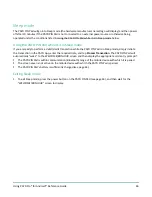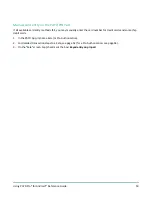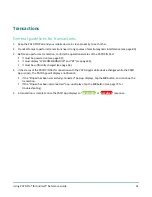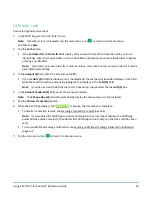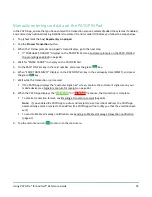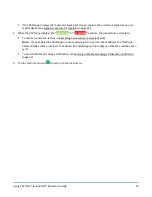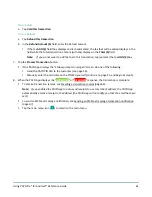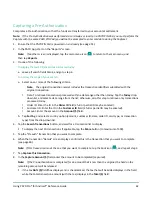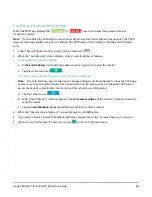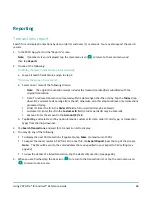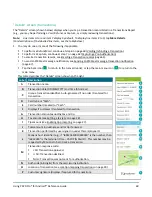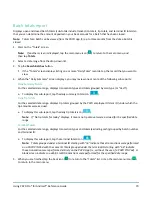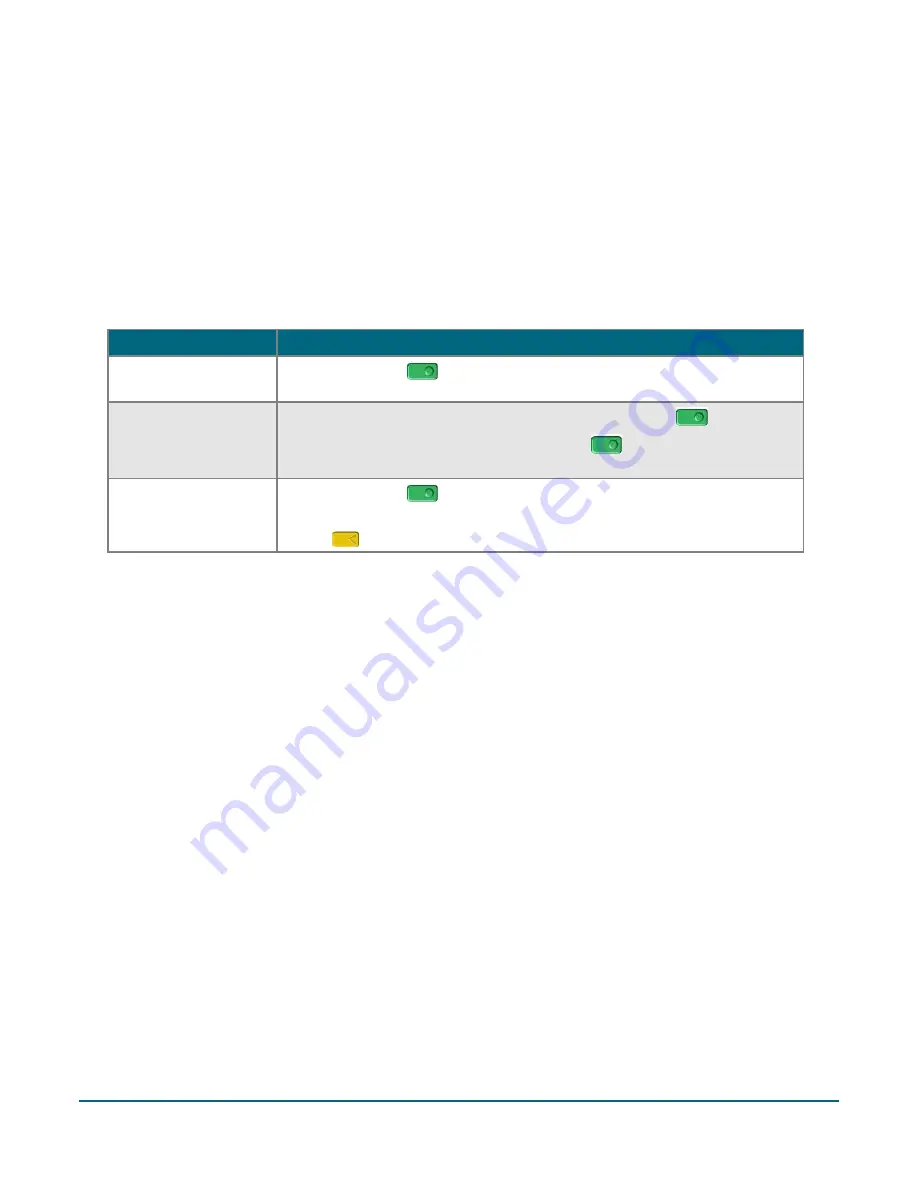
Using PAYD Pro® for Android™ Reference Guide
58
Customer prompts on the PAYD PIN Pad (tip prompting enabled)
When the "PURCHASE $0.00-OK?" screen displays on the PAYD PIN Pad during a Sale transaction, do the
following:
1.
Hand the PAYD PIN Pad to the customer.
2.
The customer responds to any prompt that displays on the PAYD PIN Pad.
Note:
Potential prompts (and the actions to take for each) are listed in order of appearance in the table
below.
Prompt
Customer action
PURCHASE
$0.00-OK?
Presses the green
key to confirm the displayed amount.
ENTER TIP AMOUNT
$0.00
To add a tip, keys in an amount and presses the green
key.
To bypass adding a tip, presses the green
key without keying in an
amount.
PURCHASE
$0.00-OK?
Presses the green
key to confirm the displayed amount (go to step 3).
Note:
If the customer wants to change the tip amount, they press the
yellow
key once, and then they rekey the tip amount when prompted.
3.
Do one of the following:
If the "SWIPE, TAP OR INSERT CARD" screen displays on the PAYD PIN Pad, continue on page 56; begin at
step 2.
If the "ENTER CARD #" screen displays on the PAYD PIN Pad, the customer returns the PAYD PIN Pad to
you (continue on page 55; begin at step 5).