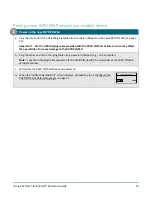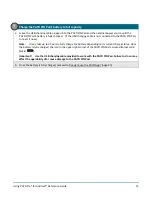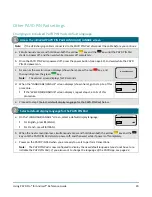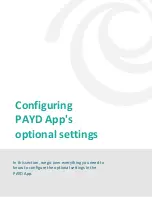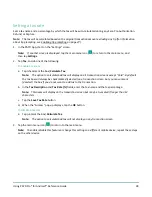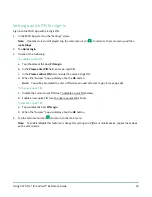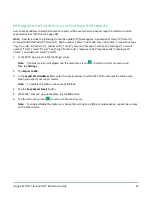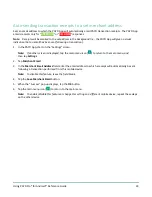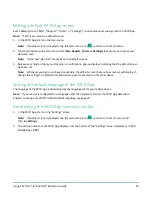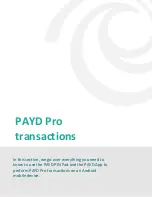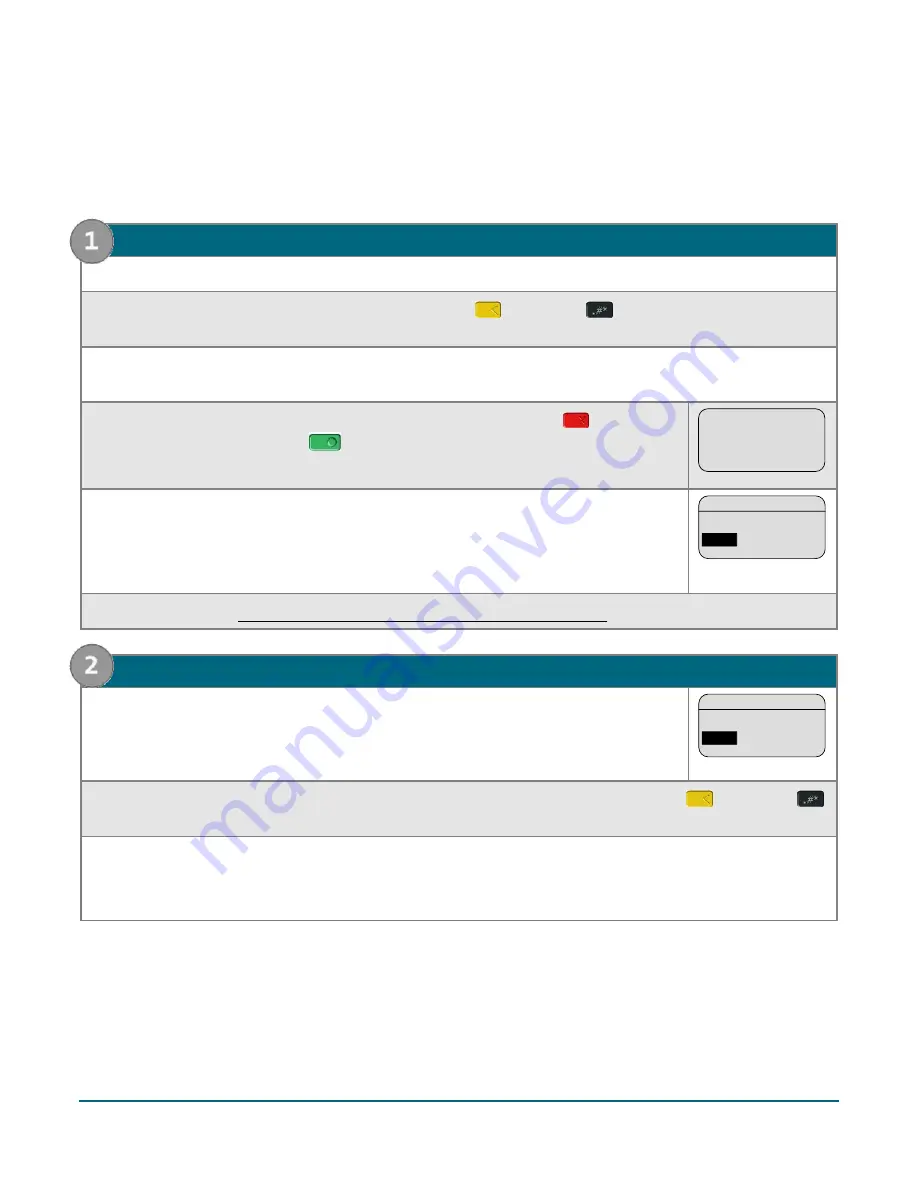
Using PAYD Pro® for Android™ Reference Guide
20
Other PAYD PIN Pad settings
Changing an initialized PAYD PIN Pad's default language
1.
Access the initialized PAYD PIN Pad's LANGUAGE/LANGUE screen
Note:
If the USB charging cable is connected to the PAYD PIN Pad, disconnect the cable before you continue.
a.
Simultaneously press and hold down both the yellow
key and the
key until the PAYD PIN Pad
starts to power off, and then wait while it powers off completely.
b.
Once the PAYD PIN Pad is powered off, press the power button (see page 43), and wait while the PAYD
PIN Pad powers on.
c.
As soon as the version screen displays (shown here), press the red
key, and
then quickly press the green
key.
Note:
The version screen displays for 10 seconds.
U-VVVV-I6012345
d.
When the "LANGUAGE/LANGUE" screen displays (shown here), go to step 1e of this
procedure.
If the "WELCOME/BONJOUR" screen displays, repeat steps 1a to 1c of this
procedure.
LANGUAGE/LANGUE
ENGL
FRAN
ENGL
e.
Proceed to step 2 (Select a default display language for the PAYD PIN Pad) below.
2.
Select a default display language for the PAYD PIN Pad
a.
On the "LANGUAGE/LANGUE" screen, select a default display language:
For English, press
F1
(ENGL).
For French, press
F4
(FRAN).
LANGUAGE/LANGUE
ENGL
FRAN
ENGL
b.
When the next screen displays, simultaneously press and hold down both the yellow
key and the
key until the PAYD PIN Pad starts to power off, and then wait while it powers off completely.
c.
Power on the PAYD PIN Pad when you are ready to use it to perform transactions.
Note:
The PAYD PIN Pad is now configured to display the new default language (you do not have to re-
initialize the PAYD PIN Pad). If you also want to change the language of the PAYD App, see page 34.