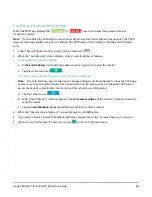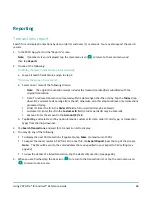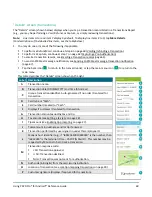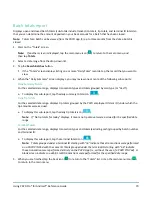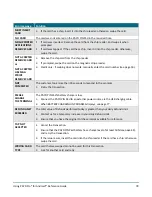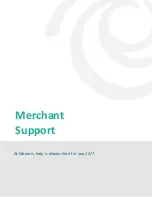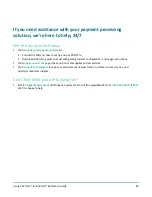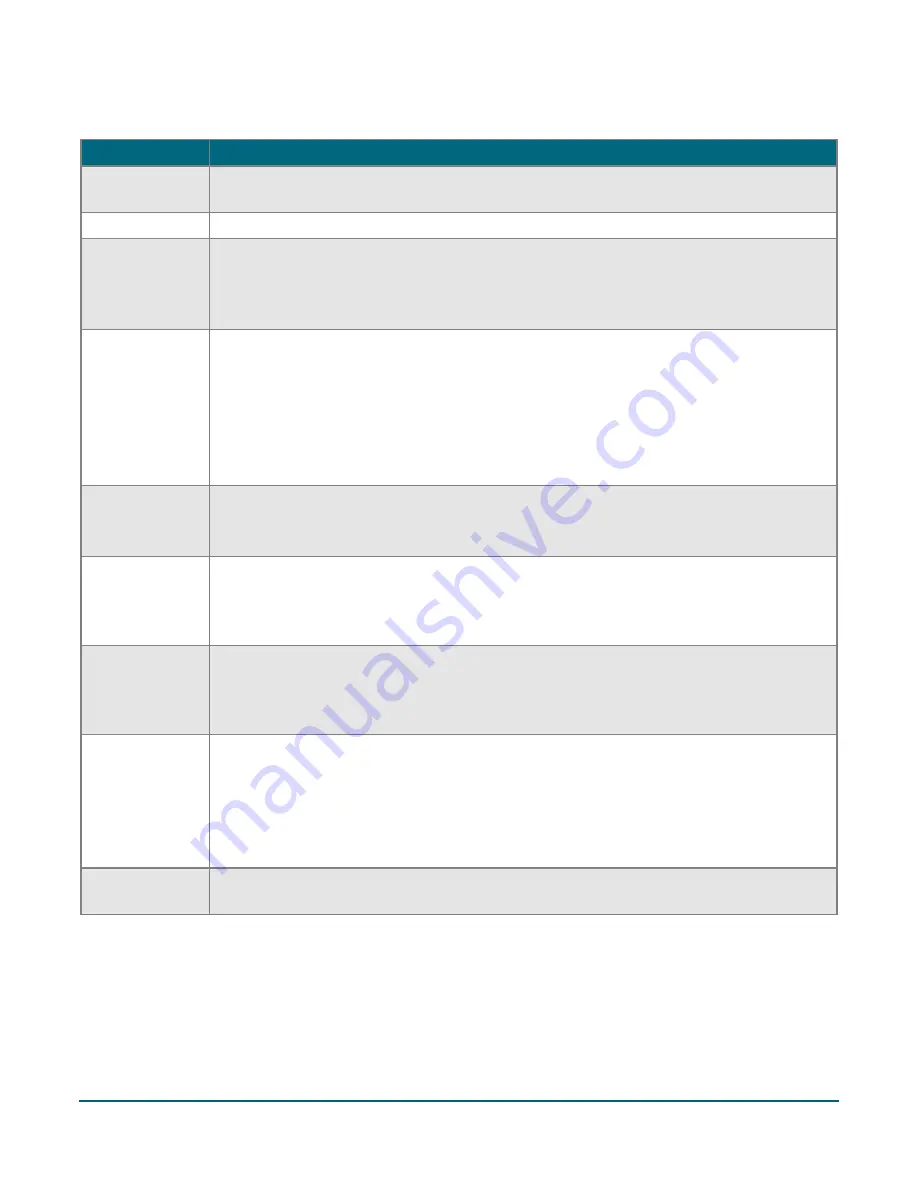
Using PAYD Pro® for Android™ Reference Guide
78
Error message
Solution
MUST INSERT
CARD
1.
If the card has a chip, insert it into the chip reader; otherwise, swipe the card.
NO CARD
The card was not entered on the PAYD PIN Pad in the required time.
NO SUPPORTED
APPLICATIONS
REMOVE CARD
If card was inserted: Remove the card from the chip reader, and swipe it when
prompted.
If card was tapped: If the card has a chip, insert it into the chip reader; otherwise,
swipe the card.
NOT ACCEPTED
REMOVE CARD
or
NOT ACCEPTED
USE MAG
STRIPE
REMOVE CARD
1.
Remove the chip card from the chip reader.
2.
If prompted, swipe the card on the magnetic stripe reader.
3.
Credit only: If swiping does not work, manually enter the card number (see page 50).
NOT
COMPLETED
The customer took more than 30 seconds to respond to the prompts.
1. Retry the transaction.
PLEASE
CHARGE
THE TERMINAL
The PAYD PIN Pad's battery charge is low.
1.
Connect the PAYD PIN Pad to an external power source via the USB charging cable.
2.
When BATTERY CHARGING IN PROGRESS displays, see page 77.
REFUND LIMIT
EXCEEDED
The total value of Refunds performed today is greater than your daily Refund Limit.
1.
Contact us for a temporary increase in your daily Refund Limit.
2.
Ensure that you have the original Purchase receipt available for reference.
TAP NOT
ACCEPTED
1.
Cancel the transaction.
2.
Ensure that the PAYD PIN Pad battery has a charge level of at least 50% (see page 44),
and retry the transaction.
3.
If the issue recurs, insert the card into the chip reader if the card has a chip; otherwise,
swipe the card.
WRONG CARD
TYPE
The card that was swiped cannot be used for this transaction.
1. Ask for another card and retry.