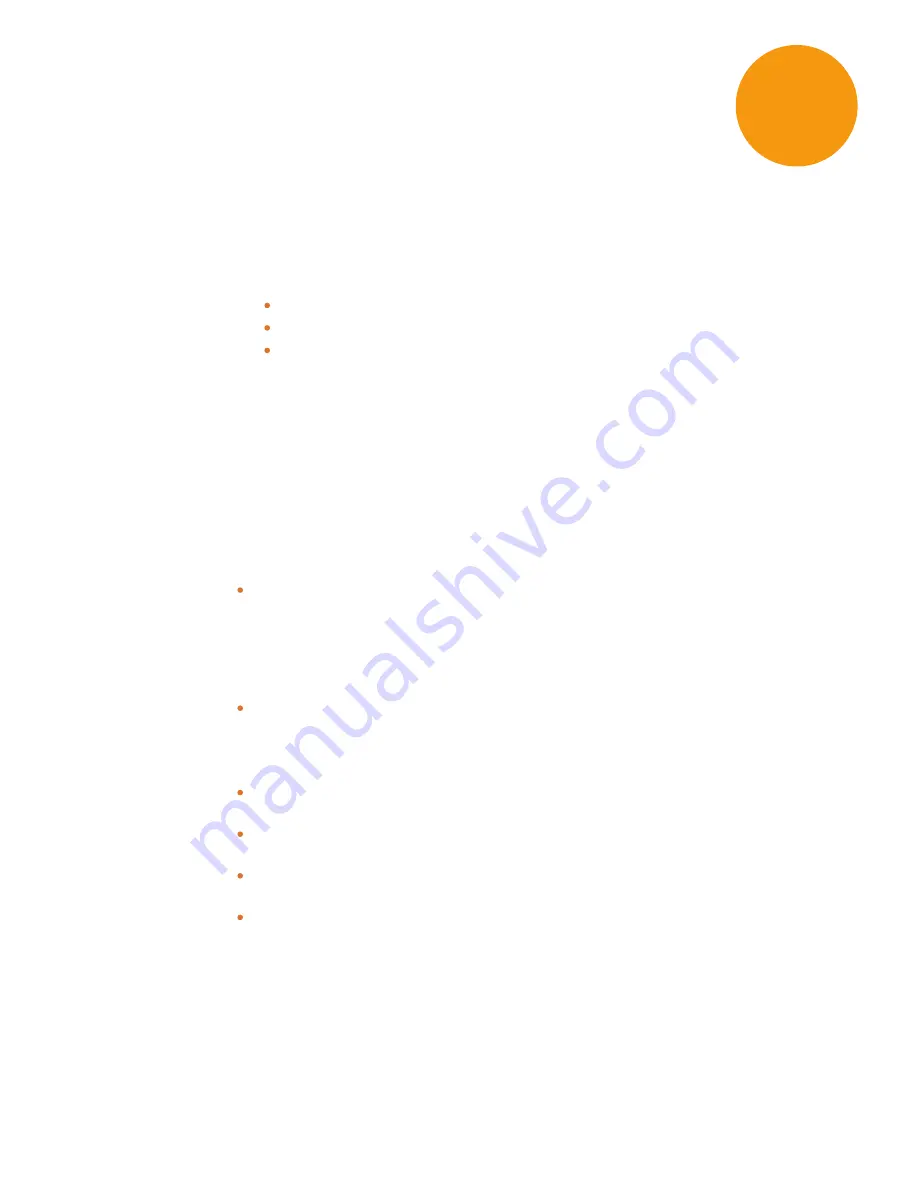
0112-0174 C
23
Chapter 3: Getting Started
Now that you have unpacked the instrument, connected the injectors, and connected
the instrument to the computer that runs the SoftMax Pro Software software, you are
ready to get started.
1. Power on the instrument switch located on the front panel of the instrument. All
three LEDs on the instrument control panel illuminate and then one remains lit.
Green - The startup was successful and the instrument is in the idle state.
Yellow - The instrument is in busy state.
Red - Fault condition. Turn the power switch off and then on again to reset the
instrument. If the red LED remains lit following the reset, contact Molecular
Devices Technical Support.
2. Power on the computer that runs the SoftMax Pro Software.
3. Connect the SoftMax Pro Software to the instrument. See the
SoftMax Pro Data
Acquisition and analysis User Guide
for more information.
Software Ribbon
In the SoftMax Pro Software, the SpectraMax L has a unique set of icons on the Ribbon.
For a description of each setting, see the SoftMax Pro Software application help.
Home Tab
Simulator Configuration
- When you operate the instrument in Offline or Simulator
mode, the Simulator Configuration dialog enables you to define the instrument
configuration for simulated protocols. You can use Offline and Simulator mode to
define protocols that you save for use later. The settings for the protocols you save
must be compatible with the instrument configuration of the instrument on which
you intend to run the protocol.
Instrument Configuration
- When you connect the computer to the instrument, the
Instrument Configuration dialog enables you to view the instrument components
that are available for protocol settings.
Operations Tab
Wash Injectors
- Displays the Wash Injectors dialog. See
.
Prime Injectors
- Displays the Prime Injectors dialog. See
Reverse Injectors
- Displays the Reverse Injectors dialog. See
.
Injector Tubing
- Displays the Injectors Pump Tubing dialog that enables you to
determine when to replace injector tubing and to calibrate the injectors. See
Replacing Injector Tubing on page 36
3
















































