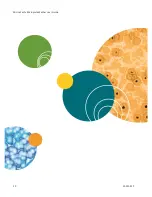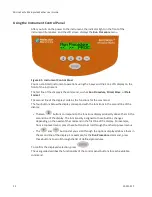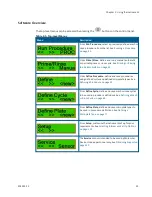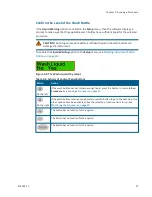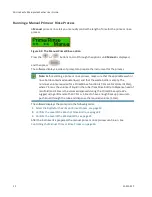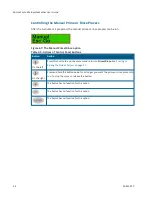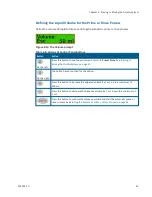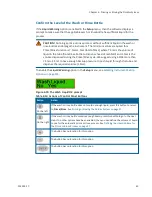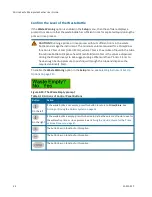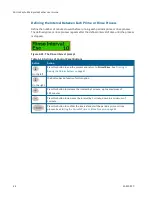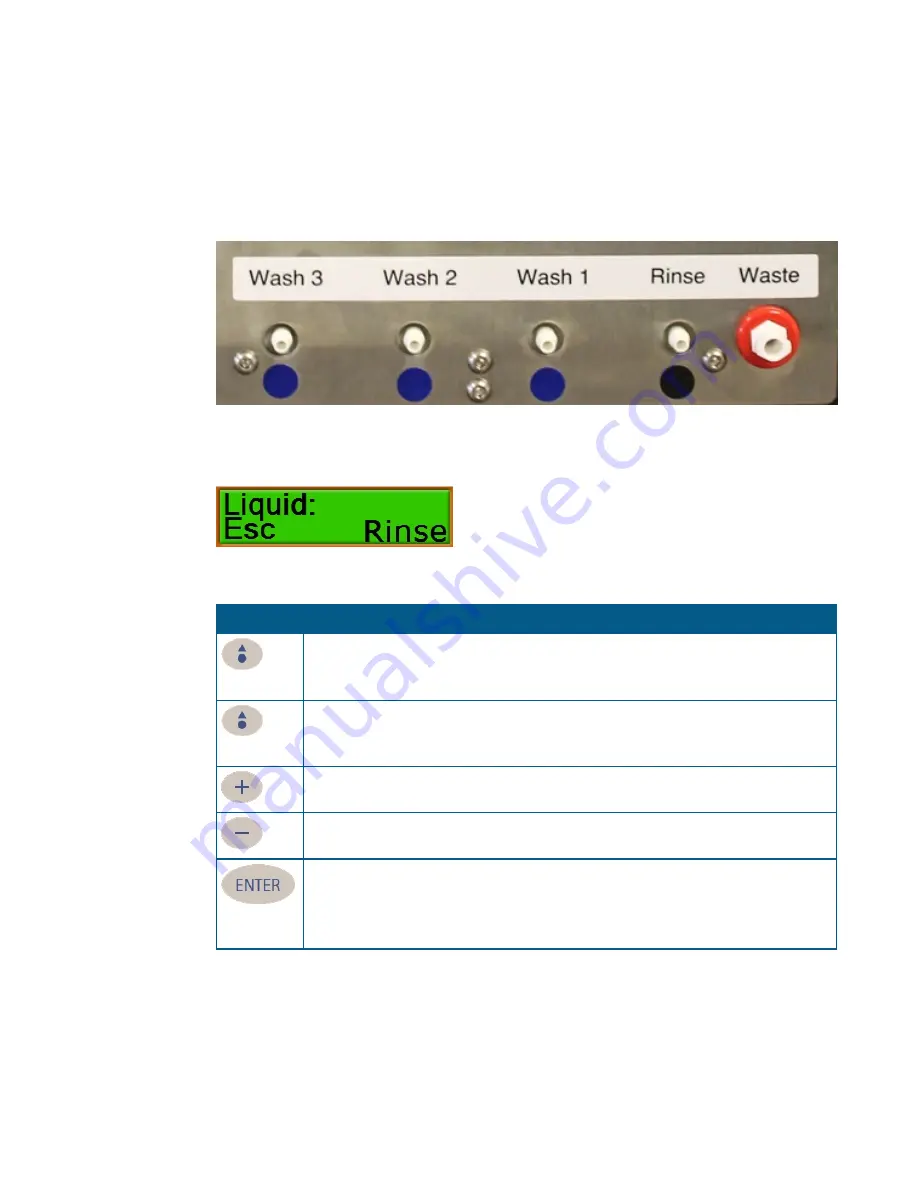
Chapter 4: Priming or Rinsing the Fluidics System
5032022 C
33
Select the Bottle for the Prime or Rinse Process
Before you can run the manual prime or rinse process, you must select the bottle to use.
The labels above the fittings where the bottles connect to the rear of the instrument match
the names of the bottles in the software.
Figure 4-3: Fittings for Fluid Bottle Connections
Figure 4-4: The Liquid prompt
Button
Action
On the left
Press this button to end the process and return to
Prime/Rinse
. See
Rinsing the Fluidics System on page 31
.
On the right
The button has no function for this option.
Press this button to scroll forward through the list of wash and rinse bottles.
Press this button to scroll backward through the list of wash and rinse bottles.
Press this button to confirm the bottle selection and go to the next step. The software
displays a series of optional prompts to make sure that the instrument is ready for the
procedure. If no options have been enabled, then the manual prime or rinse process
can be started. See
Controlling the Manual Prime or Rinse Process on page 36
Table 4-2: Actions of Control Panel Buttons
Содержание MultiWash+
Страница 1: ...5032022 C August 2019 MultiWash Microplate Washer User Guide ...
Страница 20: ...MicroWash Microplate Washer User Guide 20 5032022 C ...
Страница 50: ...MicroWash Microplate Washer User Guide 50 5032022 C ...
Страница 64: ...MicroWash Microplate Washer User Guide 64 5032022 C ...
Страница 144: ...MicroWash Microplate Washer User Guide 144 5032022 C ...