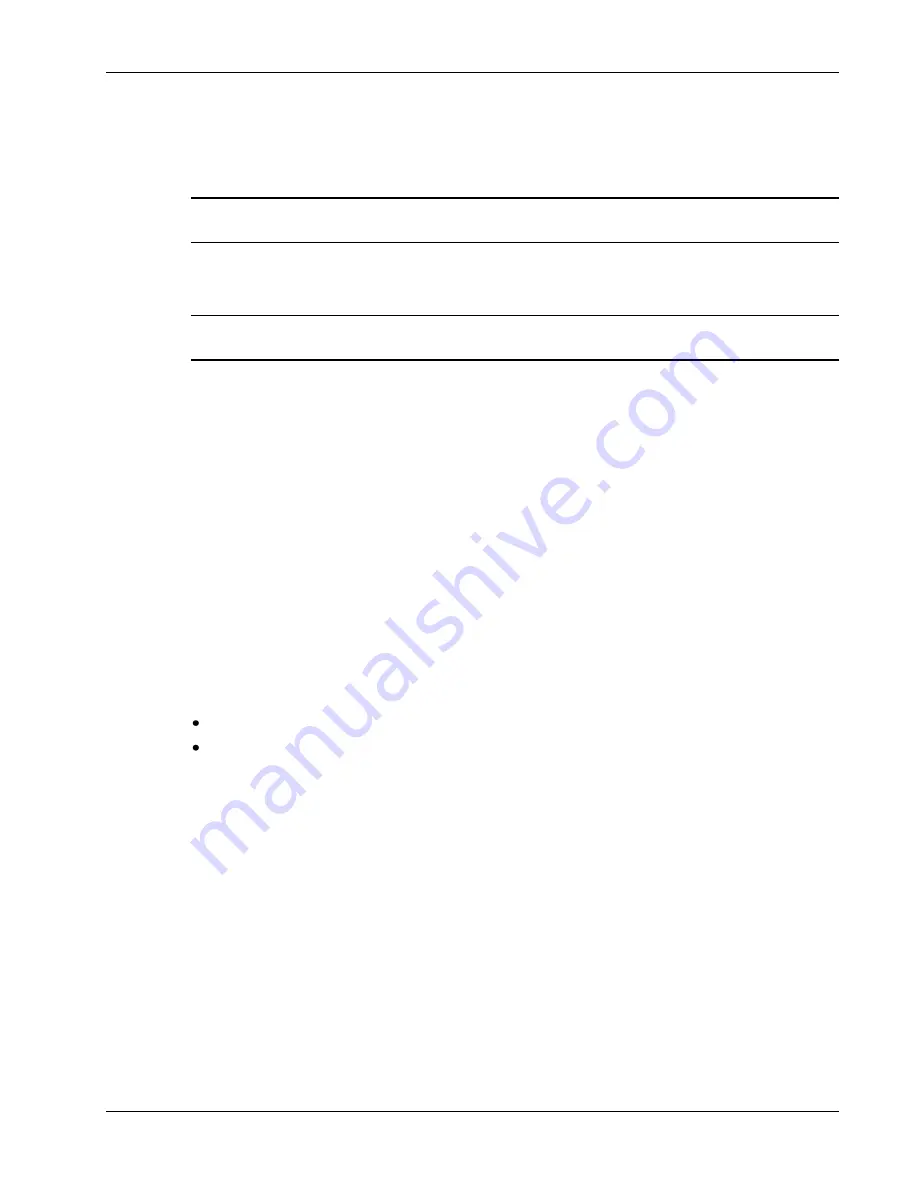
Administrative Operations
LTE 700 MHz MobileAccessVE Instant Coverage Solution User Manual
72
9.5
Upgrading (or Downgrading) VCU and VAP Software
Note: Before you start, verify that the VCU and VAPs upgrade files are located in an accessible
location (i.e. on your computer).
The software for each VCU and its hosted VAPs can be upgraded through access to the VCU,
where the
VAPs must be upgraded first
and only then the VCU.
Note: In installations with Slave VCUs, a session should be opened to the IP address of the Slave
VCU in order to upgrade the SW of the Slave VCU and associated VAPs.
Two types of files are stored on the VCU and on individual VAPs: Active software on which the
unit operates, and Standby software. The Active and Standby software can be swapped on each
individual unit.
In addition, the VCU holds two software images for VAPs to be used in download process to
VAPs.
The upgrade procedure consists of the following main phases:
1. Uploading the new VCU and VAP software to the host VCU.
2. Setting the new software as the Active software.
3. Downloading the new software to selected VAPs and activating it as the Active software on
those VAPs.
4. Activating the new VCU software on the VCU.
The procedure is performed via two screens:
Firmware Screen – Used to manage the software files stored on the VCU.
Distribute Screen – Used to download the VAP software version to selected VAPs.

























