Отзывы:
Нет отзывов
Похожие инструкции для MobileAccessVE
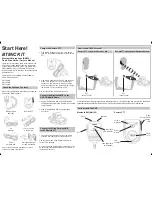
BM100
Бренд: Uniden Страницы: 2

PDWM 2500
Бренд: Pyle Pro Страницы: 7

DR-80C
Бренд: Roland Страницы: 6

SPIRIT CS 2448
Бренд: AT&T Страницы: 124

PE54 Unidyne III
Бренд: Shure Страницы: 8

K-MIC NATRIUM
Бренд: G-Lab Страницы: 8

MSHT-40M
Бренд: FONESTAR Страницы: 2

UA UC
Бренд: Shure Страницы: 8

HX-1081BT
Бренд: Hannlomax Страницы: 2

A03110
Бренд: Garmin Страницы: 8

sms
Бренд: AEA Страницы: 8

C-616DV
Бренд: Kenwood Страницы: 17

AVS-1003B
Бренд: Kenwood Страницы: 2

C-BX3-B
Бренд: Kenwood Страницы: 12

CRS-N551
Бренд: Kenwood Страницы: 68

HM-233
Бренд: Kenwood Страницы: 28

A-322
Бренд: Kenwood Страницы: 52

C-717DV
Бренд: Kenwood Страницы: 32

















