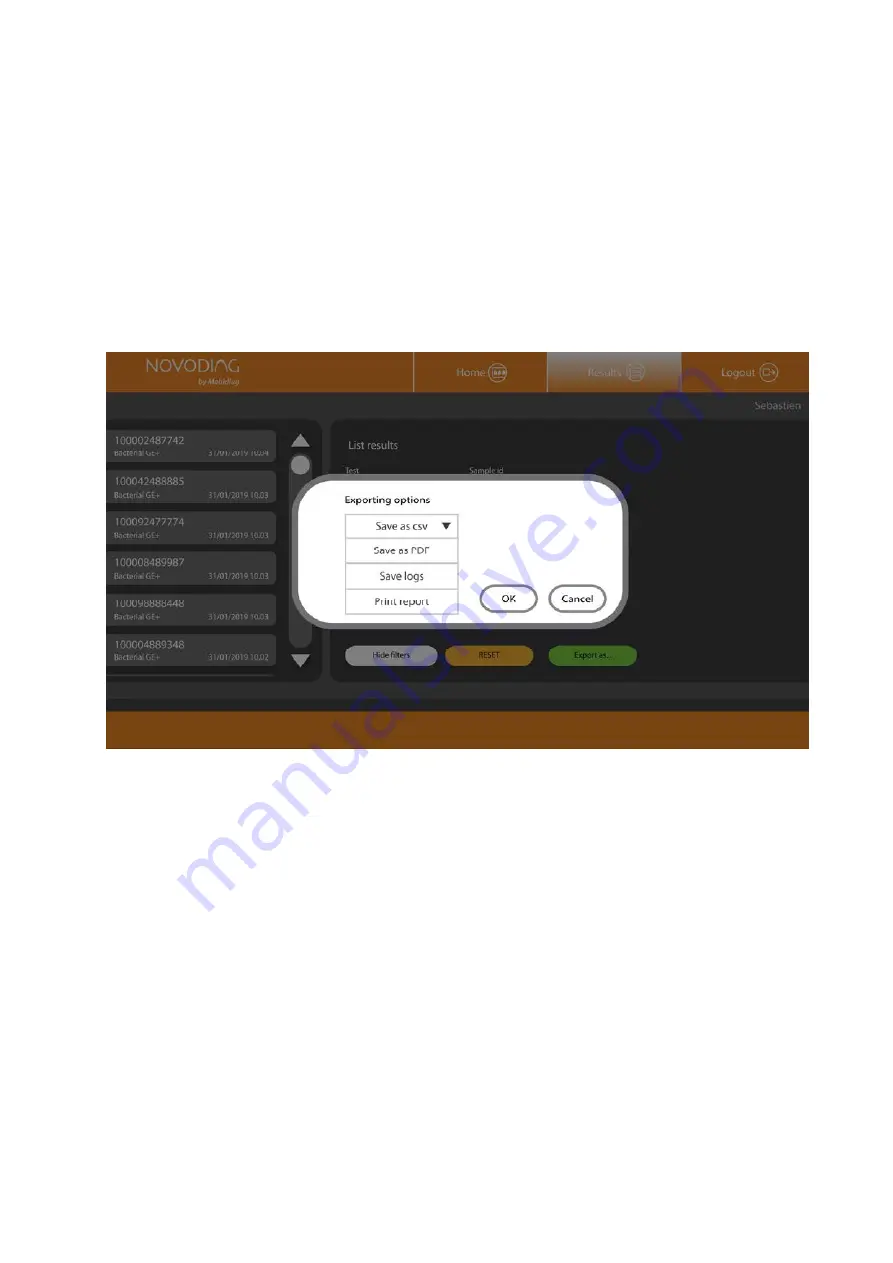
Novodiag® System User Manual (NVD-SYST-UM)
V4-0 – April 2020
19
5.5.1.
Exporting results
Results can be exported individually or en masse. Individual result can be exported by tapping the green “Export
as…” button available in the result view. Multiple results can be exported by first filtering the run results list, and
then tapping the green “Export as…” button available in the filter view. All results listed in the left hand run history
list will be exported. See Figures 15, 16, 17 and 18 for the locations of the Export buttons.
When exporting results, choose export type from the export dialog (Figure 19). Export formats are as follows:
CSV file
Report as PDF
Report as print
Log file. Mobidiag representative may request you to deliver log files for troubleshooting failed
runs (see Chapter 10).
Figure 19. Result View – Exporting options
As a default, the exported files (csv, PDF or logs) are saved to USB drive, if one is plugged in to the Touchscreen
Computer. If not, the files are saved to the Desktop. The export location can be changed in the Settings tab (see
5.6.3 Settings). If a default printer is attached, the report will be sent to the printer. If not, a printer can be chosen.
NOTE Exporting of log file is available for results that are maximum of one year old. Other exporting options are
available for all results.
5.6.
System Setup (admin user)
Tapping the “System Setup” button brings you to the User Management view.
In System Setup, you can navigate between several views:
Instrument Management
Slot Management
Settings
User Management
Test Management
Содержание Novodiag NVD-BCS-A NVD-TSCA-A
Страница 2: ......






























