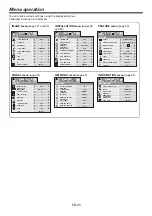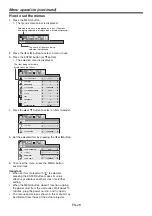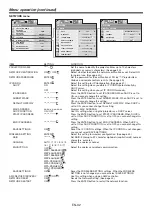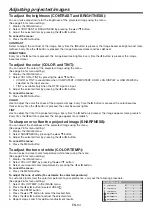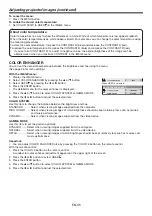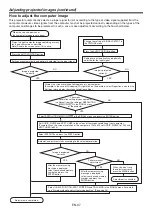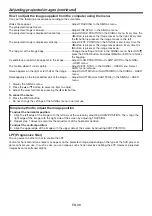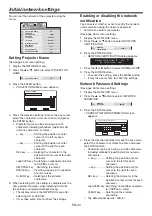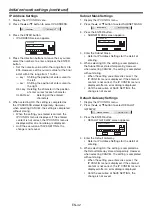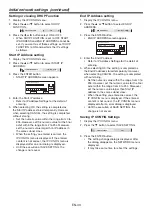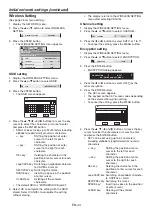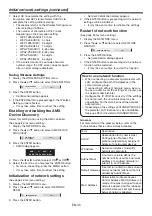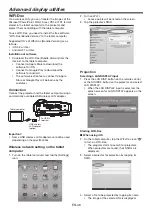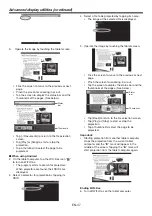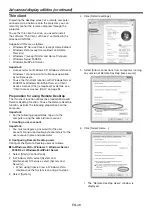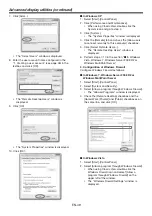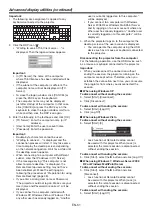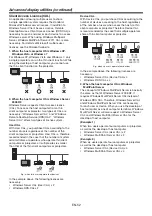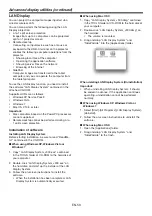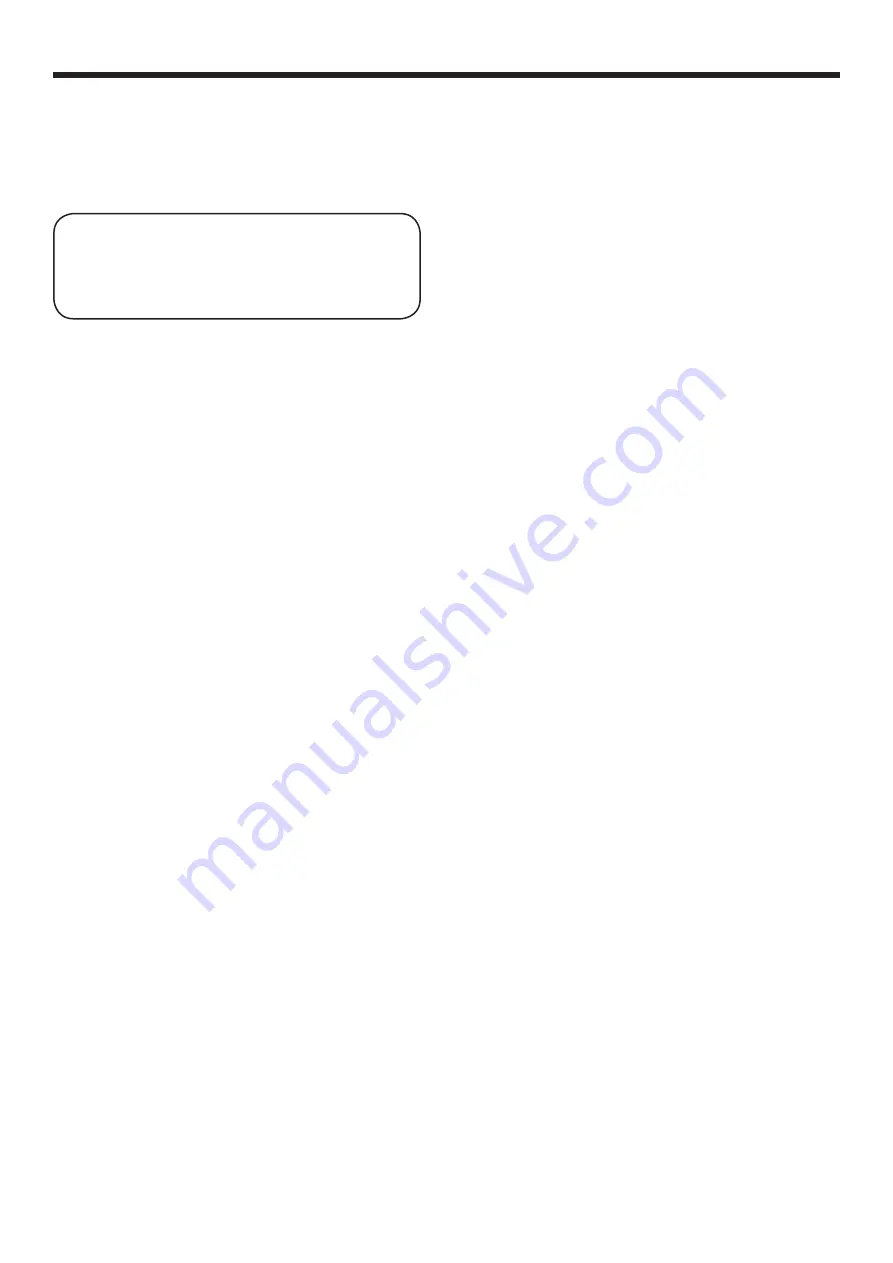
EN-39
Network Functions of this projector
Setting and connections
To use the network functions of this projector, change
the settings properly if necessary. To change the
network settings, refer to the "Initial network settings".
For details of the connection, see "LAN control
UTILITY operation manual" in the CD-ROM.
When STANDBY MODE of the INSTALLATION menu
of the projector is set to LOW, the network function
is disabled while the projector is in standby. To
enable the network function, set STANDBY MODE
to LAN or to STANDARD.
What you can do with the projector
Controlling projector via LAN
Image projection via LAN
Controlling projector via LAN
Controlling by computers
This projector can be controlled by application
software such as ProjectorView , which is
included in the CD-ROM, or Crestron RoomView, the
Web UI, RS-232C commands via LAN, or PJLink™
commands.
• For the details about ProjectorView and
the Web UI, see "LAN control UTILITY operation
manual" in the CD-ROM.
• For the details about RS-232C commands via LAN,
see the Downloads page of our web site.
URL:
http://www.mitsubishielectric.com/bu/
projectors/downloads/
Controlling by network controllers
This projector can be controlled by network controllers
supporting PJLink™ or AMX Device Discovery, or
network controllers made by Crestron.
For the detail about the control functions, see
"Supervising and controlling by computer".
Image projection via LAN
To use this function, change the input to LAN DISPLAY.
Image projection from tablet computers or
smartphones (WiFi-Doc)
By connecting commercially available USB wireless
LAN adapter or by connecting to wireless router,
you can project images of the Microsoft PowerPoint,
Word, Excel, PDF or TXT format fi les stored in tablet
computers or smartphones.
• In some cases, you can connect tablet computers
or smartphones to the projector without changing
the initial network settings if you use the projector
with a USB wireless LAN adapter. In this case, the
projector's initial IP address and SSID is as follows;
IP address : 192.168.1.10
SSID : MITSUBISHI Projector
• IP address, subnet mask, default gateway values
are the same for both wired LAN and wireless LAN.
• Data are not fi ltered between wired LAN and
wireless LAN interface.
• Some USB wireless LAN adapters cannot be used
depending on the specifi cations.
• By default, no wireless security is enabled. Change
the setting of ENCRYPTION in the WIRELESS
SETTING menu if needed.
Projection of computer desktop
You can project computer images by connecting a
computer to the projector with LAN Display System,
the application software in the CD-ROM. The LAN
Display System also enables you to transfer the
images to a device with iOS or Android OS.
Also, you can log on to a computer from the projector
in case the computer is installed with the Thin Client,
the application software in the CD-ROM. With the
Thin Client, you can project computer images, listen
to the audio played on the computer and control the
computer.
• You can listen to the audio played on the computer
using the LAN Display System. (For Windows XP,
installation of the Virtual Audio Driver is needed to
use this function.)
For the detail about the WiFi-Doc, Thin Client and
LAN Display System, see "Advanced display utilities"
section.
Important:
• Do not execute LAN Display System on the
computer which is connected and controlled by
Thin Client. It may cause malfunction.