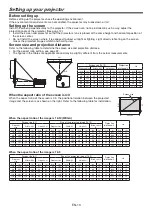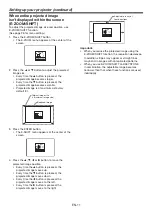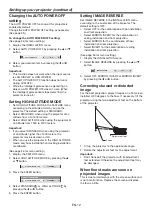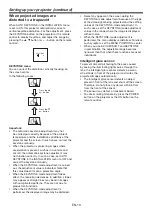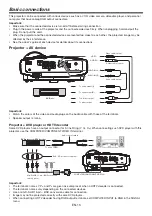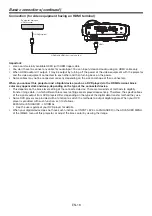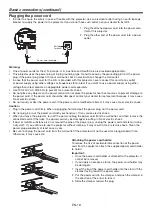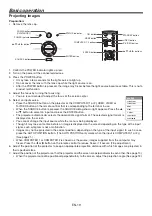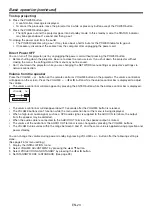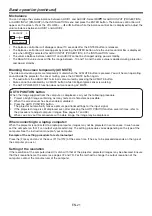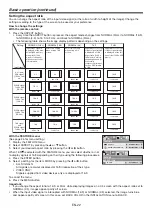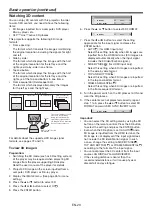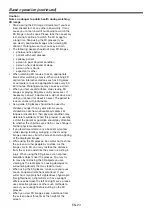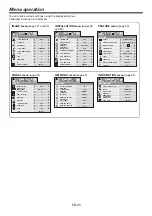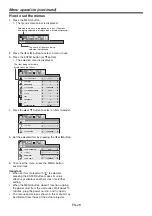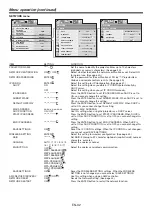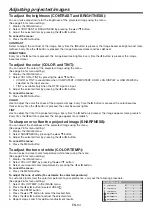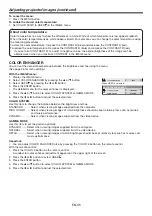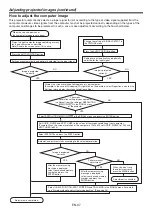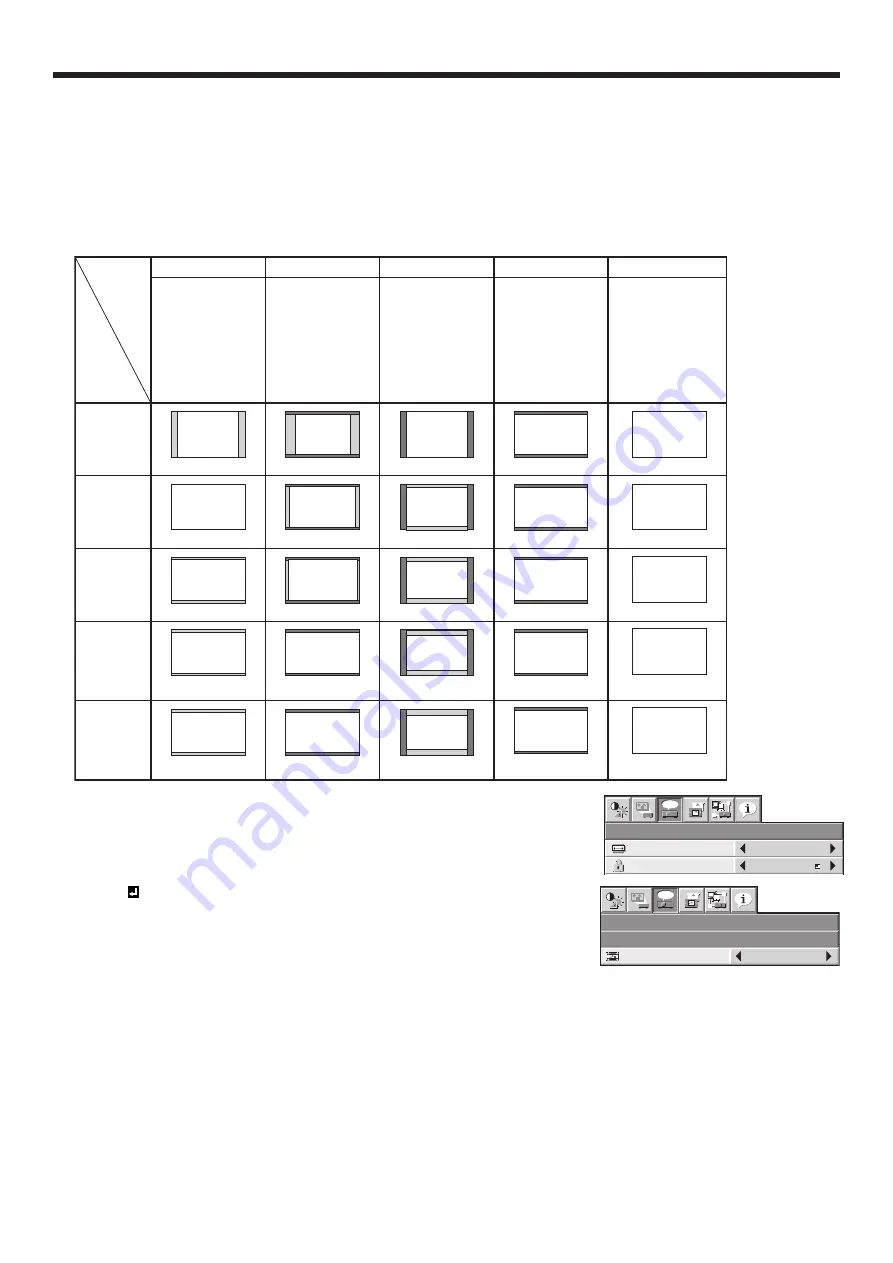
EN-22
Setting the aspect ratio
You can change the aspect ratio of the input video signal (or the ratio of width to height of the image). Change the
setting according to the type of the screen to be used or your preference.
How to change the settings:
With the remote control:
1. Press the ASPECT button.
• Every time the ASPECT button is pressed, the aspect mode changes from NORMAL (FULL) to NORMAL (16:9),
to NORMAL (4:3), to 16:9, to FULL, and back to NORMAL (FULL).
• The following table shows the image display patterns depending on the settings.
4:3 signal,
XGA signal
(1024 x 768),
etc.
WXGA signal
1280 x 800
(16:10)
WXGA signal
1280 x 768
(16:9.6)
WXGA signal
1360 x 768
(16:9.04)
16:9 signal
and
WXGA signal
1366 x 768
16:10
NORMAL (FULL)
Input signal
Setting
NORMAL (16:9)
NORMAL (4:3)
16:9
FULL
Input video signal is
displayed at the max
height (800 pixels) or
max width (1280
pixels) of the panel
while its aspect ratio
is maintained.
Select this setting
when using a 16:9
screen.
Select this setting
when using a 4:3
screen.
Regardless of the type
of input signal, image
is displayed at 16:9
aspect ratio (1280 x
720 pixels). Select to
expand squeezed (or
horizontally
compressed) images
such as DVD images
to 16:9.
Regardless of the type
of input signal, image
is displayed at the full
panel size (1280 x 800
pixels).
4:3
1066 x 800
16:9.6
1280 x 768
16:9.04
1280 x 720
16:9
1280 x 720
16:10
960 x 720
16:9.6
1200 x 720
16:9.04
1280 x 720
16:9
1280 x 720
4:3
1066 x 800
16:9.6
1066 x 640
16:9.04
1066 x 602
16:9
1066 x 600
16:9
1280 x 720
16:10
16:9
1280 x 720
16:9
16:9
1280 x 720
16:9
1280 x 720
16:10
1280 x 800
16:10
1280 x 800
16:10
1280 x 800
16:10
1280 x 800
4:3
16:10
1280 x 800
1152 x 720
1066 x 666
1280 x 720
1280 x 800
With the FEATURE menu:
(See page 26 for menu setting.)
1. Display the FEATURE menu.
2. Select ASPECT by pressing the
or
button.
3. Select your desired aspect ratio by pressing the
or
button.
When 16:9 is selected with the FEATURE menu, you can select whether or not
to display signals at 16:9 depending on their type using the following procedures.
4. Press the ENTER button.
5. Select a setting for the item MODE by pressing the
or
button.
• ALL
SIGNALS:
All signals are always displayed at 16:9 irrespective of their type.
• VIDEO
ONLY:
Signals supplied from video devices only are displayed at 16:9.
To cancel the menu:
6. Press the MENU button.
Important:
• If you change the aspect ratio to 16:9, or FULL while displaying images on a 4:3 screen with the aspect ratio set to
NORMAL (4:3), images appear partly off screen.
• When the input video signal is interrupted with NORMAL (16:9) or NORMAL (4:3) selected, the image turns blue
and appears partly off screen. In this case, set BACK COLOR in the INSTALLATION menu to BLACK.
FEATURE
ASPECT
NORMAL (FULL)
DISPLAY INPUT
PASSWORD FUNCTION
opt.
FEATURE
ASPECT – 16:9
opt.
MODE
ALL SIGNALS
Basic operation (continued)