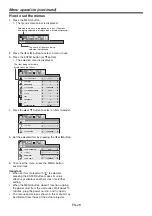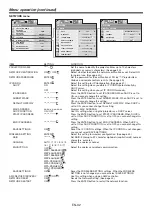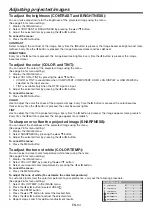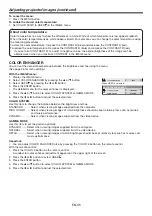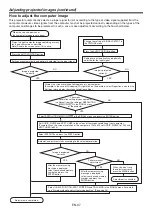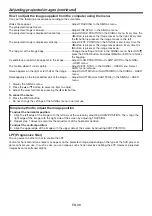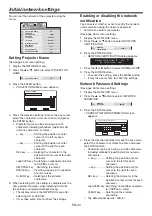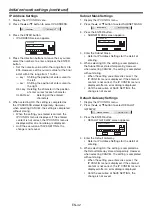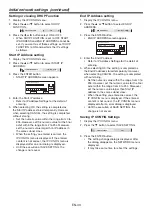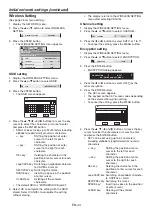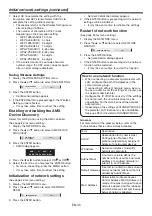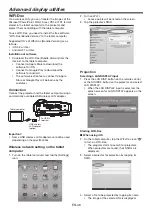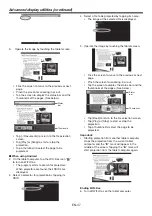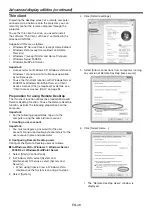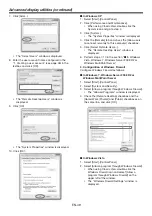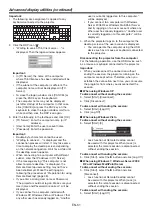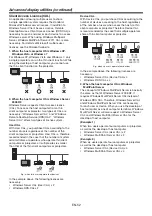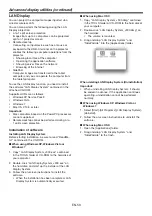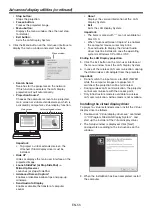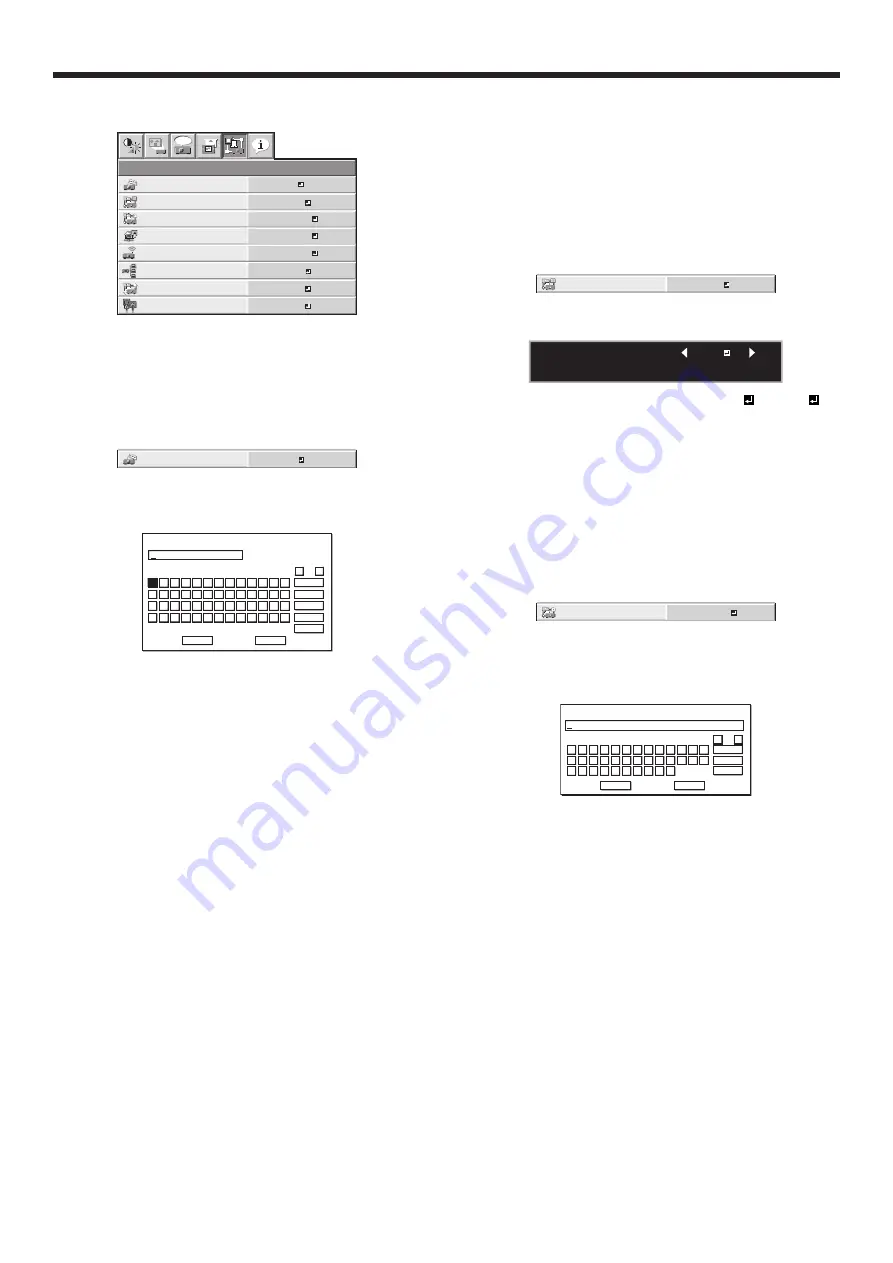
EN-40
Initial network settings
You can set the network of the projector using the
menu.
WIRELESS SETTING
NETWORK
PASSWORD
NETWORK
NETWORK
CERTIFICATION
PROJECTOR NAME
IP CONFIG
NETWORK RESET
opt.
ENTER
ENTER
ENTER
OFF
AMX DEVICE
DISCOVERY
NETWORK RESTART
OK
OK
ON
Setting Projector Name
(See page 26 for menu setting.)
1. Display the NETWORK menu.
2. Press the
or
button to select PROJECTOR
NAME.
PROJECTOR NAME
3. Press the ENTER button.
• PROJECTOR NAME screen appears.
PROJECTOR NAME
1 2 3 4 5 6 7 8 9 0 1 2 3 4 5
OK
caps
NEXT
SPACE
CLEAR
DEL
CANCEL
B
C
D
E
F
G
H
I
J
K
L
M
N
O
P
Q
R
S
T
U
V
W
X
Y
Z
0
1
2
3
4
5
6
7
8
9
:
←
→
A
&
!
”
#
’
(
$
%
)
*
+
,
-
.
/
4. Press the direction buttons to move the key cursor,
select the characters or marks to enter, and press
the ENTER button.
• Projector Name can be set using up to 15
characters including alphabets (capital/small),
numeric characters, or marks.
key: ............. Shifting the position of enter
cursor to the left for each
character.
key: ............. Shifting the position of enter
cursor to the right for each
character.
DEL key: .......... Deleting the character in the
position of enter cursor for each
character.
caps/CAPS key: Switching an alphabet character
to CAPITAL or small.
NEXT/PREV key: Switching the marks.
SPACE key: ..... Inserting a space in the position
of enter cursor.
CLEAR key: ..... Deleting all the entered
characters.
5. When selecting OK, the setting is completed as the
name stored. However, when selecting CANCEL,
the setting is completed without storing.
• The display returns the NETWORK menu after
selecting OK or CANCEL.
• It may take some time to refl ect the settings.
Enabling or disabling the network
certifi cation
You can select whether or not to certify the network
communication using the network password.
• For details, contact your dealer.
(See page 26 for menu setting.)
1. Display the NETWORK menu.
2. Press the
or
button to select NETWORK
CERTIFICATION.
NETWORK
CERTIFICATION
ON
3. Press the ENTER button.
• NETWORK CERTIFICATION dialog appears.
NETWORK CERTIFICATION :
OK : ENTER CANCEL : MENU
ON
4. Press the
or
button to select ON or OFF .
5. Press the ENTER button.
• To cancel the setting, press the MENU button.
• It may take some time to refl ect the settings.
Network Password Settings
(See page 26 for menu setting.)
1. Display the NETWORK menu.
2. Press the
or
button to select NETWORK
PASSWORD.
NETWORK
PASSWORD
ENTER
3. Press the ENTER button.
• CURRENT NETWORK PASSWORD screen
appears.
CURRENT NETWORK PASSWORD
A
OK
caps
CLEAR
DEL
CANCEL
B
C
D
E
F
G
H
I
J
K
L
M
N
O
P
Q
R
S
T
U
V
W
X
Y
Z
0
1
2
3
4
5
6
7
8
9
←
→
∗∗∗∗∗∗∗∗∗∗∗∗∗∗∗∗∗∗∗∗∗∗∗∗∗∗∗∗∗∗∗∗
4. Press the direction buttons to move the key cursor,
select the characters or marks to enter, and press
the ENTER button.
• Password can be set using up to 32 characters
including alphabets (capital/small) or numeric
characters.
key: ............. Shifting the position of enter
cursor to the left for each
character.
key: ............. Shifting the position of enter
cursor to the right for each
character.
DEL key: .......... Deleting the character in the
position of enter cursor for each
character.
caps/CAPS key: Switching an alphabet character
to CAPITAL or small.
CLEAR key: ..... Deleting all the entered
characters.
• The default password is “admin”.