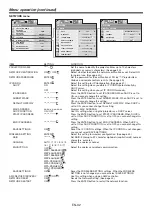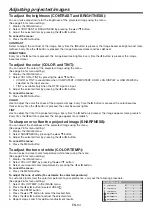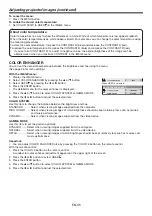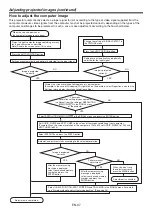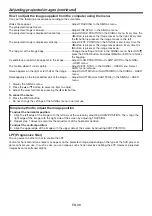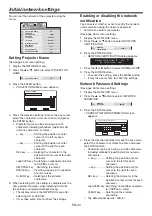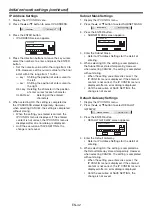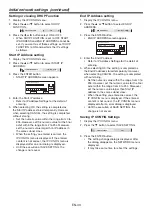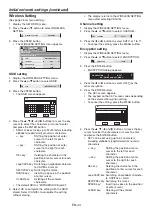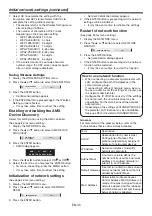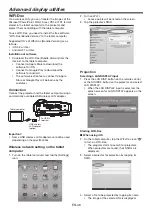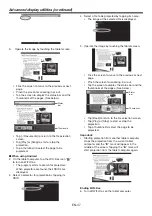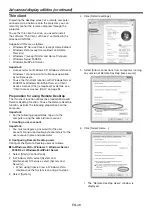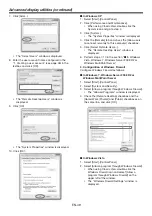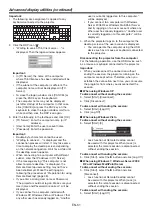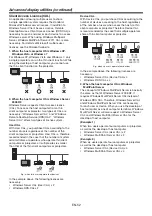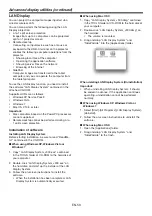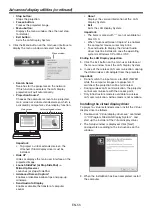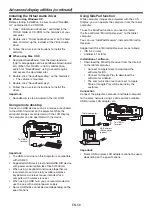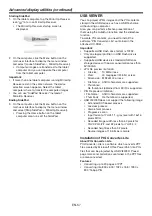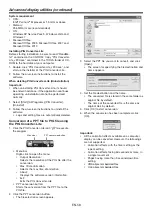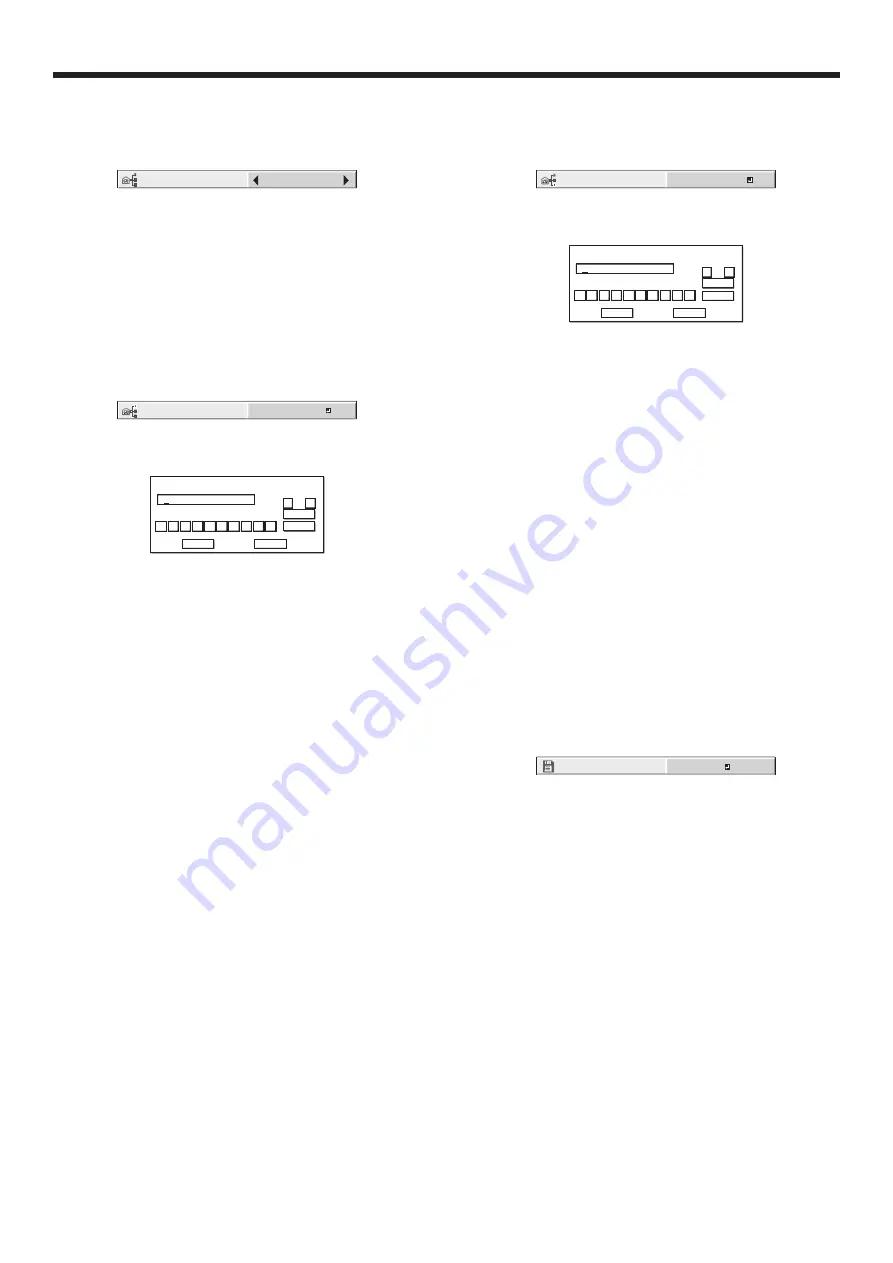
EN-43
Setting or clearing DHCP Function
1. Display the IP CONFIG menu.
2. Press the
or
button to select DHCP
FUNCTION.
ON
DHCP FUNCTION
3. Press the
or
button select ON or OFF.
• When DHCP FUNCTION is set to OFF, START
IP ADDRESS and END IP ADDRESS cannot be
set. If you want to set these settings, set DHCP
FUNCTION to ON and perform the IP settings
as follows.
Start IP Address setting
1. Display the IP CONFIG menu.
2. Press the
or
button to select START IP
ADDRESS.
192. 168. 1. 11
START IP ADDRESS
3. Press the ENTER button.
• START IP ADDRESS screen appears.
START IP ADDRESS
192 . 168 . 1 . 11
0
OK
CLEAR
DEL
CANCEL
1
2
3
4
5
6
7
8
9
←
→
4. Enter the Start IP address.
• Refer to IP Address Settings for the detail of
entering.
5. When selecting OK, the setting is completed as
the Start IP address stored temporarily. However,
when selecting CANCEL, the setting is completed
without storing.
• Set the numeric value within the range from 0 to
255. However, set the numeric value for the fi nal
octet within the range from 2 to 254. Moreover,
set the numeric value larger than IP address in
the same subnet class.
• When the setting you entered is correct, the
IP CONFIG menu is displayed. If the entered
content is not correct, the IP CONFIG menu is
displayed after an error dialog is displayed.
• Until the execution of SAVE SETTING, the
change is not saved.
Initial network settings (continued)
End IP Address setting
1. Display the IP CONFIG menu.
2. Press the
or
button to select END IP
ADDRESS.
192. 168. 1. 254
END IP ADDRESS
3. Press the ENTER button.
• END IP ADDRESS screen appears.
END IP ADDRESS
192 . 168 . 1 . 254
0
OK
CLEAR
DEL
CANCEL
1
2
3
4
5
6
7
8
9
←
→
4. Enter the End IP address.
• Refer to IP Address Settings for the detail of
entering.
5. When selecting OK, the setting is completed as
the End IP address stored temporarily. However,
when selecting CANCEL, the setting is completed
without storing.
• Set the numeric value within the range from 0 to
255. However, set the numeric value for the fi nal
octet within the range from 3 to 254. Moreover,
set the numeric value larger than Start IP
address in the same subnet class.
• When the setting you entered is correct, the
IP CONFIG menu is displayed. If the entered
content is not correct, the IP CONFIG menu is
displayed after an error dialog is displayed.
• Until the execution of SAVE SETTING, the
change is not saved.
Saving IP CONFIG Settings
1. Display the IP CONFIG menu.
2. Press the
button to select SAVE SETTING.
SAVE SETTINGS
OK
3. Press the ENTER button.
• The setting change dialog is displayed. After
the dialog disappears, the NETWORK menu is
displayed.
• It may take some time to refl ect the settings.