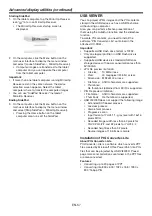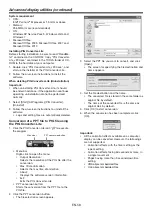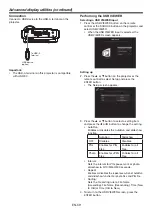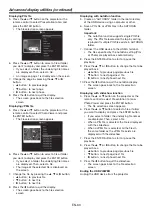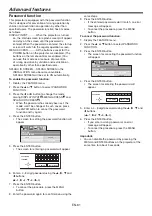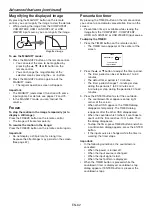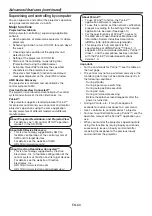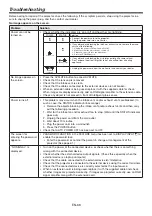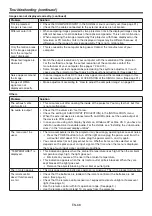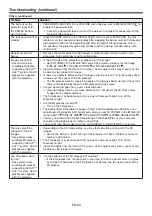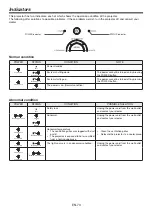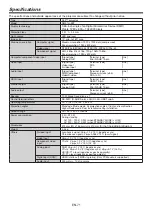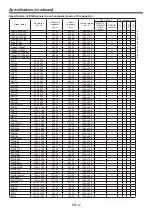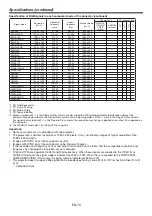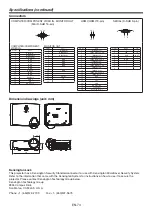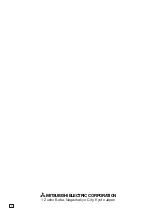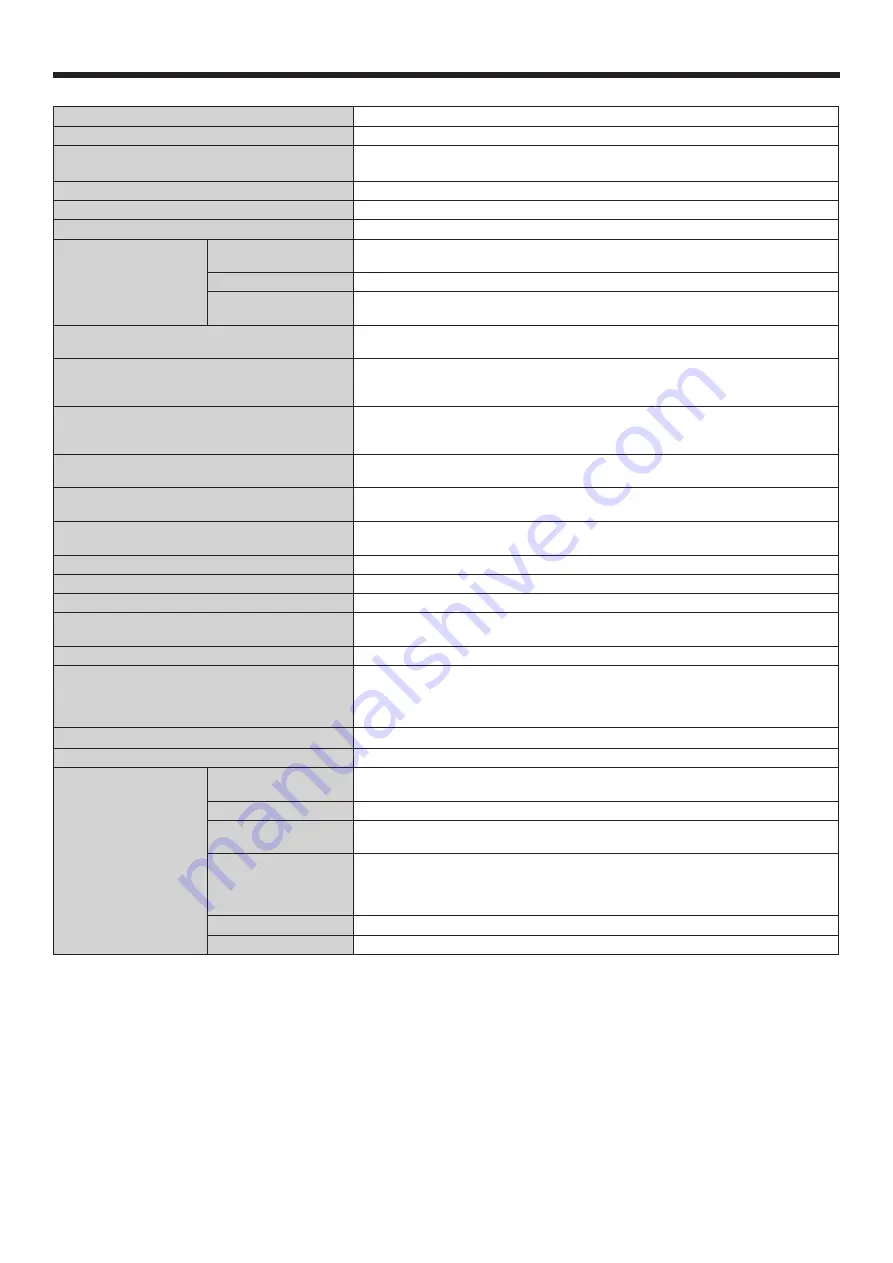
EN-71
Specifi cations
The specifi cations and outside appearance of the projector are subject to change without prior notice.
Type
DLP™ projector
Model
NW31U-EST
Display technology
0.65-inch single chip Digital Micromirror Device (DMD)
Pixels: 1280 x 800 = 1024000 pixels
Projection lens
F 2.7 f= 5.4 mm
Light-source
LED and laser
Image size
70” min. to 180” max.
Maximum resolution
Computer signal
Maximum resolution: 1920 x 1200 dots (compressed)
Panel resolution: 1280 x 800 dots
Video signal
NTSC/PAL/SECAM/4.43NTSC/PAL-M/PAL-N/PAL-60
Component signal
480i, 480p, 576i, 576p, 720p, 1080i, 1080p
Panel resolution: 1280 x 800 dots
Computer/component video input
[Signal type]
[Terminal type]
[Line]
Analog RGB
Mini D-SUB 15-pin
2
Video input
[Signal type]
[Terminal type]
[Line]
Video input
RCA
1
S-video input
S
1
Audio input
[Signal type]
[Terminal type]
[Line]
RGB/Component
Stereo mini jack (ø3.5)
2
Video/S-video
RCA (L, R)
1
HDMI input
[Signal type]
[Terminal type]
[Line]
HDMI HDMI
19-pin
1
Monitor output
[Signal type]
[Terminal type]
[Line]
Analog RGB
Mini D-SUB 15-pin
1
Audio output
[Terminal type]
[Line]
Stereo mini jack (ø3.5)
1
Speaker
10 W Mono Round type x 1
Control terminal/others
RS-232C (D-SUB 9-pin), LAN (RJ-45), USB Type-A
Operating temperatures
+41°F (+5°C) to +95°F (+35°C)
Projection angles
Standard altitude mode: All projection angle of front and rear direction
High altitude mode: Floor installation/ceiling installation
Rated voltage
AC 100 - 240 V, 50/60 Hz
Power consumption
3.4 A, 320 W
During standby:
AC 100 - 120 V: 0.2 W (when STANDBY MODE is LOW)
AC 220 - 240 V: 0.3 W (when STANDBY MODE is LOW)
Dimensions
375 mm (W) x 136 mm (H) x 310 mm (D)
(not including protrusion)
Weight
5.4 kg
Others
S-video input
Luminance signal: Vp-p=1.0 V 75 Ω (negative sync)
Chrominance signals: Vp-p=0.286 V 75 Ω (burst signal)
Video input
Vp-p=1.0 V 75 Ω (negative sync)
Component video
input
YC
B
C
R
: Vp-p=1.0 V 75 Ω (Y) (negative sync)
Vp-p=0.7 V 75 Ω (C
B
, C
R
)
Analog input
RGB: Vp-p=0.7 V 75 Ω (negative sync)
YC
B
C
R
: Vp-p=1.0 V (Y) (negative sync) Vp-p=0.7 V (C
B
, C
R
)
HD/CS: TTL-level (negative or positive polarity)
VD: TTL-level (negative or positive polarity)
Digital input (HDMI)
HDMI interface (TMDS single link) (Only PCM audio is supported.)
Audio input
350 mVrms, 10 kΩ or more