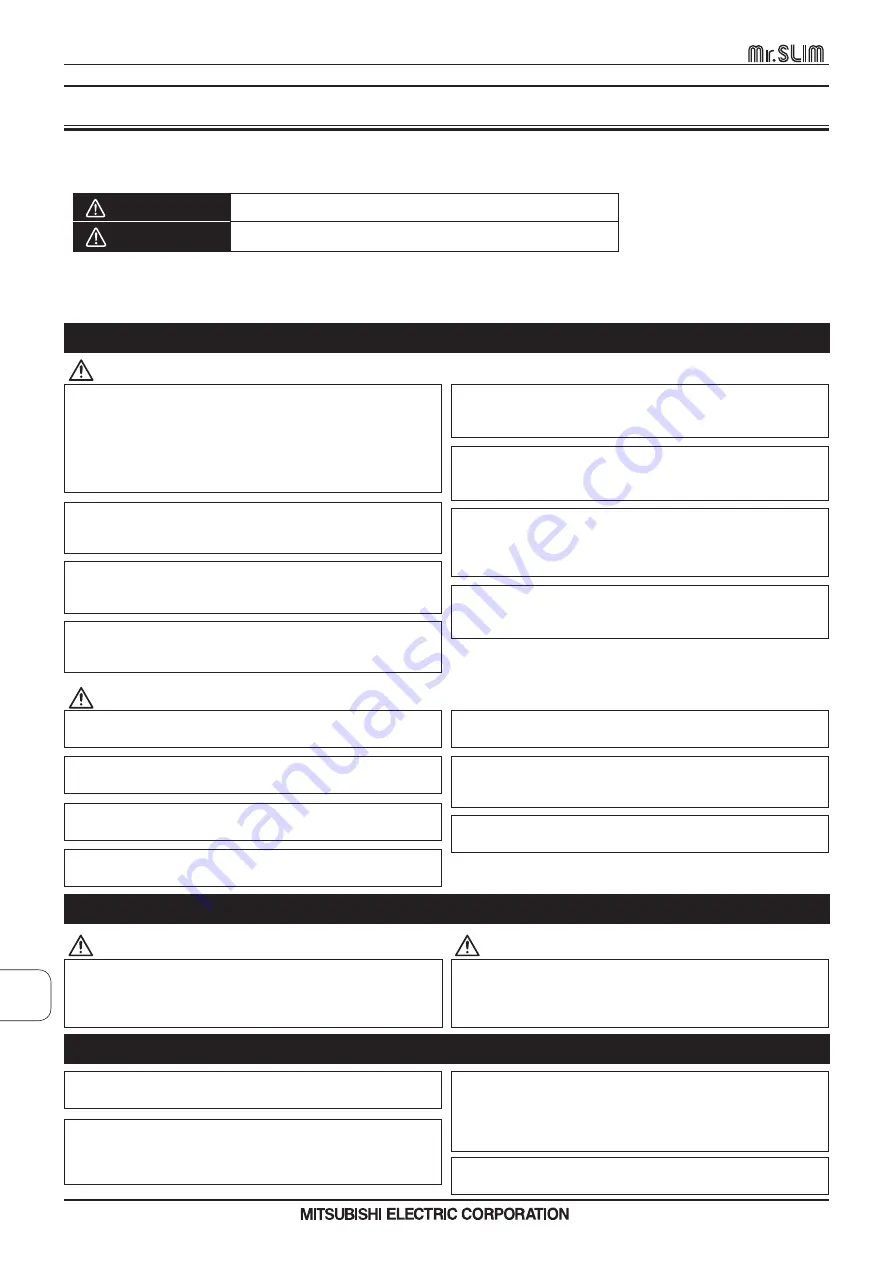
• Thoroughly read the following safety precautions before using the unit.
• Observe these precautions carefully to ensure safety.
WARNING
Indicates a risk of death or serious injury.
CAUTION
Indicates a risk of serious injury or structural damage.
WARNING
• After reading this manual, pass it on to the end user to retain for future reference.
• Keep this manual for future reference and refer to it as necessary. This manual should be made available to those who repair
or relocate the controller. Make sure that the manual is passed on to any future users.
General precautions
To reduce the risk of electric shock, malfunctions, smoke or
fire, do not operate the switches/buttons or touch other elec
-
trical parts with wet hands.
To reduce the risk of shorting, current leakage, electric shock,
malfunctions, smoke, or fire, do not wash the controller with
water or any other liquid.
Do not install the unit in a place where large amounts of oil,
steam, organic solvents, or corrosive gases, such as sulfuric
gas, are present or where acidic/alkaline solutions or sprays
are used frequently. These substances can compromise the
performance of the unit or cause certain components of the
unit to corrode, which can result in electric shock, malfunc-
tions, smoke, or fire.
When disinfecting the unit using alcohol, ventilate the room
adequately. The fumes of the alcohol around the unit may
cause a fire or explosion when the unit is turned on.
To reduce the risk of injury or electric shock, before spray-
ing a chemical around the controller, stop the operation and
cover the controller.
To reduce the risk of injury or electric shock, stop the opera-
tion and switch off the power supply before cleaning, main-
taining, or inspecting the controller.
If any abnormality (e.g., burning smell) is noticed, stop the
operation, turn off the power switch, and consult your dealer.
Continued use of the product may result in electric shock,
malfunctions, or fire.
Properly install all required covers to keep moisture and dust
out of the controller. Dust accumulation and water can cause
electric shock, smoke, or fire.
CAUTION
To reduce the risk of fire or explosion, do not place flammable
materials or use flammable sprays around the controller.
To reduce the risk of damage to the controller, do not directly
spray insecticide or other flammable sprays on the controller.
To reduce the risk of environmental pollution, consult an au-
thorized agency for proper disposal of remote controller.
To reduce the risk of electric shock or malfunctions, do not
touch the touch panel, switches, or buttons with a pointy or
sharp object.
1
. Safety precautions
To reduce the risk of injury and electric shock, avoid contact
with sharp edges of certain parts.
To avoid injury from broken glass, do not apply excessive
force on the glass parts.
To reduce the risk of injury, wear protective gear when work-
ing on the controller.
Precautions for moving or repairing the controller
WARNING
CAUTION
The controller should be repaired or moved only by qualified
personnel. Do not disassemble or modify the controller.
Improper installation or repair may cause injury, electric
shock, or fire.
To reduce the risk of shorting, electric shock, fire, or malfunc
-
tion, do not touch the circuit board with tools or with your
hands, and do not allow dust to accumulate on the circuit
board.
Additional precautions
To avoid damage to the controller, use appropriate tools to
install, inspect, or repair the controller.
To avoid discoloration, do not use benzene, thinner, or chemi-
cal rag to clean the controller. To clean the controller, wipe
with a soft cloth soaked in water with mild detergent, wipe off
the detergent with a wet cloth, and wipe off water with a dry
cloth.
This controller is designed for exclusive use with the Building
Management System by Mitsubishi Electric. The use of this
controller for with other systems or for other purposes may
cause malfunctions.
To avoid damage to the controller, provide protection against
static electricity.
MA
REMOTE
CONTROLLER
1
. SAFETY
PRECAUTIONS [P
AR-40MAA]
D-2
MA REMOTE CONTROLLER


































