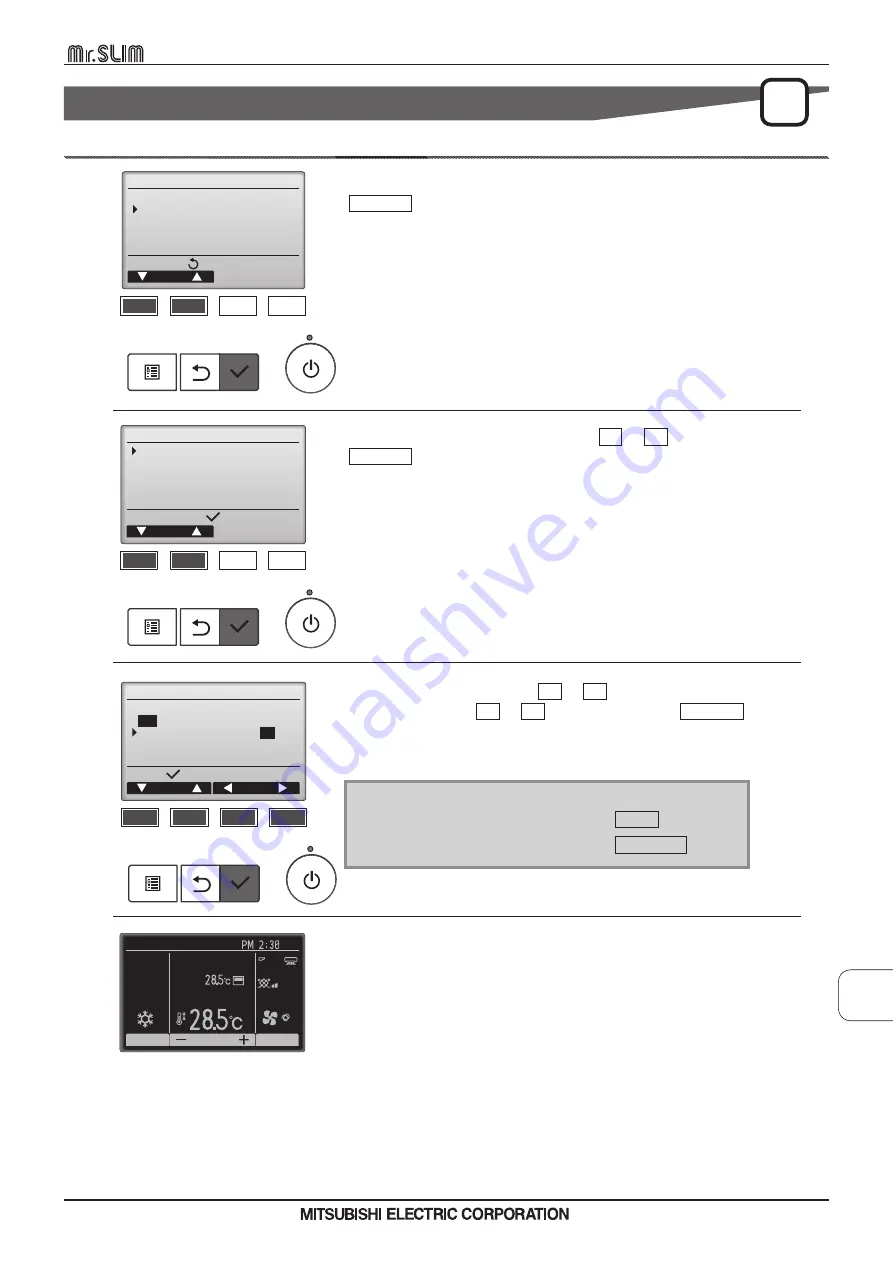
Navigating through the screens
• To go back to the Main menu .................. MENU button
• To return to the previous screen ............... RETURN button
12. Black and white inversion setting
Button operation
[1]
[3]
Select “Display setting” from the Initial setting menu, and press the
SELECT
button.
[2]
[4]
Move the cursor to “Main display” with the F1
or
F2 button, and press the
SELECT button.
P
Select “B&W inversion” with the F1
or
F2 button, and select the display mode
“Yes” or “No” with the F3
or
F4 button, and press the SELECT button.
(The factory setting is “No.”)
Selecting “Yes” will invert the colors of the display, turning white background to
black and black characters to white as shown at left.
Initial setting menu
Cursor
Basic setting
Display setting
Operation setting
Main menu:
Display setting
Cursor
Main display
Display details
Contrast
・
Brightness
Language selection
Setting display:
Main display
Cursor
Cursor
Select:
Full
/Basic
B
&
W
inversion
Yes
/
No
Fri
Cool
Room
Auto
Set temp.
Mode
Temp.
Fan
F1
F2
F3
F4
F1
F2
F3
F4
F1
F2
F3
F4
MA REMOTE CONTROLLER
6
. FUNCTION SETTINGS [P
AR-40MAA]
D-41
MA REMOTE CONTROLLER
















































