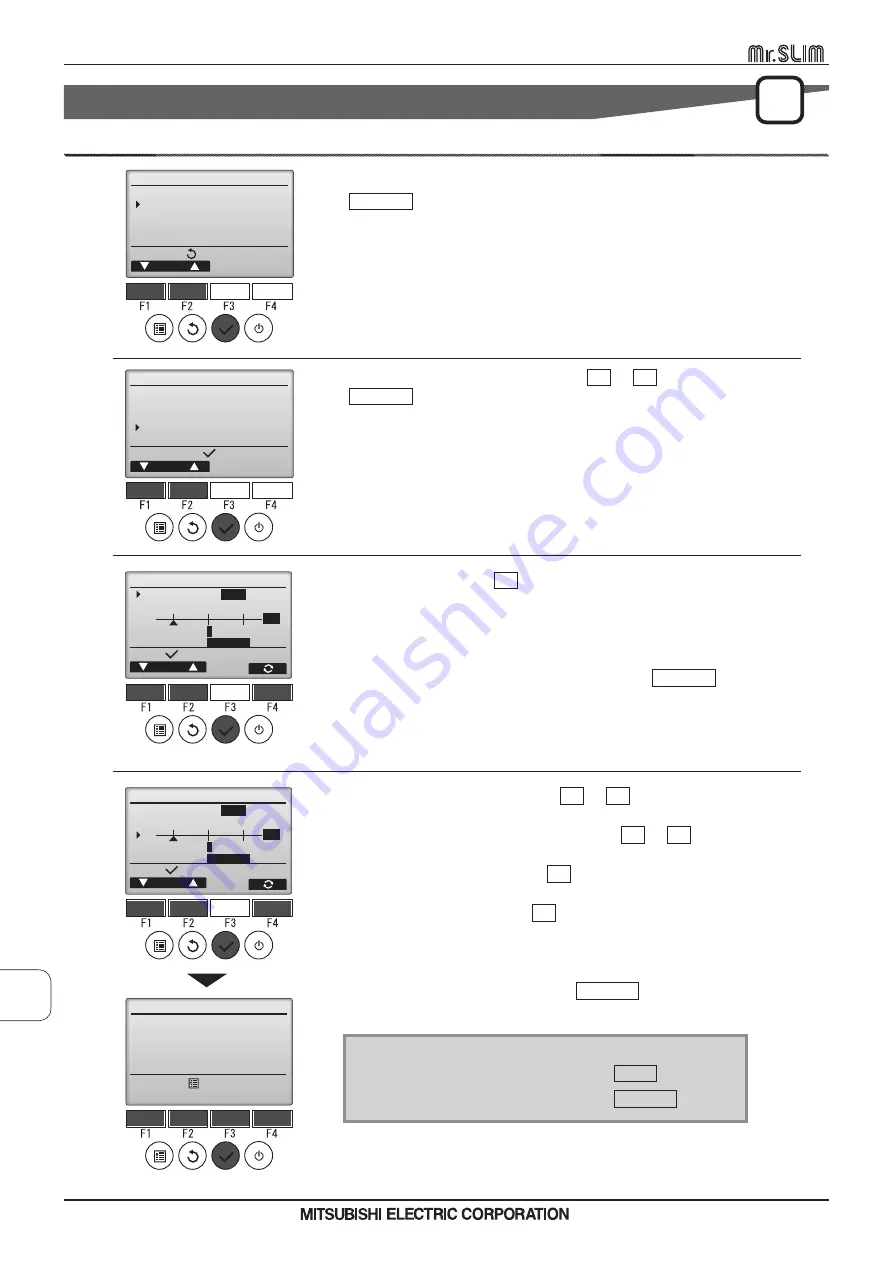
16. Design
Button operation
[2]
[3]
[4]
[1]
Select “Display setting” from the Initial setting menu, and press the
SELECT
button.
Select “Color” with the
F4
button.
• Color: The display color can be selected. (Refer to the next page.)
• White: Monochrome display (white basis)
• Black: Monochrome display (black basis)
When “White” or “Black” is selected, press the
SELECT
button.
When “Color” is selected, select the desired color referring to the next
page.
Select the following item with the
F1
or
F2
button,
and set the desired display color for each item.
• Color shade: Set the color shade with the
F3
or
F4
button.
(The settable range is -90 to 89.)
• Pattern: Set the color with the
F4
button.
• Color set to: Select “Character” or “BG” (Background) as a target to which
the color is applied with the
F4
button.
The sample color below the function buttons will change according to the
setting.
Set the desired color, and press the
SELECT
button.
Move the cursor to “Design” with the
F1
or
F2
button, and press the
SELECT
button.
P
Navigating through the screens
• To go back to the Main menu .................. MENU button
• To return to the previous screen ............... RETURN button
Display setting
Cursor
Main display
Display details
Brightness
Design
Language selection
Setting display:
Design
Color
Color
Pattern
1
Coler set to
character
Blue
Red Green
-60
Cursor
Select:
Design
Color
Color
Pattern
1
Coler set to
character
Blue
Red Green
-60
Cursor
Select:
Design
Main menu:
Changes saved
Initial setting menu
Cursor
Basic setting
Display setting
Operation setting
Touch panel
Screen update
Main menu:
MA
REMOTE
CONTROLLER
6
. FUNCTION SETTINGS [P
AR-CT01MAA-PB/SB]
D-118
MA REMOTE CONTROLLER













































