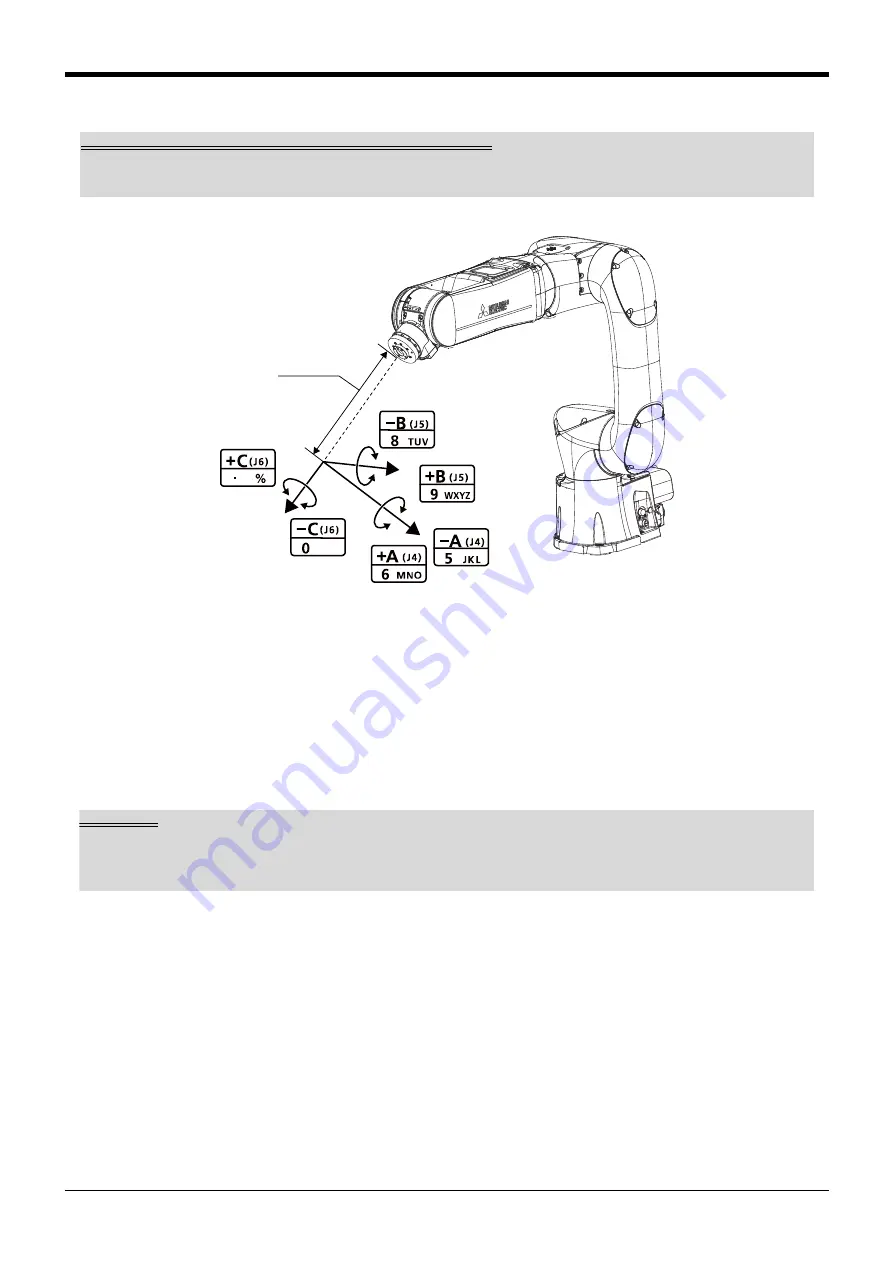
Confirming the operation
2-25
Changing the flange surface posture
* The control point does not change.
• When the[+A (J4)] keys is pressed, the X axis will rotate in the plus direction of the tool coordinate sys-
tem.
When the[-A (J4)] keys is pressed, rotate in the minus direction.
• When the[+B (J5)] keys is pressed, the Y axis will rotate in the plus direction of the tool coordinate sys-
tem.
When the[-B (J5)] keys is pressed, rotate in the minus direction.
• When the[+C (J6)] keys is pressed, the Z axis will rotate in the plus direction of the tool coordinate sys-
tem.
When the[-C (J6)] keys is pressed, rotate in the minus direction.
If the buzzer of T/B sounds and the robot does not move
If it is going to move the robot across the operation range, the buzzer of T/B sounds and the robot does not
move. In this case, please move to the counter direction.
+
X
+
Y
+
Z
SPACE
,
+
-
+
-
+
-
Tool length
Tool length
The default tool length is 0mm, and the control point is the center of the end axis.
After installing the hand, set the correct tool length in the parameters. Refer to the separate manual "Detailed
Explanation of Functions and Operations" for details.











































