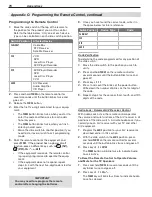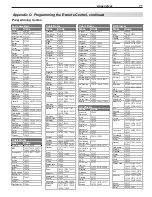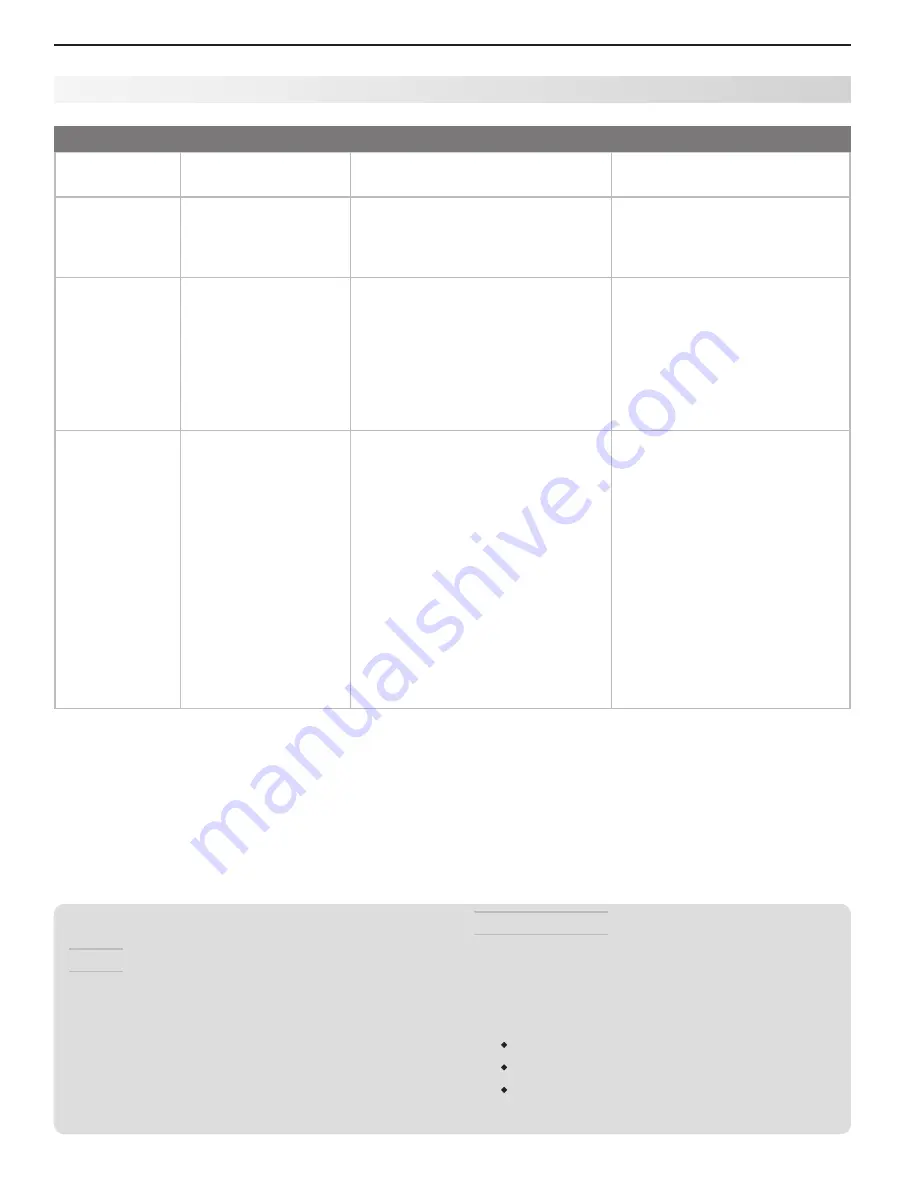
84
Appendices
Reset Name
When to Use
How to Use
Resulting Action
Lock Menu
Pass Code
To change your
Lock
menu pass code
See the cutout page in Appendix B,
page 67.
Allows a new code to be
established.
Control-Panel
Lock Release
To re-enable the
control-panel buttons
after activation of the
Control-Panel Lock
Press and hold the
MENU
button
on the control panel for over eight
seconds. This works even if the TV
is powered off.
Allows the control panel to be
unlocked if the remote control is
misplaced.
System Reset
If the TV does not turn
on or off, does not
respond to the remote
control or control-
panel buttons, or has
audio but no video.
Press the
SYSTEM RESET
button on the
control panel.
The TV will turn off and the green
LED will flash quickly for about
one minute. When the green LED
stops flashing, you may turn on the
TV. The changes you made most
recently, before using
SYSTEM RESET
,
may be lost. Changes you made
previously, however, are not lost.
TV Reset
IMPORTANT:
Use this reset
only if all other
resets have
been unsuc-
cessful.
To reset all consumer-
accessible settings
and all memories to
the original factory
defaults.
CAUTION:
All owner-
performed setups and
adjustments will be
erased.
While viewing the TV, press
1.
MENU
to display the TV
Main
menu.
With the
2.
Main
menu displayed,
press number keys
1 2 3
to
display the
Reset
menu.
READ THE ON-SCREEN
3.
WARNING AND INSTRUC-
TIONS.
If you do not wish to use this
•
reset, press
EXIT
or
MENU
to
back out.
If you do wish to use the
•
reset, press
ENTER
to erase all
memories and settings.
The TV will start the initialization
process. The TV will then turn off
and the front green LED will start
flashing. When the LED stops
flashing, you can turn the TV on
again. The Parental Lock Pass
code will remain unaffected, but
all other memories and settings
outlined in this Owner’s Guide
will need to be set again.
Service and Customer Support
Service
If you are unable to correct a problem with your TV,
consult your Mitsubishi dealer or Mitsubishi Con-
sumer Relations at (800) 332-2119.
• DO NOT adjust any controls other than those
described in this Owner’s Guide.
• DO NOT remove the protective back cover of
your TV.
Customer Support
• To order replacement or additional remote con
-
trols or Owner’s Guides, visit our website at www.
mitsuparts.com or call (800) 553-7278.
• For questions:
Call Consumer Relations at 800-332-2119.
E-mail: [email protected]
Website: www.mitsubishi-tv.com
Appendix F: Troubleshooting, continued