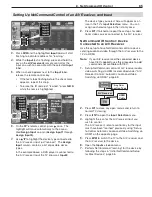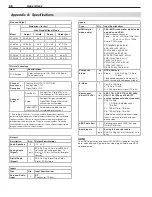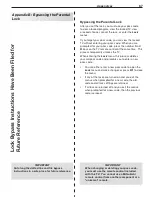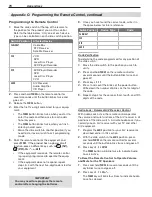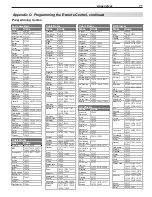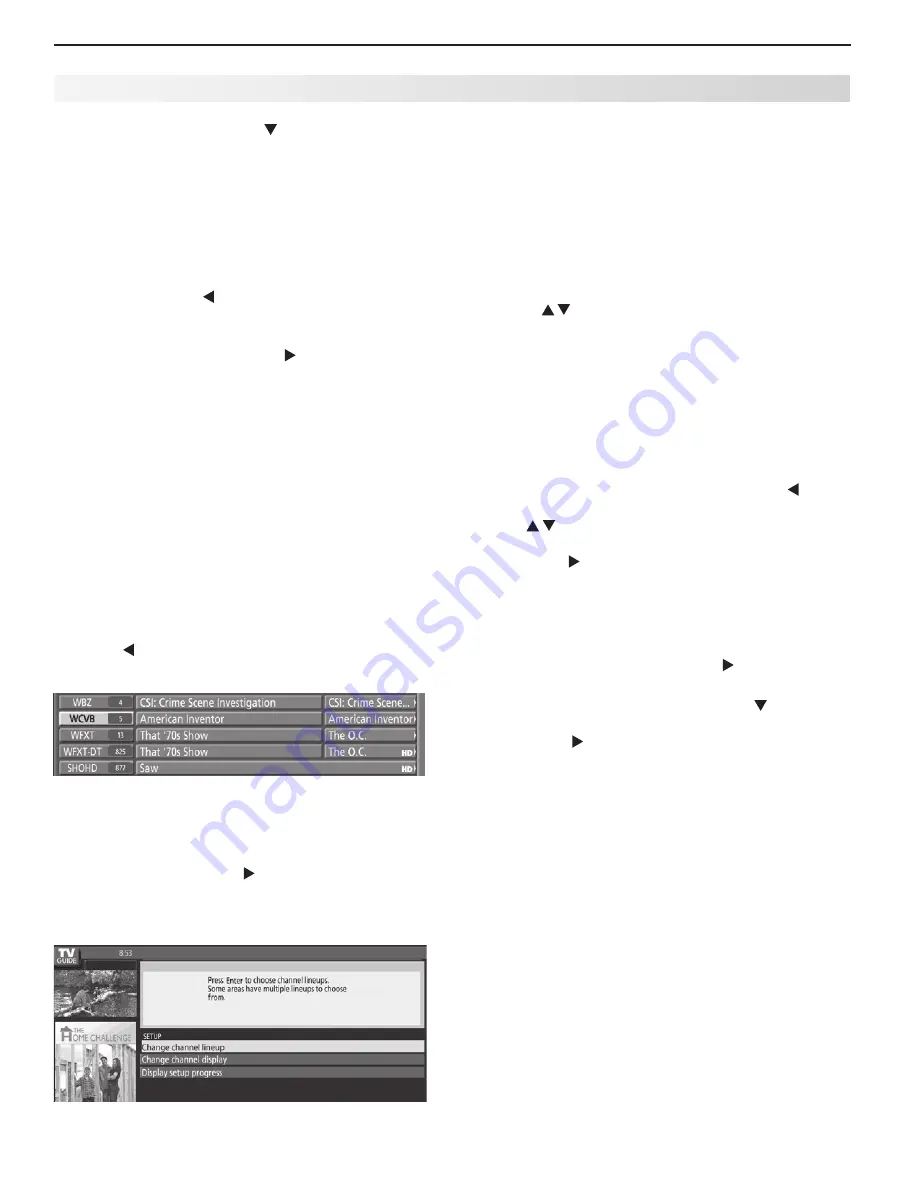
78
Appendices
2. In the Setup Screen, press to highlight “Display
setup progress” and press
ENTER
. The Setup Prog-
ress screen appears.
3. Press
GUIDE
to exit the Guide or press
ENTER
to return
to the Setup Screen.
Looking at Ads
To view promotions linked to ads
• Repeatedly press
to move the highlight to the Ad
panel. A screen with additional Ad information will
appear.
• To close the Ad screen, press
to move the high-
light back to the listings.
Note:
Some ads promote currently airing programs.
If the ad is linked to a currently airing show,
highlight the ad and press
ENTER
to watch the show.
Customizing Guide Listings
You can customize how the Listings screen displays
channel call letters/numbers. The options are:
•
Both
. Both the channel call letters and number are
displayed.
•
Call Letters
. Only call letters are displayed.
•
Number
. Only channel numbers are displayed.
To change the Channel ID display
Press
1.
to move the highlight to the desired channel
tile (channel number/call letters).
Press
2.
ENTER
to change the display (Both, Call Letters,
or Number). Each press of the
ENTER
key cycles
through the choices.
To save changes, press
3.
to move the highlight
back to the program listings.
Modifying the Guide Setup
Appendix D: TV Guide Daily (246 Series TVs), continued
From the Guide Setup screen, you can change the
channel lineup, change channel display settings, and
view setup progress (e.g., when the next listings update
will occur).
To select a channel lineup
You can view or change the channel lineup if more than
one is available. Use the following procedure:
While in the Guide Listings, press
1.
MENU
. This dis-
plays the Setup Screen.
Press
2.
to highlight “Change channel lineup” and
press
ENTER
. A selection screen will appear.
Make your lineup selection:
3.
If only one selection is available,
•
Next
will be
highlighted. Press
ENTER
.
If more than one selection is available, but you
•
want to use the one already selected (check
marked), press
ENTER
.
If more than one selection is available and you
•
want to select a different lineup, press to
move the highlight back to selections. Press
to move the highlight to the desired lineup
and press
ENTER
to select it (add a check mark).
Press to highlight
Next
and press
ENTER
.
A confirmation screen will appear.
In the confirmation screen, verify the lineup selec-
4.
tion:
If the selection is correct, press
•
ENTER
to select
Yes
(add check mark), press to highlight
Next
, and then press
ENTER
.
If the selection is incorrect, press
•
to highlight
No
, press
ENTER
to select (add check mark),
press to highlight
Next
, and then press
ENTER
to return to the Make Lineup Selection screen.
Note:
You may need to try several lineup options
before you receive the correct one for your area. To
edit a specific tune channel number in the Listings grid,
see “To Modify Channel Settings” below.
To modify channel settings
You can edit how channels appear in the Guide Listing.
Note: The default settings for each channel are deter-
mined by the broadcast data received by your TV.
Available Options
Position
•
. Order of the channel in the Listings.
Channel.
•
Determines whether or not the channel
is displayed in the Listings (On, Auto-hide, and Off).
Auto-hide displays channels only when show infor-
mation is available.
Tune Channel.
•
Shows the channel number that
displays in the Listings and which channel number
is used when tuning to that channel.