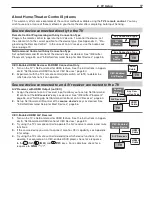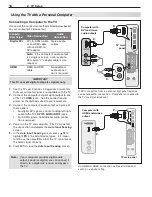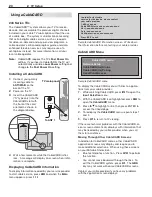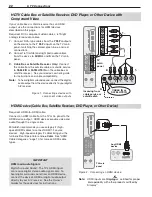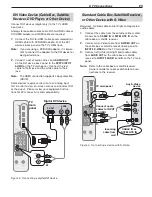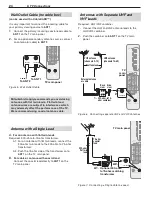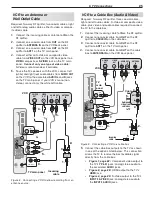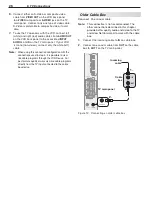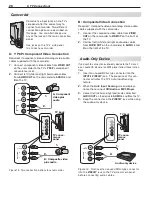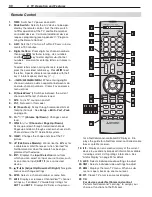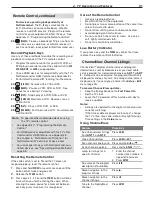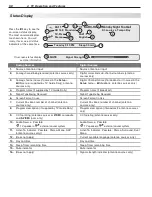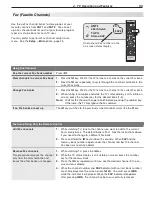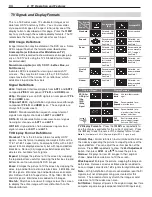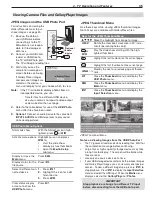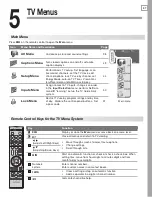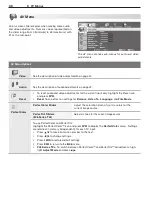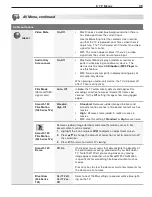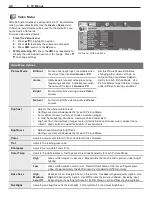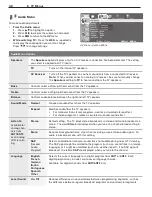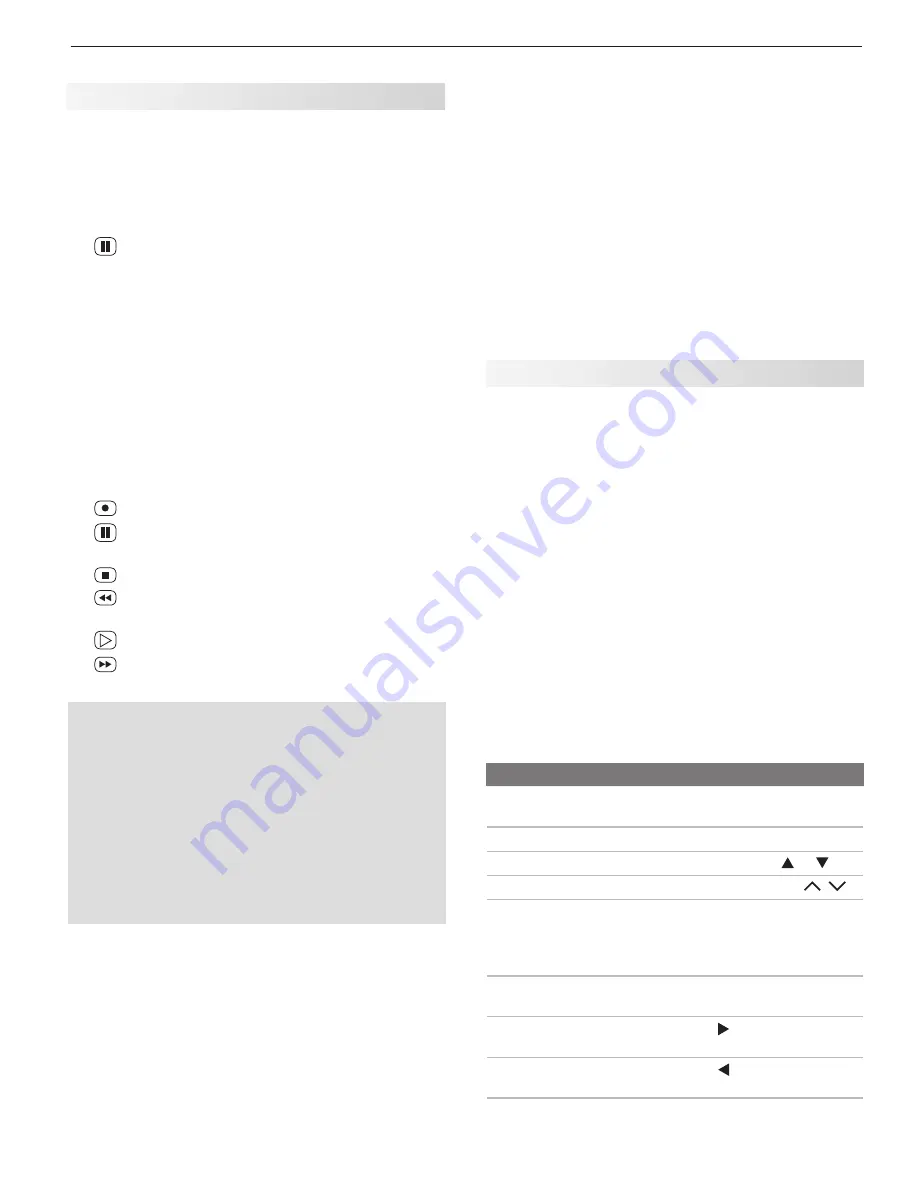
4. TV Operation and Features
31
For devices operating independently of
NetCommand:
The
F1
–
F4
keys work like the A,
B, C, D buttons on some cable boxes, satellite
receivers, and DVD players. Program the remote
control for your equipment and test the keys. See
Appendix C, “Programming the Remote Control.”
25.
(PAUSE):
Freezes a broadcast TV picture from an
antenna source, cable box, or satellite receiver (if
key has not been reassigned for NetCommand use).
Record/Playback Keys
Use any of these methods to enable the recording and
playback commands of the TV’s remote control:
• Program the remote control for your DVR, VCR, or
DVD player/recorder and set the slide switch to
VCR
,
DVD
,
CABLE/SAT
, or
AUDIO
as appropriate.
• Check HDMI devices for compatibility with the TV’s
NetCommand for HDMI feature (see Appendix E).
• Perform NetCommand IR “learning” for the device.
24.
(RECORD):
Records with a VCR or DVR.
25.
(PAUSE):
Pauses a VCR, DVR, or DVD. See
above for use during TV viewing.
26.
(STOP):
Stops play of a VCR, DVR, or DVD.
27.
(REVERSE):
Rewinds a VCR. Reverse scans a
DVR or DVD.
28.
(PLAY):
Plays a VCR, DVR, or DVD.
29.
(FORWARD):
Fast forwards a VCR. Forward scans
a DVR or DVD.
Note:
To operate other audio/video devices using
the TV’s remote control:
• See Appendix C, “Programming the Remote
Control.”
• For HDMI devices compatible with the TV’s Net
-
Command for HDMI feature, see Appendix E.
• See chapter 6, “NetCommand IR Control,” for
NetCommand IR “Learning” of device keys.
• For use of specific keys with NetCommand-con
-
trolled devices, see “Special Operation Methods,”
page 58.
Remote Control, continued
Care of the Remote Control
Use only alkaline batteries.
•
Be within 20 feet of the equipment.
•
Do not press two or more buttons at the same time
•
unless instructed to do so.
Do not allow unit to get wet or become heated.
•
Avoid dropping on hard surfaces.
•
Do not use harsh chemicals to clean. Use only a
•
soft, lightly moistened cloth.
Do not mix old and new batteries.
•
Resetting the Remote Control
If the slide switch is set to
TV
and the TV does not
respond properly, reset the remote control.
Press and hold
1.
POWER
for several seconds until the
button blinks twice and goes off.
Release the
2.
POWER
button.
Press keys
3.
0 0 9 3 5
and the
POWER
button will blink
twice when you finish entering the code. While
entering the code, pause for a moment between
each key press to ensure it is recognized.
Low-Battery Indicator
If you press a key and the
POWER
key blinks five times,
replace the remote control’s batteries.
ChannelView Channel Listings
ChannelView™ displays channel names and program
information, as sent by broadcasters or your local cable
service provider, for memorized channels on
ANT 1
or
ANT
2
. Listings may be incomplete
.
No program information is
displayed for analog channels. An analog channel name is
displayed only if you assigned a name in the
Setup
>
Edit
menu (page 45).
To receive ChannelView updates:
Keep the Energy Mode set to
•
Fast Power On
Set the TV clock
•
Leave the TV powered off for a while each day to
•
receive updates.
Notes:
Listings are updated for the digital channel you are
-
currently watching.
If the time or date displayed are incorrect, change
-
the TV’s time, time zone, date, or Daylight Savings
Time settings in the
Setup
menu.
Using ChannelView
Feature
Press Key
See ChannelView listings
from
ANT 1
or
ANT 2
.
Press
GUIDE.
Close ChannelView
Press
GUIDE
or
EXIT.
Scan channels one by one. Press and hold or .
Scan channels quickly.
Press and hold
PAGE
/ .
Jump to listings for a
specific channel.
1. Enter the channel
number (see numbers in
upper left of screen).
2. Press
ENTER
.
See more of the program
description (if available).
Press
INFO
.
Move navigation to the
program listings.
Press .
Move navigation to the
channel listings.
Press .
Tune to the highlighted
channel.
Press
ENTER
.