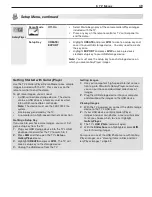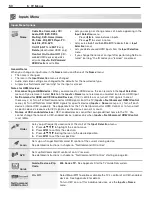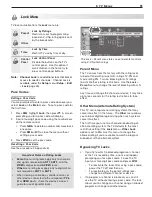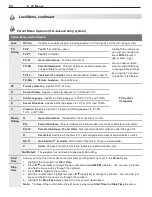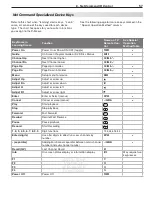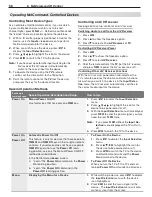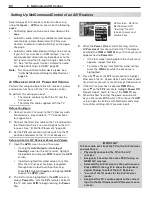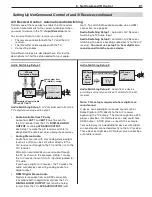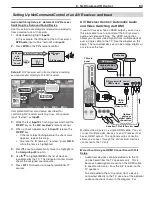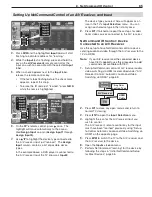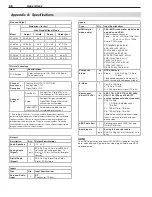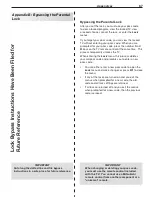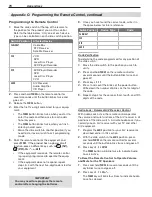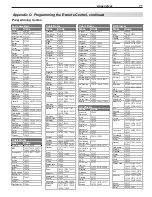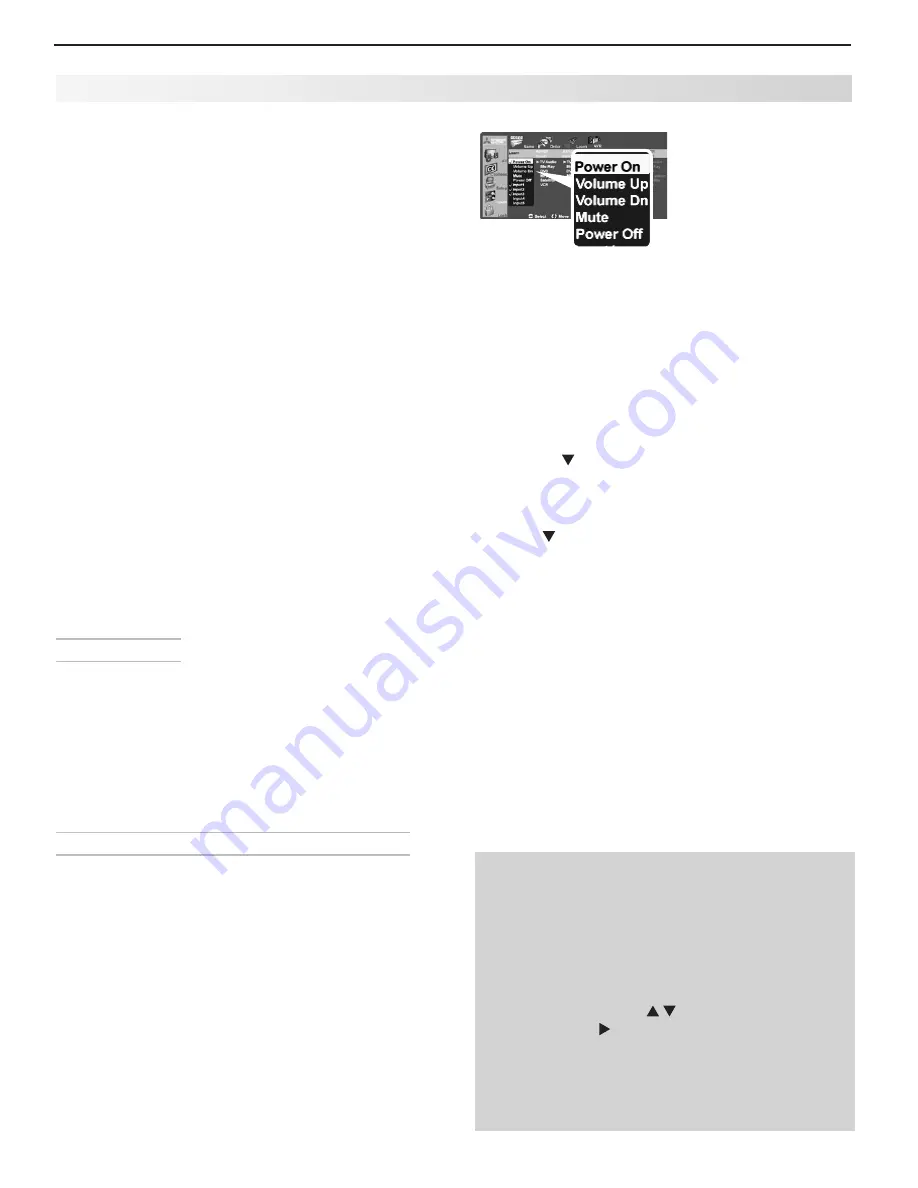
60
6. NetCommand IR Control
Several types of A/V receiver control can be set up
using the
Inputs
>
AVR
menu, shown on the following
pages.
Controlling power and volume is described on this
•
page.
Automatic audio switching, suitable for most equip-
•
ment setups, is described under “A/V Receiver
Control: Automatic Audio Switching” on the oppo-
site page.
Automatic audio and video switching can be set up
•
If your A/V receiver has an HDMI output. You can
send audio and video from multiple devices to the
A/V receiver and then through a single cable to the
TV. See “A/V Receiver Control: Automatic Audio
and Video Switching via HDMI,” page 63.
Note:
To set up control of other device types, see
“Initial NetCommand Setup for Most Devices,”
page 56.
A/V Receiver Control: Power and Volume
Perform this setup to operate the A/V receiver’s power
and volume functions with the TV’s remote control.
To perform this setup you need:
The remote controls for both the TV and the
•
A/V receiver.
The IR emitter cable supplied with the TV.
•
Before You Begin
Connect your A/V receiver to the TV and any addi-
1.
tional devices. See chapter 3, “TV Connections,”
for suggestions.
Connect the IR emitter cable to the TV and position
2.
the IR emitter where it can send signals to the A/V
receiver. See “IR Emitter Placement,” page 55.
Set the
3.
TV’s
remote control slide switch to the
TV
position and power on the TV if not already on.
Setup to Control A/V Receiver Power and Volume
Open the
1.
AVR
screen in one of two ways:
If using the
•
Auto Output
or
Auto Input
Sensing
screen for the A/V receiver, highlight
the
Learn
icon and press
ENTER
to open the
AVR
screen.
If performing NetCommand setup at any time
•
after the A/V receiver has been recognized
through Auto Output/Auto Input Sensing:
Press
MENU
, highlight
Inputs
, and highlight
AVR
to open the
AVR
screen.
The first function highlighted in the
2.
AVR
screen is
always
Power On
. Aim the
TV’s
remote control at
the TV and press
ENTER
to begin learning for
Power
On
.
Setting Up NetCommand Control of an A/V Receiver
AVR screen. Perform
NetCommand IR
“learning” for A/V
receiver power and
volume keys.
When the
3.
Power On
text starts flashing, aim the
A/V receiver’s
remote control at the TV and press
and hold the
POWER
or
POWER ON
key until a check mark
appears next to
Power On
.
If the text stops flashing before the check mark
•
appears, repeat this step.
To remove the key from NetCommand control,
•
press the
CANCEL
key while the key name is
highlighted.
Press the
4.
key on the
TV’s
remote control to highlight
other keys in the list. Repeat steps 2 and 3 for each addi-
tional function you wish to control through NetCommand.
If the A/V receiver has a separate
5.
POWER OFF
key,
press on the
TV’s
remote to highlight
Power Off
.
Repeat steps 2 and 3 to “learn” the
POWER OFF
key.
When finished “learning” the power and volume
6.
keys, either press
EXIT
to watch TV or leave the
AVR
screen open to continue with NetCommand setup
to control switching of A/V receiver inputs.
IMPORTANT
To hear audio sent from the TV to the A/V receiver,
you must have:
Physically connected the TV to the A/V
•
receiver.
Assigned, if needed, the name AVR if using an
•
HDMI A/V receiver.
Selected the A/V receiver as the audio source.
•
Press AUDIO, then
to show the Speakers
option, then
to select the A/V Receiver.
“
•
Learned” the IR codes for the A/V receiver
inputs.
Assigned the TV’s audio output to the correct
•
input in the NetCommand A/V Receiver Learn
screen.