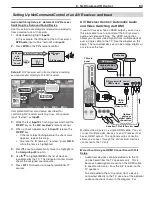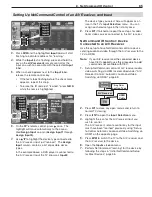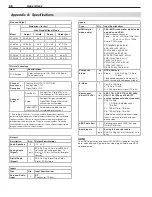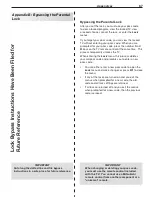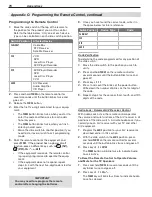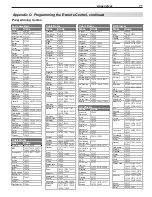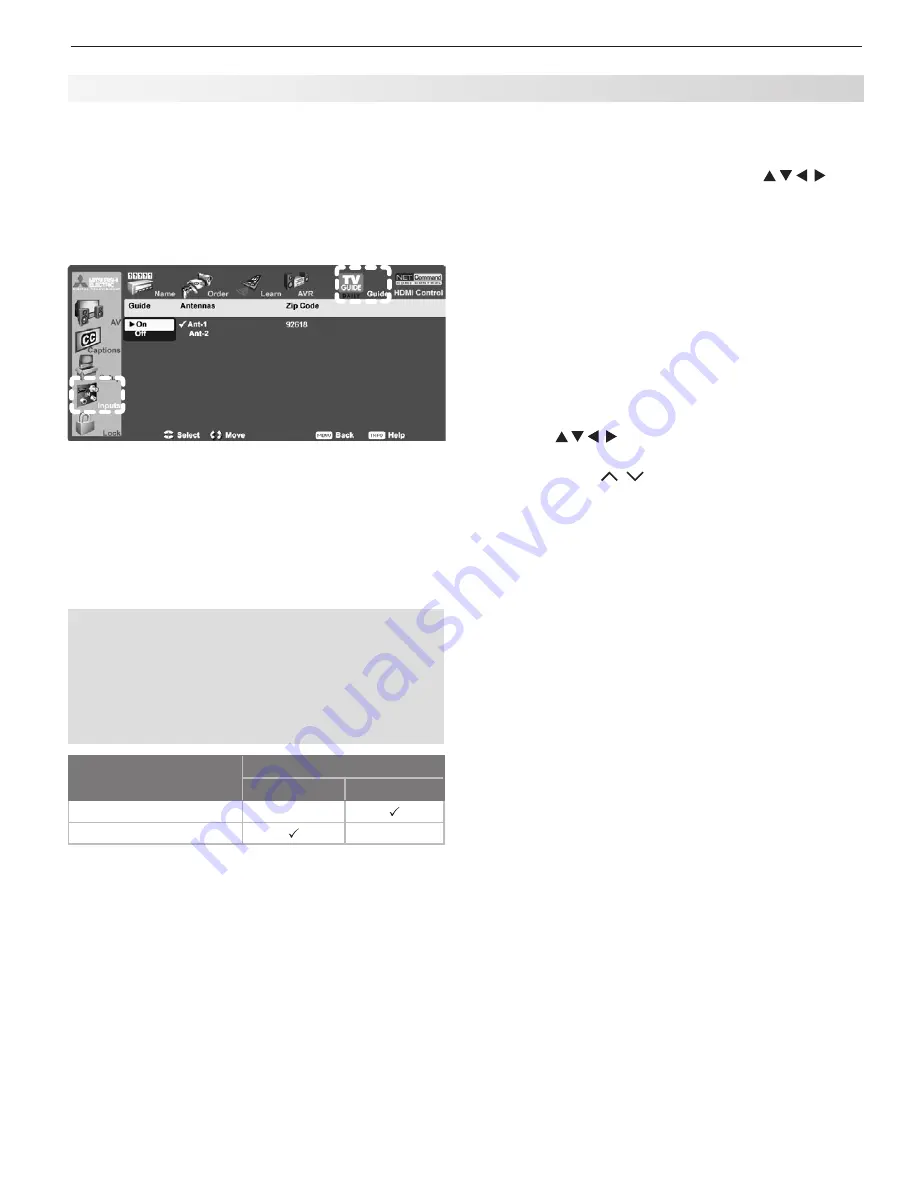
Appendices
77
Navigating the Guide
To navigate within the Guide, move the highlight through
the screen using the TV remote control’s and
CH/PAGE
keys. The highlight indicates the currently active
tile in the Guide. Press
INFO
to see help and program
information.
To open and close the Guide
• Press
GUIDE
to open or close TV Guide Daily (
EXIT
can
also be used to close the Guide).
Note:
Until the initial 24 hours of program listings
have downloaded, the Setup Progress screen
appears when you first open the Guide. Once the
initial listings download is complete, the screen will
go directly to the Guide.
To navigate through screens
• Press
to move the highlight one item at a
time.
• Press
CH/PAGE
/
(Channel/Page Up/Down)
to
move up or down one full screen at a time.
• Press
INFO
to open the Info Box for
on-screen help
and
program information
. When the Info Icon is
displayed on the Info Bar, press
INFO
repeatedly to
view either full or brief information.
Program Information.
With a program title
highlighted, press the
INFO
key to see information in
the Info Box for currently available and upcoming
programs.
• While in the Guide, press
MENU
to display the Guide
Setup screen. See also “Modify Guide Setup” on
the next page.
To jump to a specific channel in the Listings
Enter a channel number using the remote control’s
number keys. Use the
–/CANCEL
key to enter the separator
for a digital sub-channel number. Press
ENTER
to move
the highlight to the channel just entered.
Note:
If the channel number entered does not exist,
the highlight will move to the closest channel that is
present in the listing.
To tune the TV to a program in the listings
Highlight the desired program title in the listings, then
press
ENTER
.
Note:
If the highlighted program airs sometime in the
future, the TV will tune to the channel on which that
show will air.
To check Guide setup progress
The Setup Progress screen displays the current Guide
setup status. To open the Setup Progress screen:
1. While in the Guide Listings, press
MENU
. This dis-
plays the Setup Screen.
Setting Up TV Guide Daily
Setup of the TV Guide Daily system is optional.
Display the
1.
Inputs
>
Guide
menu to display TV
Guide Daily setup options.
To enable the TV Guide Daily system, highlight
2.
On
.
If you wish to disable the system, highlight
Off
.
Inputs > Guide menu for TV Guide Daily setup
Select program sources on TV antenna inputs for
3.
the listings. You can select one over-the-air source
or one direct-cable source for TV Guide Daily. If,
however, you have multiple cable sources, the
channel-number assignments may not match up
correctly. See the following table and notes for the
preferred connection combinations.
IMPORTANT
Leave the TV powered off for a while each day to
•
allow new listings to download.
Energy Mode.
•
When you activate TV Guide
Daily, the TV automatically overrides a
Low
Power
setting and changes to the
Fast Power
On
setting.
If One Source Is:
The Other Source Can Be:
Ant-1 Air
Ant-2 Air
Ant-1 Channels via Cable
N/A
Ant-2 Channels via Cable
N/A
Note:
Inputs to TV Guide Daily can include only one over-
•
the-air source or only one direct-cable source.
TV Guide Daily listings can be downloaded from an
•
over-the-air antenna or direct cable connected to
ANT 1
or
ANT 2
.
Highlight the
4.
ZIP Code
digits and enter the five-
digit ZIP code for your location. To receive the
correct program listings for your area, you must
enter the ZIP code.
Using the TV Guide Daily System
With the Guide set up and enabled, press the
GUIDE
key
on the remote control to launch the TV Guide Daily system.
Appendix D: TV Guide Daily (246 Series TVs), continued