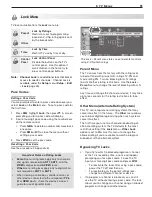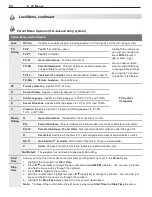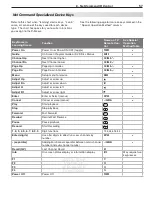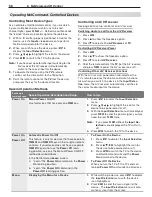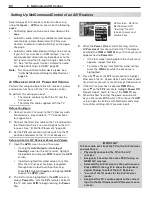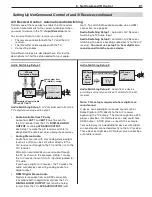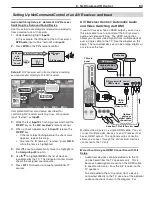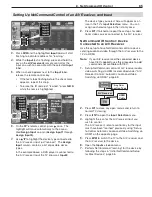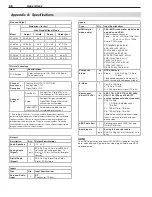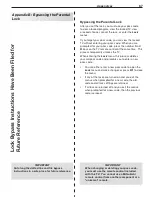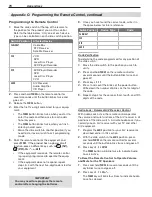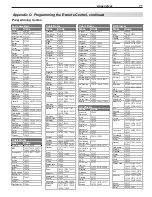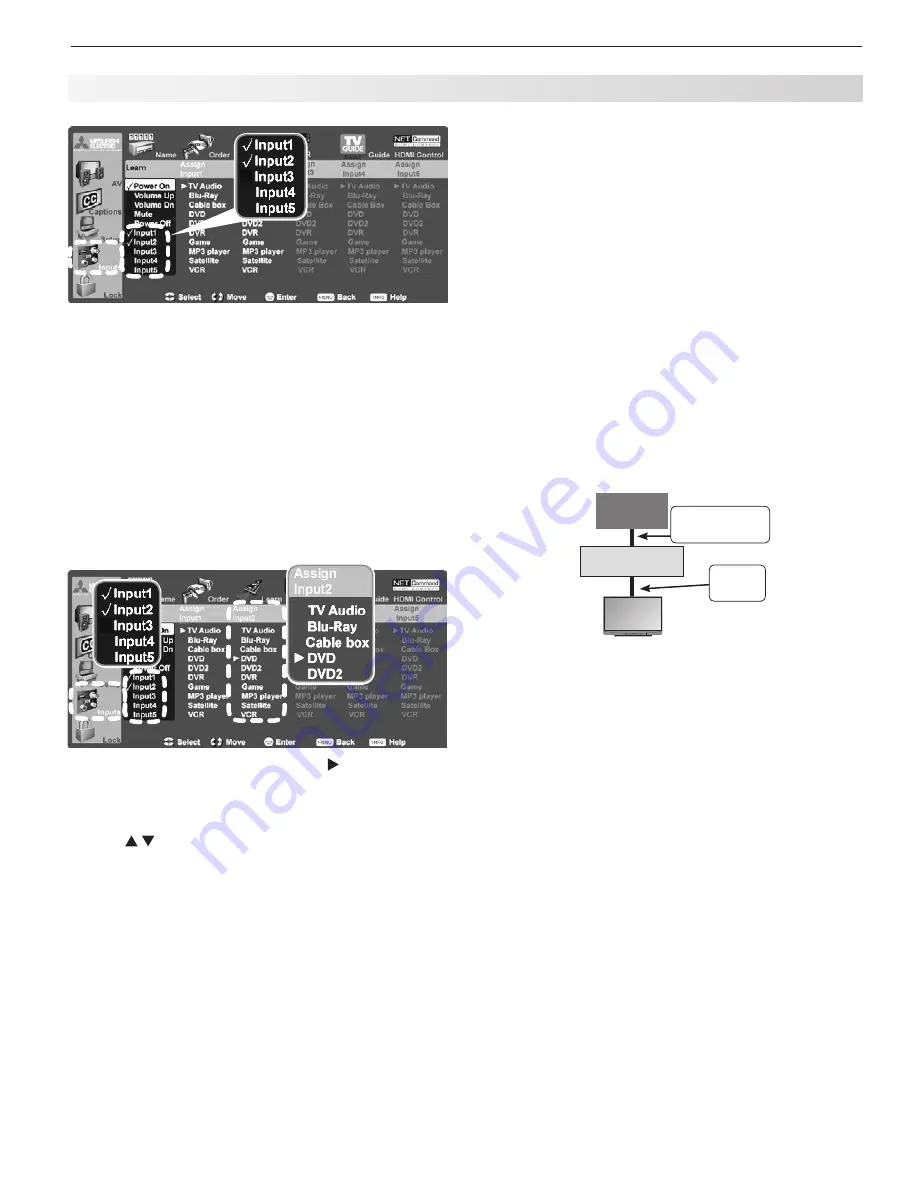
6. NetCommand IR Control
65
Setting Up NetCommand Control of an A/V Receiver, continued
Press
3.
ENTER
and the highlighted
Input
label will start
flashing to indicate readiness for “learning.”
While the
4.
Input
text is flashing, press and hold the
key on the
A/V receiver’s
remote control for the
input you wish to associate with the selected
Input
label.
When a check appears next to the
5.
Input
label,
release the remote control key.
• If the text stops flashing before the check mark
appears, repeat this step.
• To erase the IR code just “learned,” press
CANCEL
while the name is highlighted.
On the
6.
TV’s
remote control, press once. The
highlight will move automatically to the associ-
ated
Assign Input
column (
Assign Input1
through
Assign Input5
).
Use
7.
to highlight the device type connected to
the A/V receiver input just “learned.” The
Assign
Input
column contains a list of possible device
types.
In the example above, a DVD player is connected to
the A/V receiver input the TV knows as
Input2
.
The device type you select here will appear as an
icon in the TV’s
Input Selection
menu. You can
assign each device type in the list only once.
Press
8.
EXIT
if finished or repeat these steps for addi-
tional video sources connected to the A/V receiver.
NetCommand IR Control: Device
Connected to an A/V Receiver
Use this setup to have NetCommand control a device
sending audio and video through the A/V receiver to the
TV via HDMI.
Note:
If your A/V receiver and the connected device
have CEC capability, use this procedure to add
commands not available with CEC.
Set up NetCommand control of A/V receiver audio/
1.
video switching via HDMI as described under “A/V
Receiver Control: Automatic Audio and Video
Switching via HDMI,” page 63.
HDMI
Cable
TV
Any Con-
nection Type
Source
Device
A/V Receiver
Press
2.
EXIT
to close any open menus and return to
normal TV viewing.
Press
3.
INPUT
to open the
Input Selection
menu.
Highlight the icon for the A/V receiver input you
4.
wish to control.
The A/V receiver’s remote control key for the input
must have been “learned” previously using “Setup
to Control Automatic Audio and Video Switching via
HDMI” on the opposite page.
Press
5.
ENTER
to switch the TV to the A/V receiver and
the A/V receiver to the device.
Open the
6.
Inputs > Learn
menu.
Perform NetCommand “learning” for the device by
7.
following the steps in “Initial NetCommand Setup
for Most Devices,” page 56.